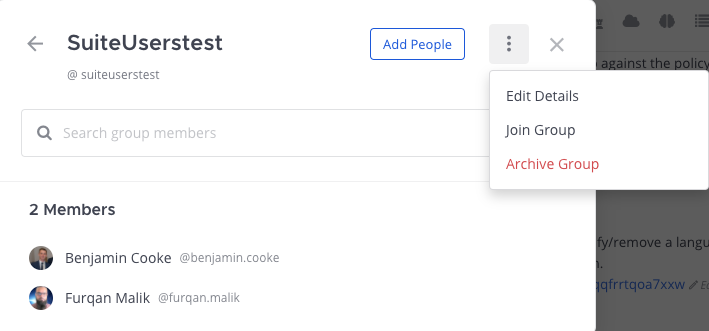Manage custom groups (beta)
Available on Enterprise and Professional plans
Cloud and self-hosted deployments
Not available in legacy Enterprise Edition E10/E20
Custom groups (beta) reduce noise and improve focus by notifying the right people in a channel at the right time, while maintaining transparency for all members in that channel. Custom user groups let you notify up to 256 users at a time rather than notifying users individually.
For example, perhaps you want to @mention a cross-functional team about a bug fixes needed for an upcoming feature release, without notifying everyone else in the channel. Using a custom group notifies the cross-functional team immediately, while keeping important stakeholders in the loop on the status of the feature release.
Or perhaps you want to add a group of users to a channel. When you @mention a custom group in a channel, Mattermost prompts you to add anyone from that custom group who isn’t already a channel member.
Once a custom user group has been created, you can mention that group the same way you @mention another Mattermost member. See the mention people in messages documentation for details.
Note
System admins need to enable this feature. See our Mattermost Configuration Settings documentation for details.
From Mattermost v7.2, system admins can limit who can manage custom user groups through the Custom Group Manager system admin role. See the system roles documentation for details.
The ability to create custom user groups on mobile will be available in a future release. @mentions for custom user groups on mobile work the same as LDAP-synced groups.
Create a custom group
Using Mattermost in a web browser or the desktop app, select + from the top of the channel sidebar, then select Create New User Group.
Specify a name and mention. The mention is the handle you use to @mention a notification to the group. Group names must be unique across the Mattermost workspace. If a name is in use as a channel name, display name, or another custom group’s name, it won’t be available.
Search for and select members to add to the custom user group, then select Create Group.
Review group members
From Mattermost v7.8, using Mattermost in a web browser or the desktop app, select a group mention in a thread to display a list of group members.
Manage custom user groups
You can review and filter the list of custom groups, add people to an existing group, edit the group name or mention, leave the group, or archive the group.
To manage a custom user group in a web browser or the desktop app, select User Groups from the Products menu, then select the group you want to modify.
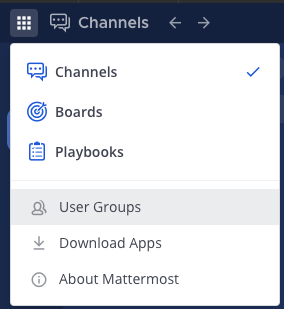
Review available groups
Review a list of all available custom user groups, search for specific groups by name, or filter the list of groups to display only groups you’re a member of.
Change name or mention
From the More Actions icon to the right of any custom group, select View Group.
From the More Actions icon, select Edit Details.
Update the Name or Mention, then select Save Details.