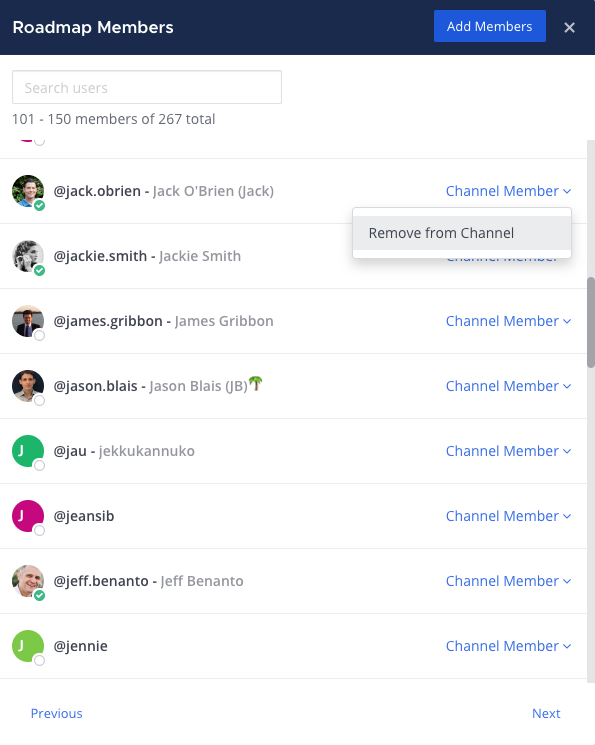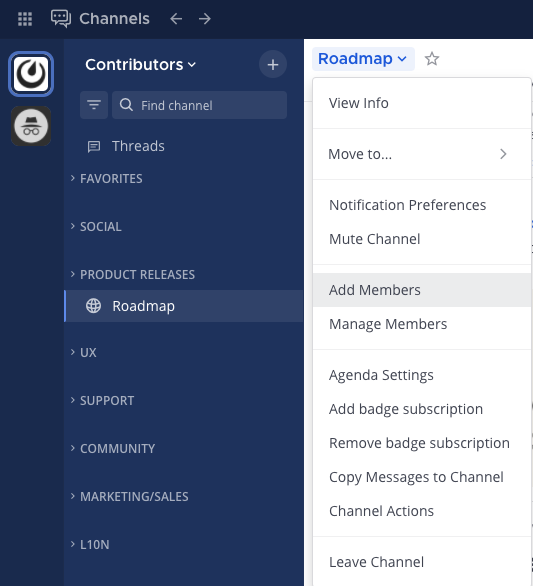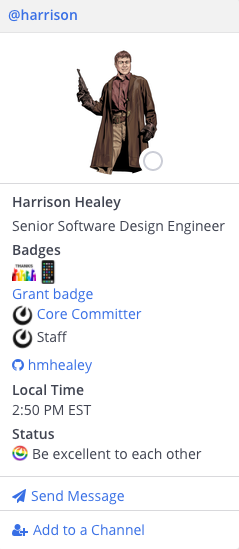Manage channel members
Available on all plans
Cloud and self-hosted deployments
Add members to a channel
Using Mattermost in a web browser or the desktop app, any member of a channel can add other members to public or private channels, unless your System Admin has restricted access to do so.
Select the channel name at the top of the center pane to access the drop-down menu, then select Add Members.
Search for users, select users, then select Add to add users to the current channel. Mattermost notifies you when a user is already a member of the channel.
Tip
From Mattermost v7.8, people you’ve messaged directly are listed first, followed by all users in alphabetical order.
Alternatively, to add members to a channel, select the channel name, select the View Info
icon, select Members in the right pane, and then select Add.
Leave a channel
To remove yourself from a channel, you can:
Select the channel name at the top of the center pane to access the drop-down menu, then select Manage Members. Select the member’s user role, then select Remove from Channel.
Select the channel’s View Info
icon, and select Members in the right pane. Select Manage, select a user’s role, then select Leave a Channel.
Remove members from a channel
Using Mattermost in a web browser or the desktop app, any member of a channel can remove other members from a channel using one of the following options:
Select the channel name at the top of the center pane to access the drop-down menu, then select Manage Members. Select the member’s user role, then select Remove from Channel.
From Mattermost v7.7, you can alternatively select the channel’s View Info
icon, and select Members in the right pane. From there, select Manage, select a user’s role, then select Remove from Channel.