Set message priority (beta)
Available on all plans
Cloud and self-hosted deployments
From Mattermost v7.7, you can add a message priority label to root messages to make important messages requiring timely action or response more visible and less likely to be overlooked.
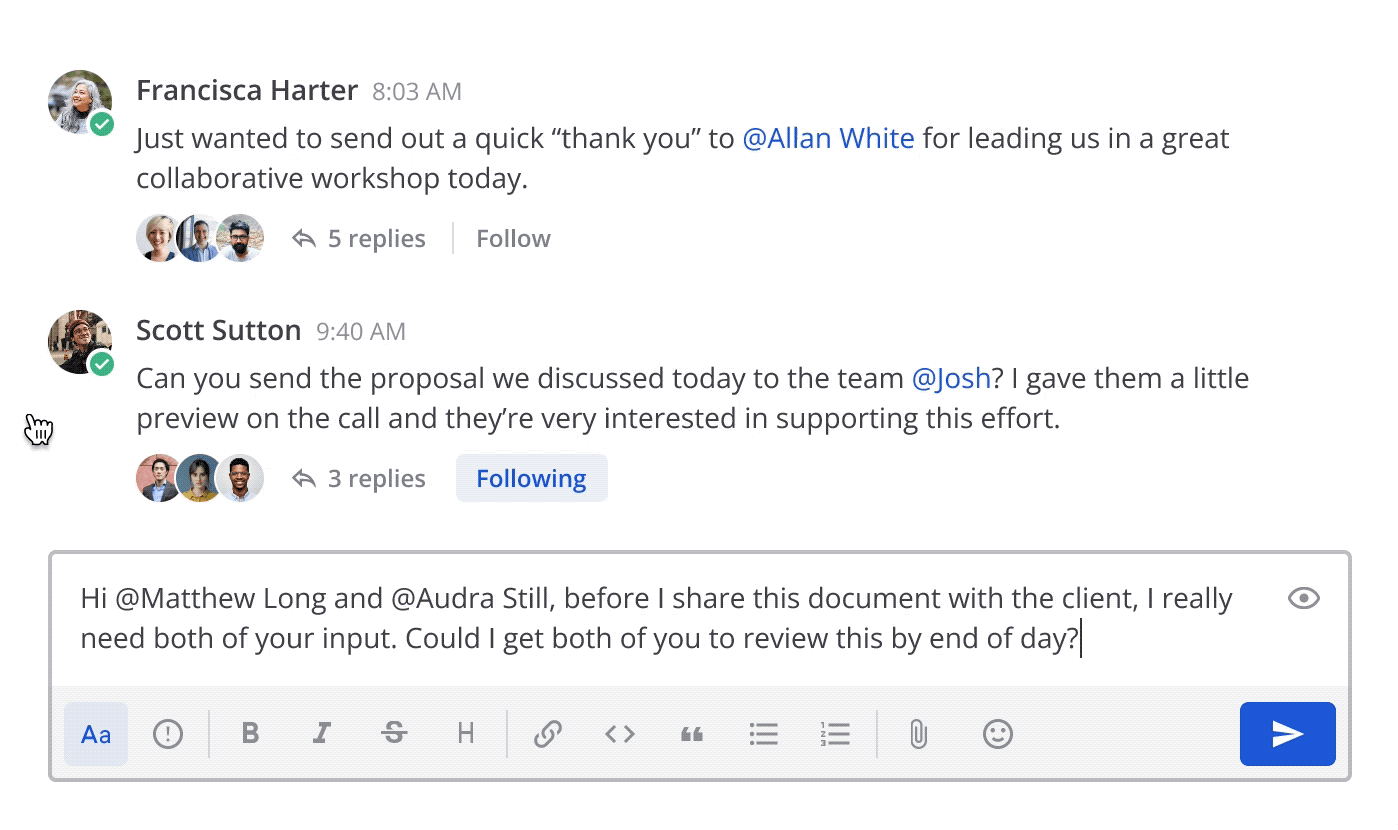
Set message priority
You can add one of three priority labels when sending a new message: Standard, Important, or Urgent.
To set the priority of a new message:
Select the Message Priority
icon in the message formatting toolbar.
Select the priority for the message. Messages have a standard priority by default.
When you send the message, the priority label displays next to your name in the channel and the Threads view when others reply to the thread.
Request acknowledgements
Note
Available only on Enterprise and Professional plans
Mattermost Professional or Enterprise customers can additionally request that recipients actively acknowledge the message to track that messages have been seen and actioned. By default, marking a message as Urgent priority automatically requests an acknowledgement. The ability to request acknowledgements and acknowledge messages is available using Mattermost in a web browser or the desktop app with mobile support coming in a future release.
When you request acknowlegement of a message, an Acknowledge button is added below the sent message. You can mark message as acknowledged by selecting the button, and you can hover over the Acknowledged
icon to review who has acknowledged the message.
Tip
After acknowledging a message, you have up to five minutes to change your mind. Select the Acknowledged button again to remove your name from the list of acknowledged users.
































