Reply to messages
Available on all plans
Cloud and self-hosted deployments
Reply to messages by selecting the Reply icon next to the message text.
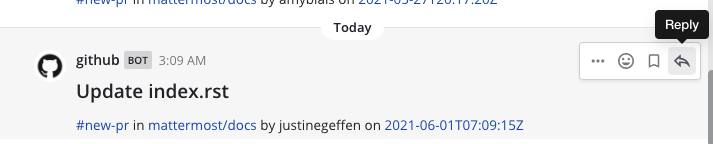
Tap on a message to reply to it, or long press and select Reply.
Depending on how the system admin has configured Mattermost, you may also be able to edit and delete messages after you’ve sent them. Your system admin may also restrict messaging actions, such as editing or deleting messages, by configuring advanced permissions, available in Mattermost Enterprise and Professional subscription plans.
Tip
It’s easy to return to a message in progress with global message drafts. Find all of your draft messages in the Drafts view available at the top of the channel sidebar. See the draft messages documentation for details.
Organize conversations into threads
When you reply to messages, those replies are organized into a conversation thread. Threaded conversations are easy to follow and allow multiple parallel conversations to occur at the same time without confusion.
Using Mattermost in a web browser or the desktop app, replies appear indented slightly in the center pane to indicate that they are child messages of a parent message, and selecting the reply link opens a sidebar in the right-hand sidebar in a web browser and the desktop app. To expand the right-hand sidebar to its full width, select the Expand icon with two arrows at the top of the sidebar.
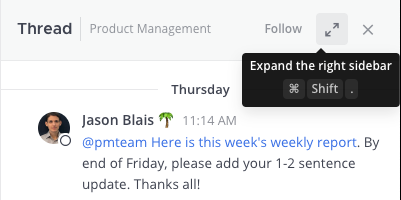
To shrink the right-hand sidebar to its original width, select the same Collapse icon.
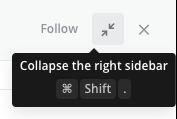
Work with Collapsed Reply Threads
Collapsed Reply Threads is generally available in Mattermost Cloud and from self-hosted Mattermost v7.0, and is enabled by default for all new Mattermost deployments. Collapsed Reply Threads offer a new way to organize conversations within channels. See our Organizing Conversations using Collapsed Reply Threads documentation to learn more.
































