Save and pin messages
Available on all plans
Cloud and self-hosted deployments
You have two ways to mark a post to make it easy to find later:
Saving a message saves it for only you.
Pinning a message marks it for an entire channel.
Save messages
Save messages for later follow up by selecting the Save ![]() icon next to a message.
icon next to a message.
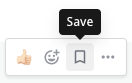
To see all of your saved messages, select the Bookmark icon to the left of your profile picture. The right-hand sidebar opens to show the list of saved messages.
Remove an item from your Saved Posts list by selecting the Save icon next to message to clear it.
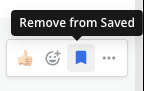
Long press a message, and then select Save.
To see all of your saved messages, tap the Save icon at the bottom of the app.
Remove an item from your Saved Messages list by long pressing a message and selecting Unsave.
Pin messages
All members of a channel can pin important or useful messages to that channel. The list of pinned messages is visible to all channel members. There is no limit to the number of pinned posts in a channel.
Hover over the message that you want to pin. The More
icon link appears.
Select the More option, then select Pin to channel.
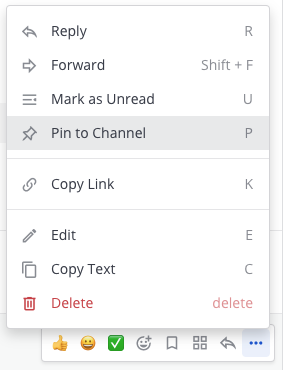
Pinned messages are marked with the pinned icon. For example:
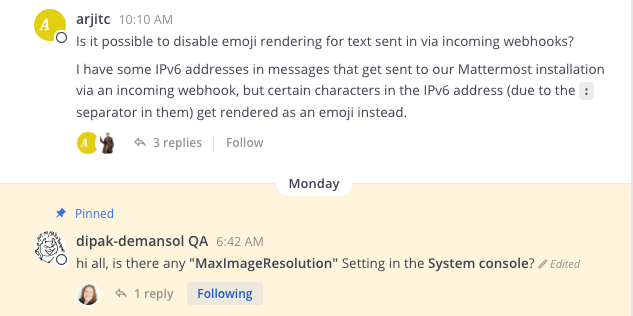
To see all pinned messages in a channel, select the Pinned posts icon in the channel header.
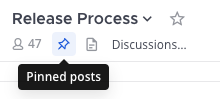
The right-hand sidebar opens to show the list of pinned messages. For example:
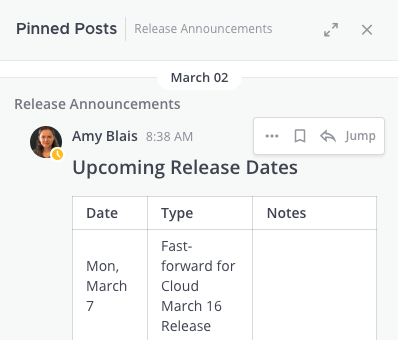
To unpin a message:
Mouse over the message that you want to unpin. The More
icon link appears.
Select the More icon, then select Unpin from channel
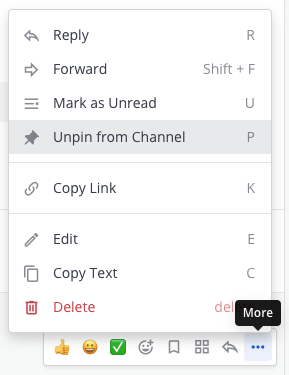
Long press a message, and then select Pin to Channel.
To see all of your pinned messages in a channel:
Tap the channel whose pinned messages you want to review.
Tap the More
icon located in the top right corner of the app.
Tap View Info.
Tap Pinned Messages.
To unpin a message, long press a message, and then select Unpin from Channel.
































