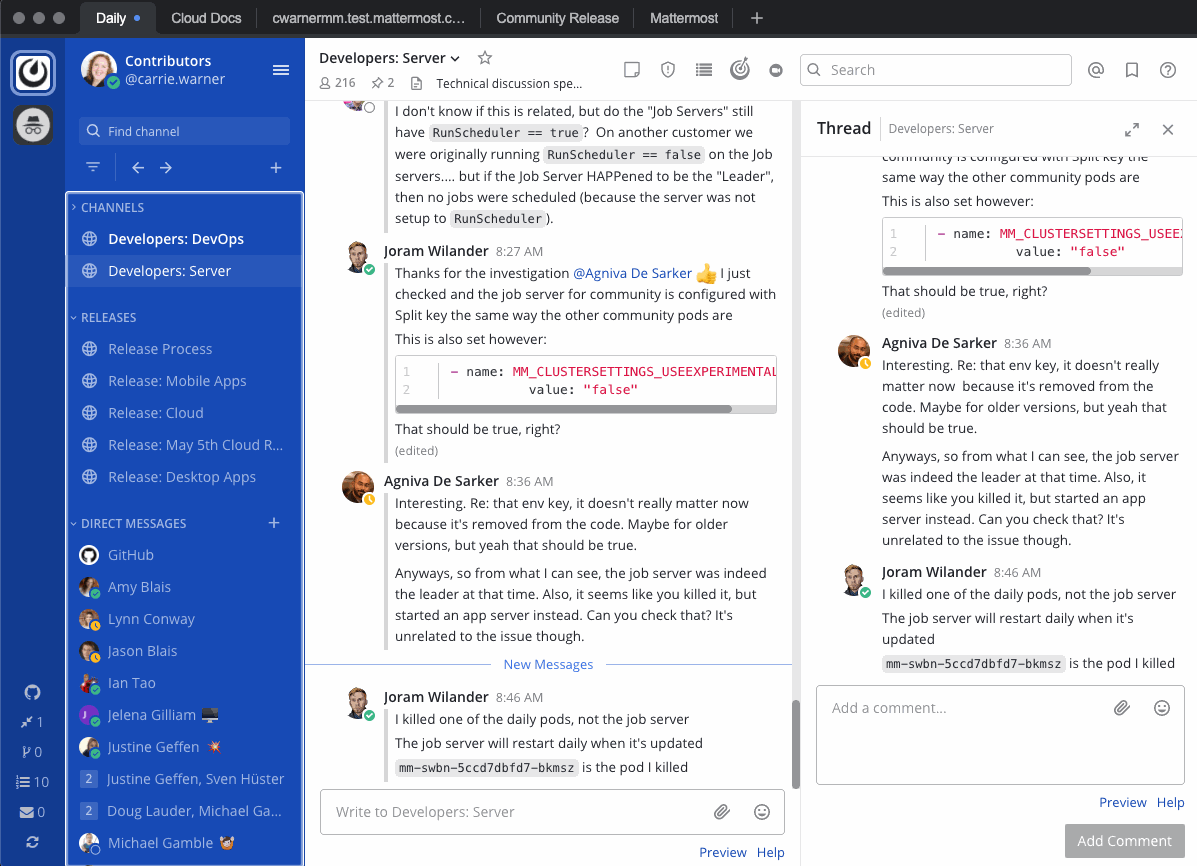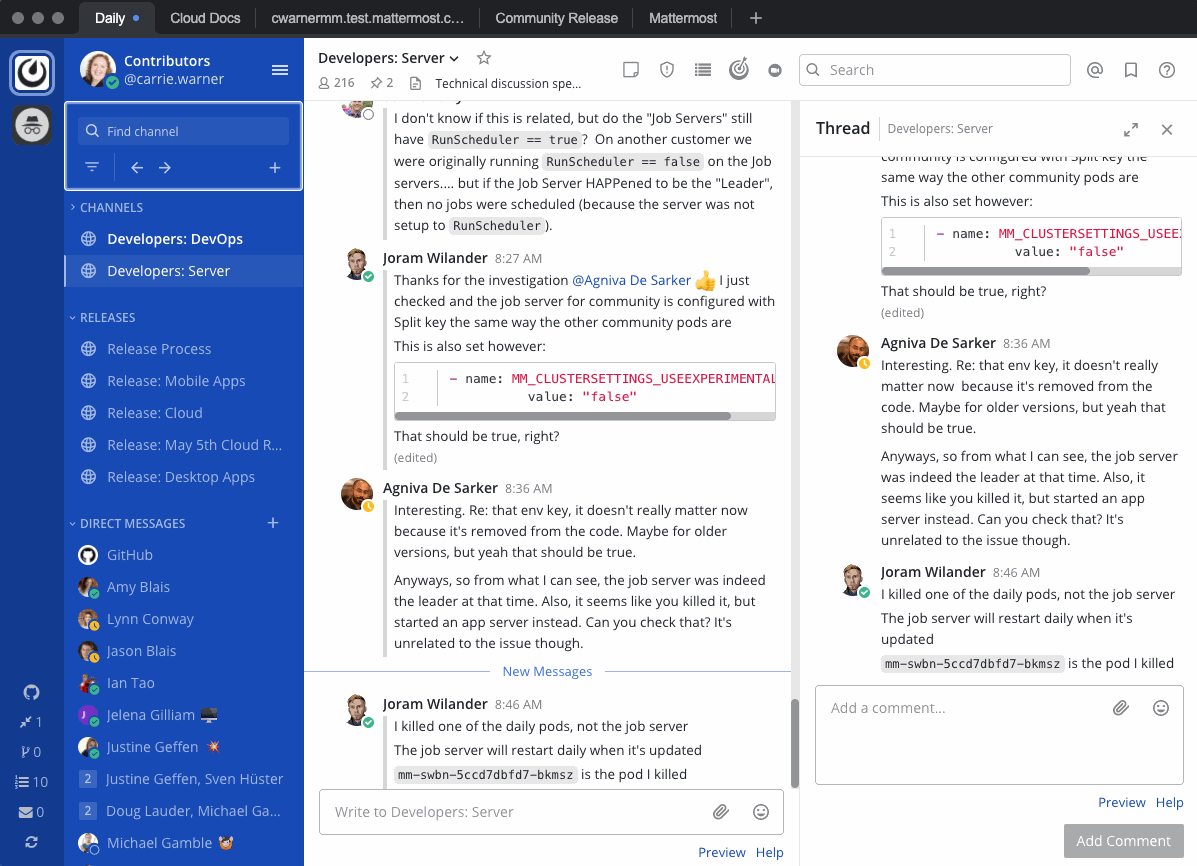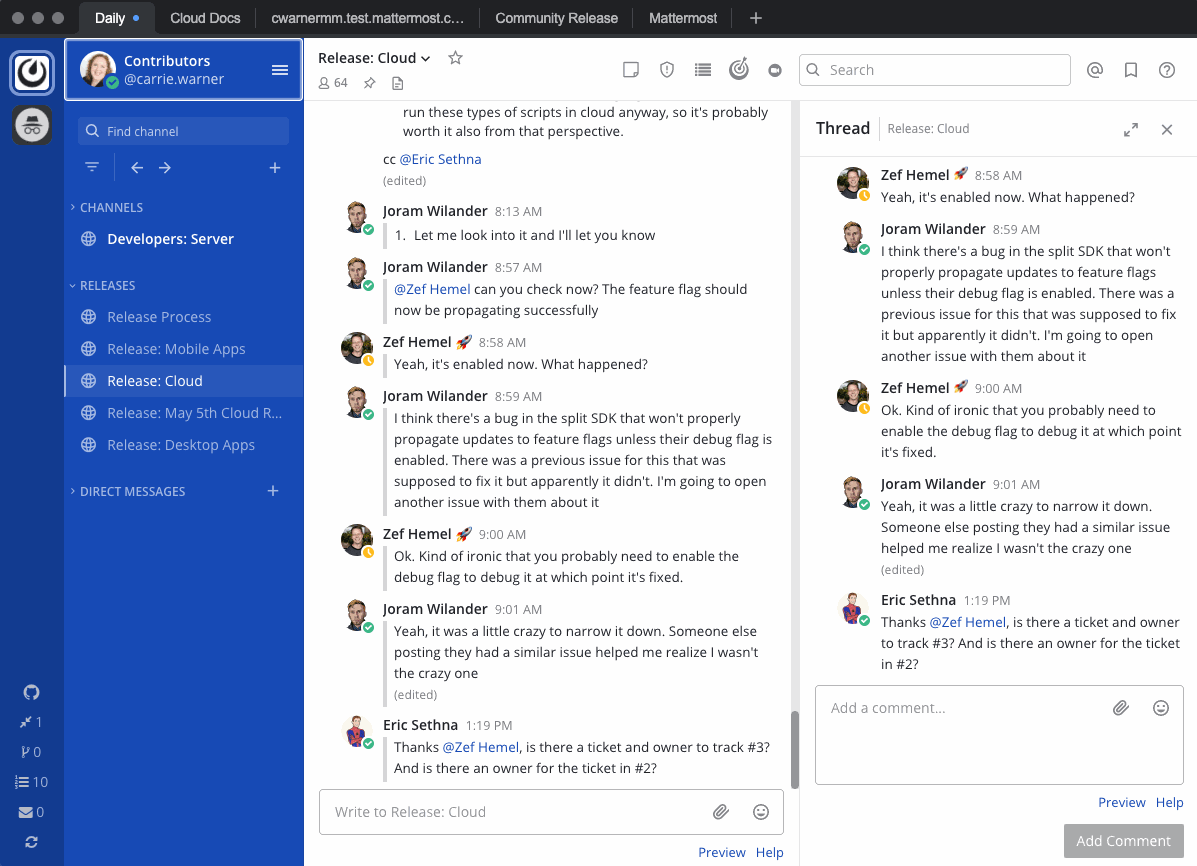Keyboard accessibility
Navigational keyboard shortcuts help you use Mattermost in a web browser or the desktop app without needing a mouse. Below is a list of supported accessibility shortcuts. Elements in focus have a colored outline, as shown here:

Keyboard shortcut |
Description |
|---|
Desktop App: F6
Browser: Ctrl F6
|
Move focus to the next section
|
Desktop App: Shift F6
Browser: Ctrl Shift F6
|
Move focus to the previous section
|
Tab |
Move focus to the next element |
Shift Tab |
Move focus to the previous element |
↑ or ↓ |
Move focus between messages in the post list or sections in the channel sidebar |
Enter |
Take action on the focused element |
Region navigation
Mattermost has eight regions that can be focused for navigation. Use F6 in the desktop app, or use Ctrl F6 in a browser repeatedly to move focus and loop through the regions in this order:
Message list region
Message input region
Right-hand side message list region
Right-hand side message input region
Team menu region
Channel sidebar region
Channel header region
Search
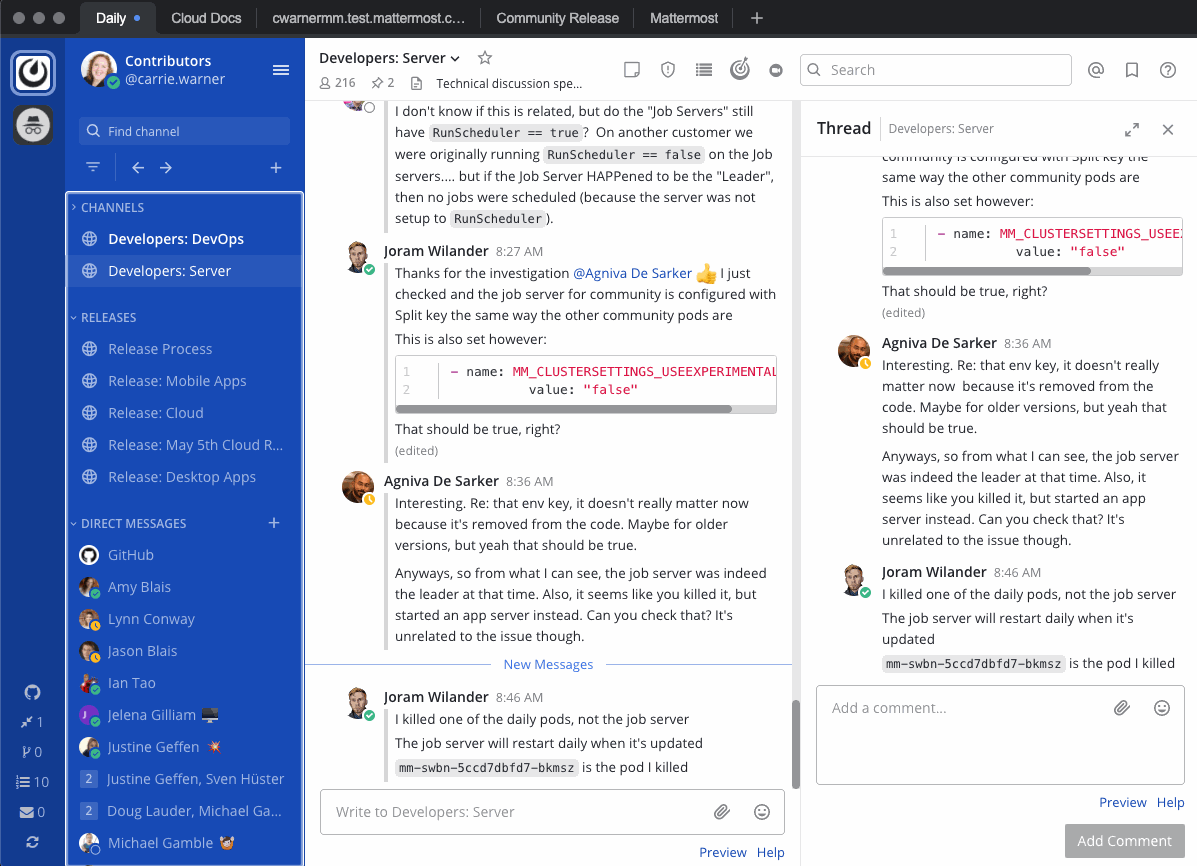
Message navigation
When the message list region is focused, use the ↑ or ↓ arrow keys to navigate through messages and reply threads. Press Tab to navigate through message actions.
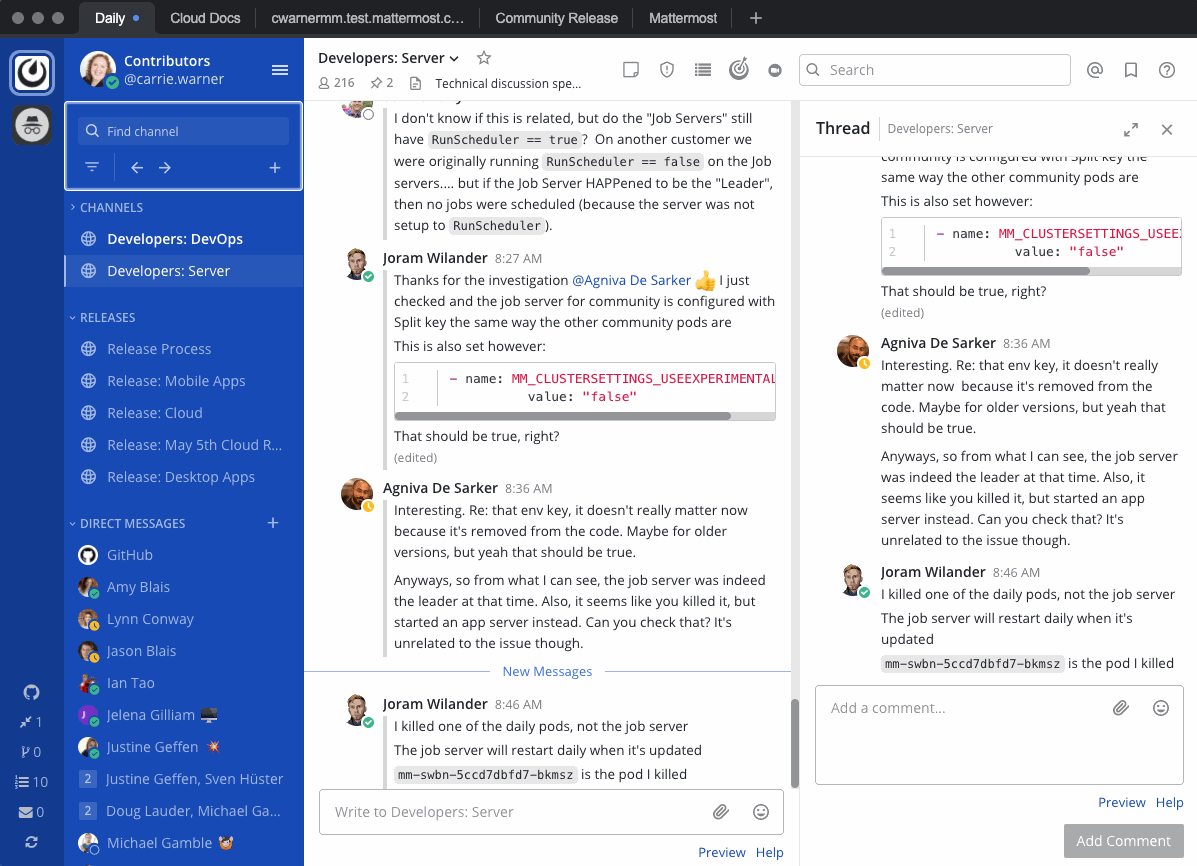
Message composition
Mattermost is compatible with most popular screen readers, such as Apple VoiceOver or JAWS for Windows. A custom readout is composed for each message by combining the message elements and reading them together in full sentences. Message elements will read in the following order:
Header: Author, timestamp, message type (i.e. parent post or reply)
Main Content: The message content typed by the author
Attachments: The number of attachments (if applicable)
Emoji Reactions: The number of unique emoji reactions (if applicable)
Saves/Pins: If a message is saved or pinned (if applicable)
For example, a message read by a screen reader may sound like the following:
Eric Sethna at 12:57pm Thursday June 13th wrote a reply "Thanks for the review", 3 attachments, 2 reactions, message is saved and pinned.
Available on all plans
Cloud and self-hosted deployments