Mattermost Channels
Available on all plans
Cloud and self-hosted deployments
Mattermost Channels provide 1:1 and group messaging that features integrated voice/video conferencing, file, image, and link sharing, rich markdown formatting, and a fully searchable message history.
With Mattermost Channels, you can keep all of your team’s communications in one place and remove information and organizational silos. This Mattermost Channels User Guide is designed for anyone who needs help using Mattermost messaging capabilities.
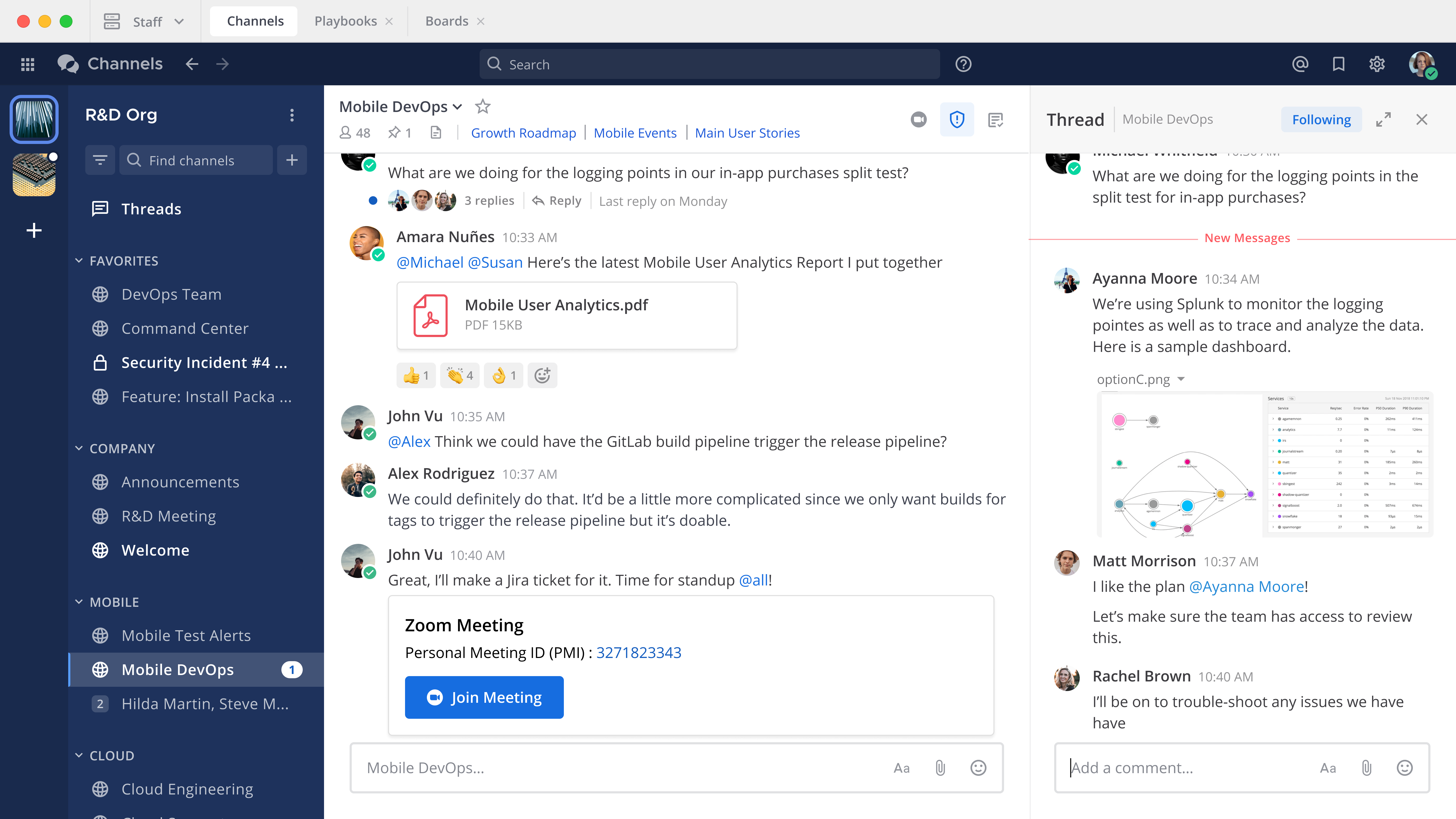
Channels, messages, and conversations
Channels are used to organize conversations across different topics. Find available channels in the left-hand panel. There are four types of channels: public channels, private channels, direct messages, and group messages. See the Channel Types documentation for more information.
Sending messages, replying to messages, and participating in conversation threads are important ways to keep conversations active with your team. See the following topics to learn more about working with channels.
Work with channels
Channel types - Learn more about the types of channels available in Mattermost.
Create channels - Create channels to organize discussion by topic, project, or focus.
Channel naming conventions - Learn why channel names are important.
Rename a channel - Rename channels to make them more discoverable.
Convert public channels to private - Learn how to convert channel access and visibility.
Join and leave channels - Learn how to start or stop being a channel member.
Start a call - Start a call that channel participants can join.
Manage channel members - Add and remove users from channels.
Browse channels - Browse all available public channels you can join, and all channels you’re a member of.
Navigate between channels - Learn how to navigate between channels.
Mark channels as favorites - Mark commonly visited channels as favorites.
Mark channels as unread - Mark channels unread to return to messages later.
Customize your channel sidebar - Organize conversations in the sidebar to keep your workspace efficient.
Archive and unarchive channels - Keep the number of available channels manageable.
Set Channel preferences - Customize notifications, headers, names, and channel descriptions.
Customize Your Mattermost Channels experience - Learn how to customize Mattermost Channels based on your preferences.
Interact with channels using built-in slash commands - Learn about available slash commands.
Work with messages
Send messages - Send messages to other Mattermost users.
Set message priority - Ensure important and urgent messages stand out clearly by adding priority labels, and requesting message acknowledgements.
Reply to messages - Communicate with your team in Mattermost.
Organize conversations with Collapsed Reply Threads - An enhanced communication thread experience is available in Mattermost.
React to messages using emojis - Use emojis to express concepts, emotions, and physical gestures in your messages.
Mention people - Get the attention of specific people.
Mark messages as unread - Change messages to an unread state for easy follow-up.
Format messages - Use markdown to format message content.
Share files in messages - Share videos, voice recordings, and images in your Mattermost messages.
Forward messages - Quickly and easily forward messages with previews.
Share links to messages - Share links to messages across channels.
Save and pin messages - Mark useful messages for easy retrieval in the future.
Search for messages - Use search to find messages, replies, and contents of files across Mattermost Channels.
Keyboard accessibility
Keyboard accessibility in Channels - Access regions of your Mattermost workspace.
Keyboard shortcuts for Channels - Make a more efficient use of your keyboard with keyboard shortcuts.
Run slash commands - Perform actions in Mattermost by typing into the text input box.
Extend Channels functionality
Extend Channels with integrations - Find open source integrations to common tools in the Mattermost Marketplace.
































