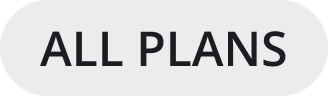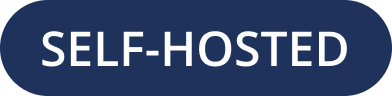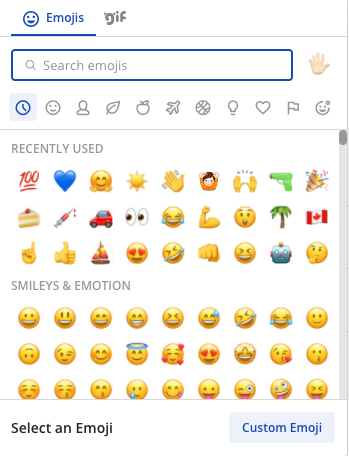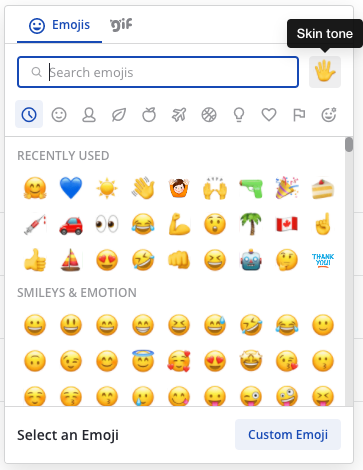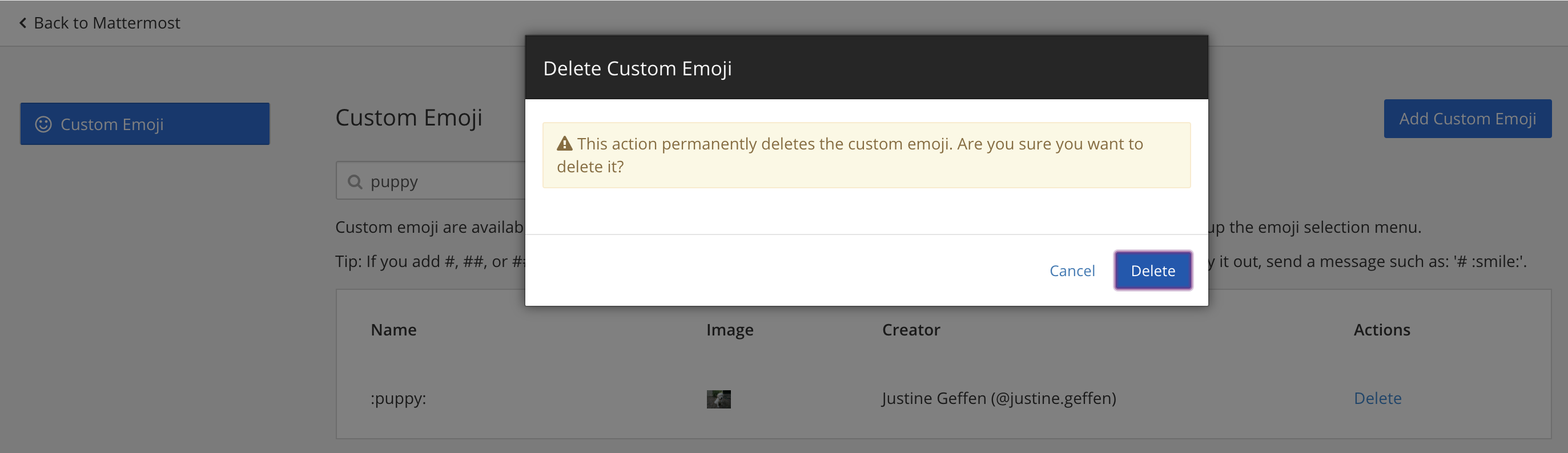Using Emojis
Emojis are small, digital images or icons used to communicate or express concepts such as emotions and physical gestures in your messages.
Adding Emojis to messages
Selecting recent emojis
From Mattermost v6.1 and in Mattermost Cloud, react to messages quickly by selecting a recently-used emoji while hovering over a message. If your most recent reactions aren’t visible, you can enable quick reactions by selecting Settings > Display > Quick reactions on messages.
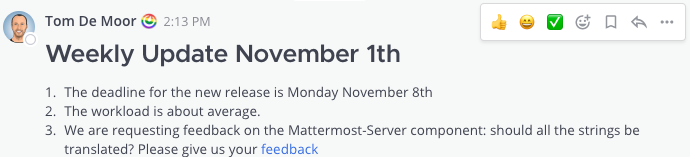
Typing an emoji
Alternatively, open the emoji autocomplete by typing : followed by at least two characters of the word describing the emoji. Descriptions include skin tone details for people-based emojis, where supported.
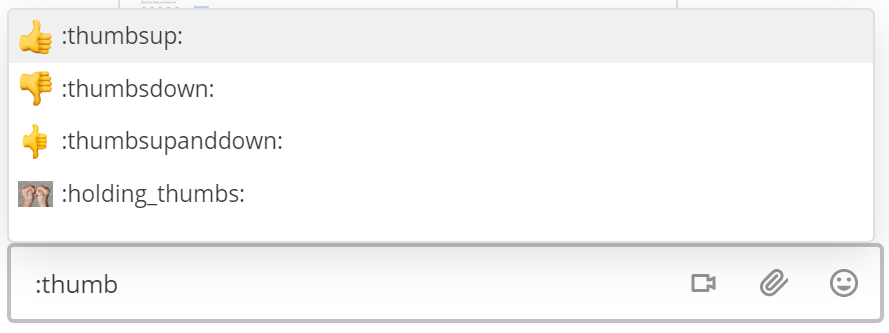
It’s also possible to create your own custom emoji if the emoji you want to use doesn’t exist.
Creating Custom Emojis
You can create Custom Emojis which are available to everyone on your Mattermost server. From the Emoji Picker, select Custom Emoji. Small, square pictures work best when selecting an image to upload. The file can be any JPG, GIF, or PNG and up to 1 MB in size.
Enter a name for your Custom Emoji. This is the name that will show up in the emoji autocomplete.
Choose Select, then select the image to use for the emoji.
Select Save.
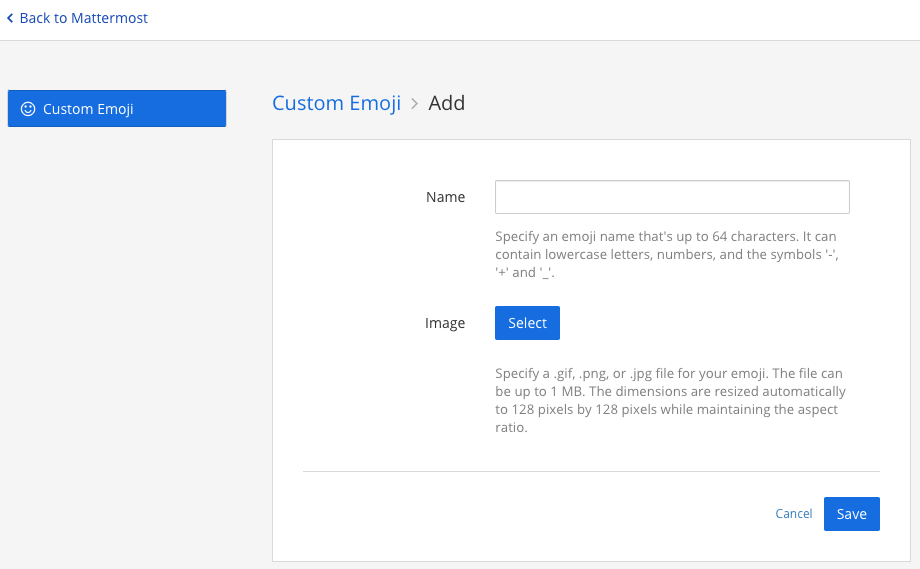
Once saved, your emoji is added to the list of Custom Emoji.
Note
If you can’t see the Custom Emoji option, then your Mattermost System Admin may have restricted access to certain users. Contact your Mattermost System Admin for help.
For further assistance, review the Troubleshooting forum for previously reported errors, or join the Mattermost user community for troubleshooting help.