Mattermost Channels
Mattermost Channels provide 1:1 and group messaging that features integrated voice/video conferencing, file, image, and link sharing, rich markdown formatting, and a fully searchable message history. Keep all of your team’s communications in one place and remove information and organizational silos.
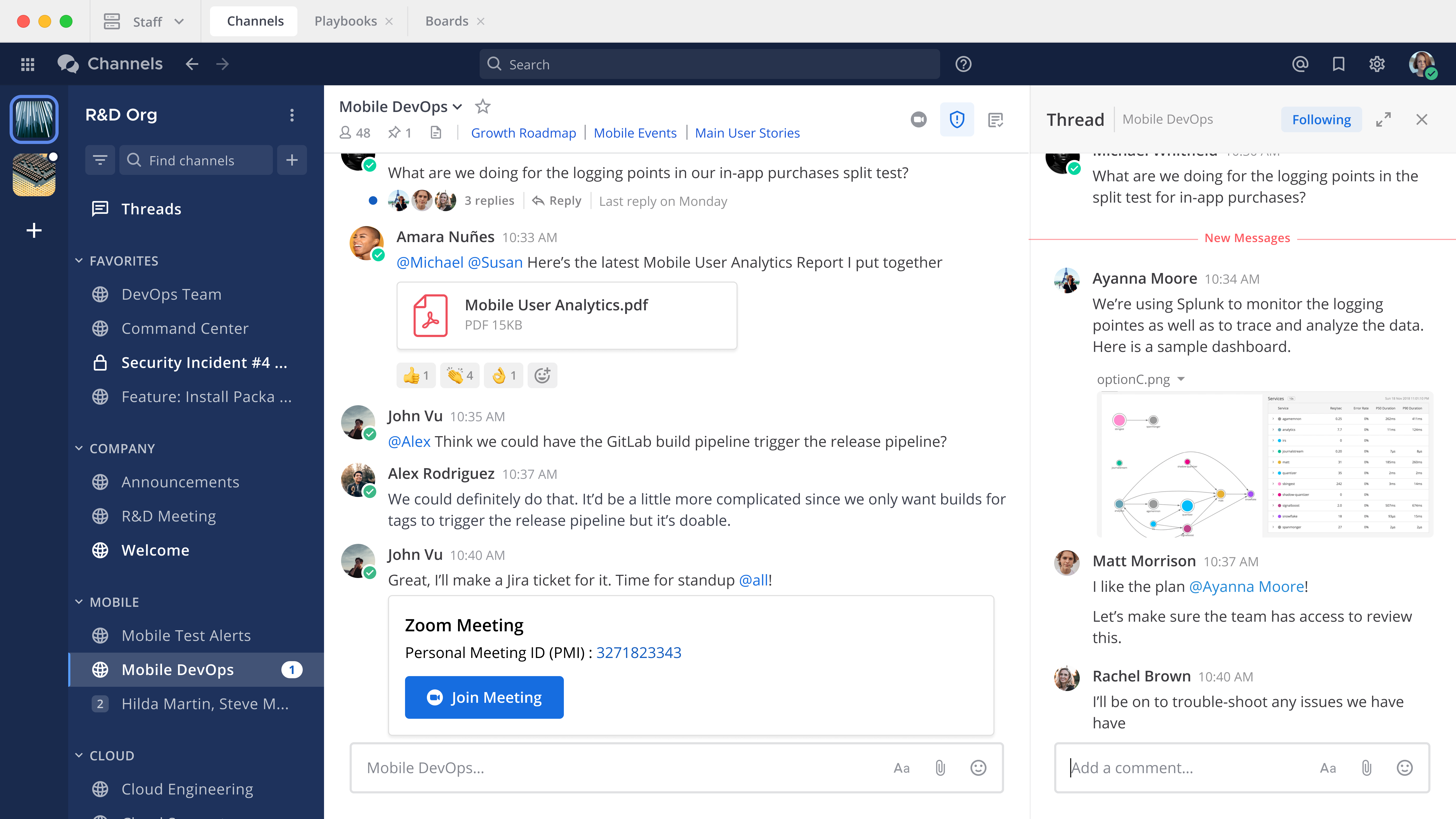
This Mattermost Channels User Guide is designed for anyone who needs help using Mattermost messaging capabilities.
Access Your Workspace
Log In to Your Workspace - Sign into a Mattermost server and navigate teams, channels, and messages to connect with your teammates.
About Teams, Channels, and Messages - Find out how to access all of the Mattermost Channels capabilities.
Navigate Between Teams - Learn how to navigate between Mattermost Teams.
Log Out of Mattermost - Look here if you get stuck trying to log out.
Work With Messages
Messaging Basics - Learn about the basic functionality of Mattermost Channels.
Send and Receive Messages - Communicate with your team.
Collapsed Reply Threads - Use Collapsed Reply Threads to organize your messages.
Text Formatting - Use markdown to format message content.
Use Emojis - Express concepts, emotions, and physical gestures in your messages.
Mention Teammates - Use mentions to get the attention of specific people.
Share Messages - Share links to messages across channels.
Share Files - Share videos, voice recordings, and images in your Mattermost messages.
Execute Commands - Use slash commands to execute Mattermost functionality.
Save Messages - Save messages to follow up later.
Pin Messages - Pin useful messages to the top of a channel.
Search - Use search to find messages, replies, and contents of files across Mattermost Channels.
Manage Teams, Channels, and Members
Create Teams - Create teams to group your organization’s users together.
Team Settings - Configure team names, descriptions, icons, and invite settings.
Manage Team Members - Invite users to teams, configure user roles, and disable user access.
Manage Channels - Create, join, rename, leave, favorite, mute, and archive Channels.
Set Channel Preferences - Customize notification, headers, names, and descriptions of Channels.
Organize Channels - Organize and navigate Channels.
Customize Channels
Set Status and Availability - Indicate your availability and set custom statuses.
Configure Notifications - Configure message alerts and desktop, email, and push notifications.
Organize the Sidebar - Organize conversations in the sidebar to keep your workspace efficient.
Manage Your Profile - Configure your user profile and security preferences.
Manage Channels Settings - Configure Channels notifications, display preferences, language, and more.
Theme Colors - Import, configure, or create new themes.
Desktop App Configurations - Configure settings on the Windows, Mac, and Linux Desktop Apps.
Manage Server Connections - Manage your connections to multiple Mattermost servers.
































