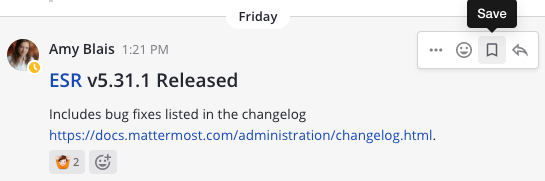Channels Basics
Write messages
Write messages using the text input box at the bottom of Mattermost. Press ENTER to send a message. Use SHIFT+ENTER to create a new line without sending a message.
You can use ENTER to insert new lines, and CTRL+ENTER to send messages instead. Select the ![]() to go to Settings, then select Advanced > Send messages on CTRL+ENTER.
to go to Settings, then select Advanced > Send messages on CTRL+ENTER.
In Mattermost versions up to v5.39, you can use ENTER to insert new lines, and CTRL+ENTER to send messages instead. Select the three horizontal lines at the top of the channel sidebar (also known as a hamburger menu) to go to Account Settings, then select Advanced > Send messages on CTRL+ENTER.
Link to channels
Create a link to a Public Channel in a message by typing ~ followed by the channel name (e.g. ~roadmap). From Mattermost v6.2, channel members also see Private Channel names returned.
Format your messages
Format your messages using Markdown that supports text styling, headings, links, emojis, code blocks, block quotes, tables, lists, and in-line images.
You can use either _ or * for italics and bold text.
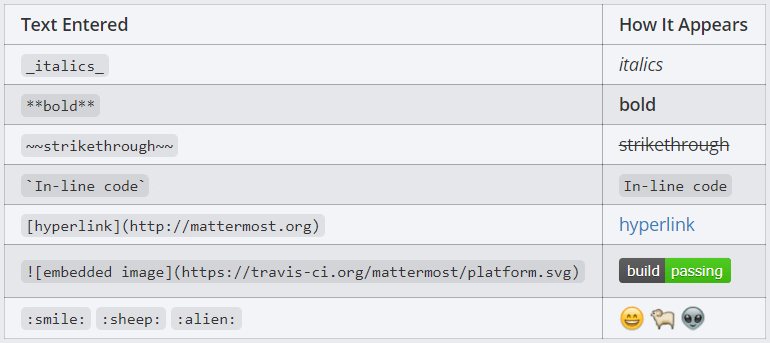
See our Formatting Text documentation for more details and examples.
React to messages
React to messages quickly by selecting the ![]() icon inside the Mattermost message input box to open the Emoji Picker.
icon inside the Mattermost message input box to open the Emoji Picker.
Or, react to messages by typing “:” followed by two characters, which will open an emoji autocomplete. If the existing emojis don’t cover what you want to express, you can also create your own Custom Emoji.
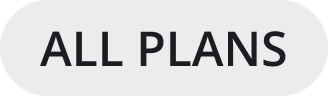

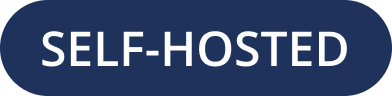
 icon next to the message text.
icon next to the message text.