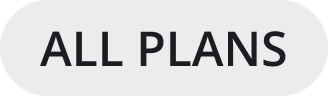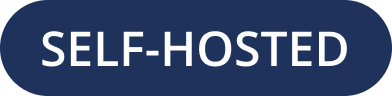Manage Servers
Using the Mattermost Desktop App, you can connect to multiple Mattermost servers from a single interface.
The Server list is located in the top left corner of the window and displays all servers available in your Desktop App environment. Drag to reorder the servers in the list. From the Server list, you can add, edit, and remove servers.
Adding Servers
Select Add a server.
Enter the server name as it will appear in the Desktop App.
Enter the server URL. Server URLs must begin with either
http://orhttps://.Select Add.
Editing Servers
Hover over a server and select the Edit icon.
Modify the server’s display name or URL, then select Save.
Removing Servers
Removing a server from your Desktop App doesn’t delete its data. You can add the server back any time.
Hover over a server and select Remove.
Select Remove when prompted to confirm.
Each server appears as a separate tab at the top of the window. Drag to reorder the server tabs. From the Server Management section, you can add, edit, and remove servers.
Adding Servers
To add a new server to your Desktop App environment:
Select the + button in the desktop window bar at the top of the screen.
In the Name field, enter the name that you want for the tab.
In the URL field, enter the complete URL of the server that you want to connect to. Must begin with either
http://orhttps://.Select Add.
Editing Servers
To edit a server in your Desktop App environment:
On Windows, go to … > File > Settings. On Mac, go to Mattermost > Preferences.
Next to the server you want to update, select Edit.
Edit Name and/or URL.
Select Save.
Removing Servers
To remove a server from your Desktop App environment:
On Windows, go to … > File > Settings. On Mac, go to Mattermost > Preferences.
Next to the server or team that you want to remove, select Remove.