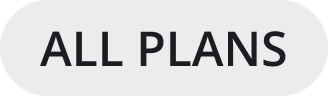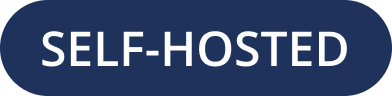Local Machine Setup using Docker
The following instructions use Docker to install Mattermost in Preview Mode using the Mattermost Docker Preview Image for exploring product functionality on a single local machine.
Important
This configuration shouldn’t be used in production, as it uses a known password string, contains other non-production configuration settings, keeps no persistent data (all data lives inside the container) and doesn’t support upgrades. For a production installation with Docker, see the Mattermost Docker Setup README.
Note
If you have problems installing Mattermost, see the troubleshooting guide. For help with inviting users to your system, see inviting team members and additional getting started information for Channels.
One-line Docker install
If you have Docker set up, Mattermost installs in one line:
docker run --name mattermost-preview -d --publish 8065:8065 mattermost/mattermost-preview
When Docker is done fetching the image, open http://localhost:8065/ in your browser.
If you don’t have Docker installed, follow the step-by-step instructions below based on your operating system.
Install Docker for Mac
Start the Mattermost container:
docker run --name mattermost-preview -d --publish 8065:8065 mattermost/mattermost-preview
When Docker is done fetching the image and starting the container, open
http://localhost:8065/in your browser.
Install Docker for Windows
Start the Mattermost container:
docker run --name mattermost-preview -d --publish 8065:8065 mattermost/mattermost-preview
When Docker is done fetching the image and starting the container, open
http://localhost:8065/in your browser.
Follow the Install Docker Engine on Ubuntu documentation, or you can use the Docker package from the Ubuntu repositories:
sudo apt update
sudo apt install docker.io
sudo systemctl start docker
Start the Mattermost container:
sudo docker run --name mattermost-preview -d --publish 8065:8065 mattermost/mattermost-preview
When Docker is done fetching the image and starting the container, open
http://localhost:8065/in your browser.
Follow the Install Docker Engine on Fedora documentation, or you can use the Moby package (Moby is the FOSS upstream project to Docker) from the Fedora repositories:
sudo dnf install moby-engine
sudo systemctl start docker
Start the Mattermost container:
sudo docker run --name mattermost-preview -d --publish 8065:8065 mattermost/mattermost-preview
When Docker is done fetching the image and starting the container, open
http://localhost:8065/in your browser.
Configuration Settings
The default single-container Docker instance for Mattermost is designed for product evaluation, and sets SendEmailNotifications=false so the product can function without enabling email. See the Configuration Settings documentation to customize your deployment.
Updating Mattermost Preview
To update your Mattermost preview image and container, you must first stop and delete your existing mattermost-preview container by running the following commands:
docker pull mattermost/mattermost-preview
docker stop mattermost-preview
docker rm mattermost-preview
Once the new image is pulled and the container is stopped and deleted you need to run the docker run command from above.
Note
On Linux add a sudo in front of the docker commands.