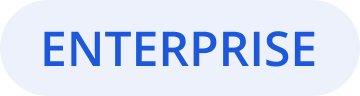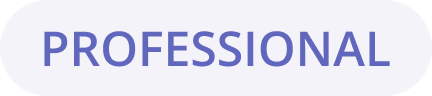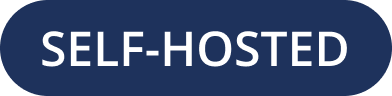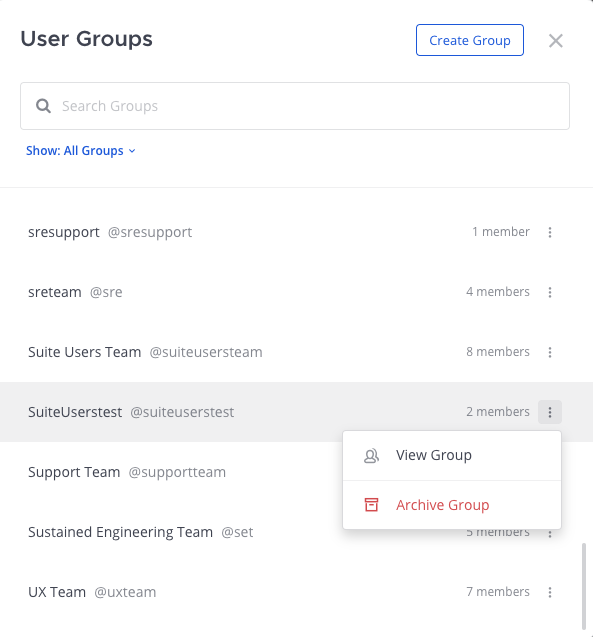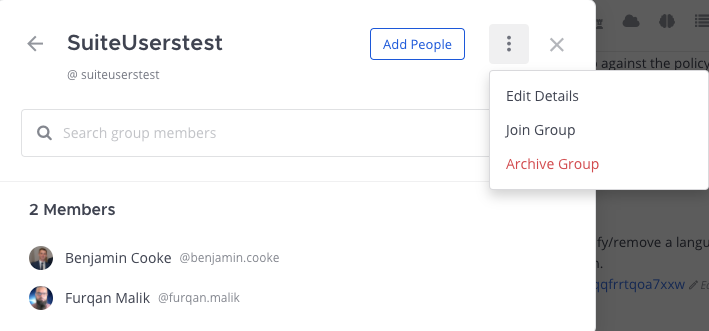Manage custom groups
Custom Groups (Beta) enables Mattermost users to create and manage custom user groups in Mattermost Channels. A custom group is a group of up to 30 members in a team or a workspace who often need to be notified together as a group.
When you mention a custom group, you’ll notify everyone in the group without having to mention members individually. You can mention a group’s unique name the same way you @mention another Mattermost member. See the Mention People in Messages documentation for details.
Custom groups reduce noise and improve focus by notifying the right people in a channel at the right time, while maintaining transparency for all members in that channel. For example, perhaps you want to @mention a cross-functional team about a bug fixes needed for an upcoming feature release, without notifying everyone else in the channel. Using a custom group notifies the cross-functional team immediately, while keeping important stakeholders in the loop on the status of the feature release.
Note
Custom Groups functionality is available with Mattermost Professional or Mattermost Enterprise. Legacy Mattermost E10/E20 licenses aren’t supported.
The ability to create custom user groups on mobile will be available in a future release. @mentions for custom user groups work the same as LDAP-synced groups on mobile.
System Admins need to enable this feature. See our Mattermost Configuration Settings documentation for details.
Create a custom group
Select + from the top of the channel sidebar, then select Create New User Group.
Specify a name and mention. The mention is the handle you use to @mention a notification to the group. Group names must be unique across the Mattermost workspace. If a name is in use as a channel name, display name, or another custom group’s name, it won’t be available.
Search for and select members to add to the custom user group, then select Create Group.
Manage custom user groups
You can review and filter the list of custom groups, add people to an existing group, edit the group name or mention, leave the group, or archive the group.
To manage a custom user group, select User Groups from the Products menu, then select the group you want to modify.
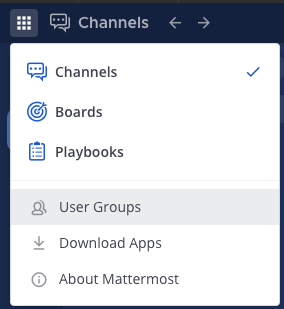
Review available groups
Review a list of all available custom user groups, search for specific groups by name, or filter the list of groups to display only groups you’re a member of.
Change name or mention
From the More Actions icon to the right of any custom group, select View Group.
From the More Actions icon, select Edit Details.
Update the Name or Mention, then select Save Details.