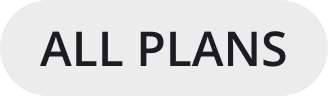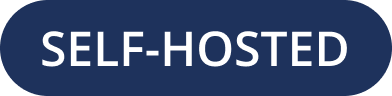Send messages
Compose a message by typing into the text box at the bottom of Mattermost. Press Enter on Windows or Linux, or ↵ on Mac, to send the message. To create a new line without sending the message, press Shift Enter on Windows or Linux, or press ⇧ ↵ on Mac.
Mattermost Professional or Enterprise customers can edit or delete messages after sending them if the System Admin hasn’t restricted the ability to do so using advanced permissions.
Tip
When you send messages in a channel, depending on the channel actions configured, specific words in the post can trigger a prompt to run a playbook. Access Channel Actions from the channel name drop-down menu in the center pane to see what automatic actions have been configured.
Using a RTL plugin, Mattermost can automatically detect and display messages written using right-to-left scripts, such as Arabic, Hebrew, or Persian. Your System Admin must install the RTL Plugin to enable this functionality.
If you prefer to press Enter on Windows or Linux, or ↵ on Mac to insert new lines, and press Ctrl Enter on Windows or Linux, or ⌘ ↵ on Mac to send messages instead, select the gear icon to go to Settings, then select Advanced > Send messages on CTRL+ENTER.
In Mattermost versions up to v5.39, you can configure Mattermost to press Enter on Windows or Linux, or ↵ on Mac to insert new lines, and press Ctrl Enter on Windows or Linux, or ⌘ ↵ on Mac to send messages instead. Select the three horizontal lines at the top of the channel sidebar (also known as a hamburger menu) to go to Account Settings, then select Advanced > Send messages on CTRL+ENTER.
Edit or delete messages
Select the More icon next to a message that you’ve sent.
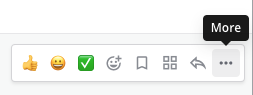
Select Edit to edit your own messages. Editing a message won’t trigger new @mention notifications, desktop notifications, or notification sounds.
Select Delete to delete your own messages. Select Delete again to confirm.