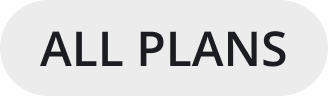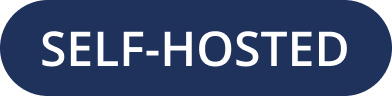Reply to messages
Reply to messages by selecting the Reply icon next to the message text. You can edit and delete messages after you’ve sent them.
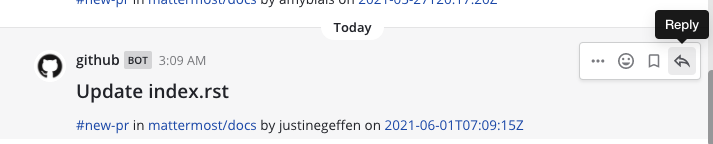
Organize conversations into threads
You can also reply to a message by hovering over a message and selecting the Reply link to organize the conversation into a thread. Threaded conversations are easy to follow and allow multiple parallel conversations to occur at the same time without confusion. Replies are indented slightly in the center pane to indicate that they are child messages of a parent message.
Selecting the reply link opens a sidebar in the right-hand sidebar. To expand the right-hand sidebar to its full width, select the Expand icon with two arrows at the top of the sidebar.
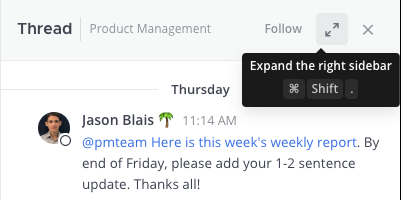
To shrink the right-hand sidebar to its original width, select the same Collapse icon.
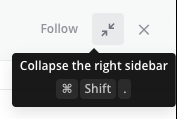
Note
Your System Admin may restrict Messaging actions, such as editing or deleting messages, by configuring advanced permissions, available in Mattermost Enterprise and Professional subscription plans.
Work with Collapsed Reply Threads
Collapsed Reply Threads is generally available in Mattermost Cloud and from self-hosted Mattermost v7.0, and is enabled by default for all new Mattermost deployments. Collapsed Reply Threads offer a new way to organize conversations within channels. See our Organizing Conversations using Collapsed Reply Threads documentation to learn more.