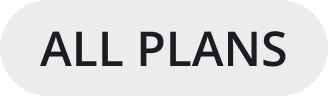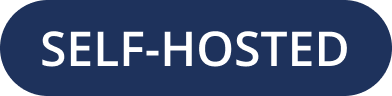Important notes for Mattermost System Admins
On this page, you’ll learn how to manage your first few Mattermost user accounts, and how to optimize your self-hosted deployment. See the
Important
DO NOT manipulate the Mattermost database
In particular, DO NOT manually delete data from the database directly. Mattermost is designed as a continuous archive and cannot be supported after manual manipulation. If you need to permanently delete a team or user, use the mmctl user delete command, or the mattermost user delete CLI command.
Onboard users
See the onboard users documentation to learn how to extend Mattermost invitations, enable automatic account creation, integrate with your directory services, and onboard user accounts in bulk.
Promote a user to System Admin role
If the System Admin leaves the organization or is otherwise unavailable, you can use the command line interface to promote a user to the System Admin role using the mmctl roles command, or by using the mattermost roles system_admin CLI command. The user must log out and then log back in before the System Admin role is applied.
Deactivate users
To preserve audit history, users are typically never deleted from the system. Instead, users are deactivated. You can access, filter, and search a list of all users by going to System Console > User Management > Users. Select the user’s role, then select Deactivate.
If it’s necessary to permanently delete a user, (e.g. for the purposes of GDPR), you can use the mmctl user delete command, or the mattermost user delete CLI command.
Note
AD/LDAP user accounts can’t be deactivated from Mattermost. They must be deactivated from Active Directory.
Optimize your workspace
From Mattermost v6.5, System Admins review their workspace health and growth scores by going to System Console > Reporting > Workspace Optimization, then taking advantage of recommended actions to ensure their workspace is running smoothly and teams are maximizing productivity. See the workspace optimization documentation for details.
Mattermost releases regular updates to Mattermost Team Edition and Mattermost Enterprise Edition. The Mattermost self-hosted changelog provides details about changes within each release. When you upgrade your Mattermost server frequently, your users can access new features, improved user experiences, bug fixes, security fixes, and Mobile App compatibility.
See the Upgrade Guide for step-by-step instructions on upgrading your Mattermost server.
What’s next?
Now that you understand how to manage your first Mattermost user accounts and reivew your workspace health and growth scores in the System Console, you’ll want to review your workspace configuration to ensure your Mattermost workspace is production-ready.