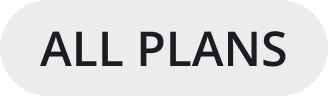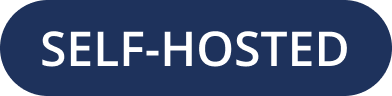Onboard users
On this page, you’ll learn how to add users to your Mattermost workspace, make it easy for your users to access Mattermost every day, and how to control product access through roles and permissions.
Invite people
You can add people to a Mattermost team by sending a direct invitation or a public team invite link. You can also manually add people to a team when those users already have a Mattermost account on the server.
Tip
Mattermost creates user accounts automatically when you invite users or share a team invitation link. See the authentication configuration settings documentation for additional account creation options.
Onboard users in bulk
Make onboarding, account provisioning, and user authentication easier through automation with directory services integrations. You likely already have your users grouped by role, location, or level. Mattermost makes it easy to integrate with your existing identity and access management (IAM) services, systems with Active Directory and LDAP, as well as SAML 2.0 Single Sign-On and OpenID Connect Single Sign-On integrations with providers such as Active Directory Federation Services, Okta, OneLogin, GitLab, Google, and Office 365.
Mattermost Enterprise customers can enable AD/LDAP group synchronization to ensure new users are added to default teams and channels as they join Mattermost. Use our sample email template to make it easy for your end users to start using Mattermost right away.
Tip
See the migration guide and bulk loading documentation for additional bulk onboarding options.
When you purchase a subscription, you can migrate your users from email authentication to Active Directory/LDAP or to SAML Single Sign-on. After the new authentication method is enabled, existing users can’t use the new method until they go to Settings > Security > Sign-in method and select Switch to using AD/LDAP or Switch to using SAML Single Sign-on. After users have switched their authenticatio method, they can’t use their email and password to sign in.
Control product access
Once your Mattermost workspace is configured for your production needs, ensure the right people can see and do the right things throughout Mattermost.
Start by learning more about teams working with channels, and managing users, groups, teams, and channels in the System Console.
Then learn how to control product access with user roles and advanced permissions. With permissions, you have controls in place over who can do what and where based on the roles and areas of ownership in your organization.
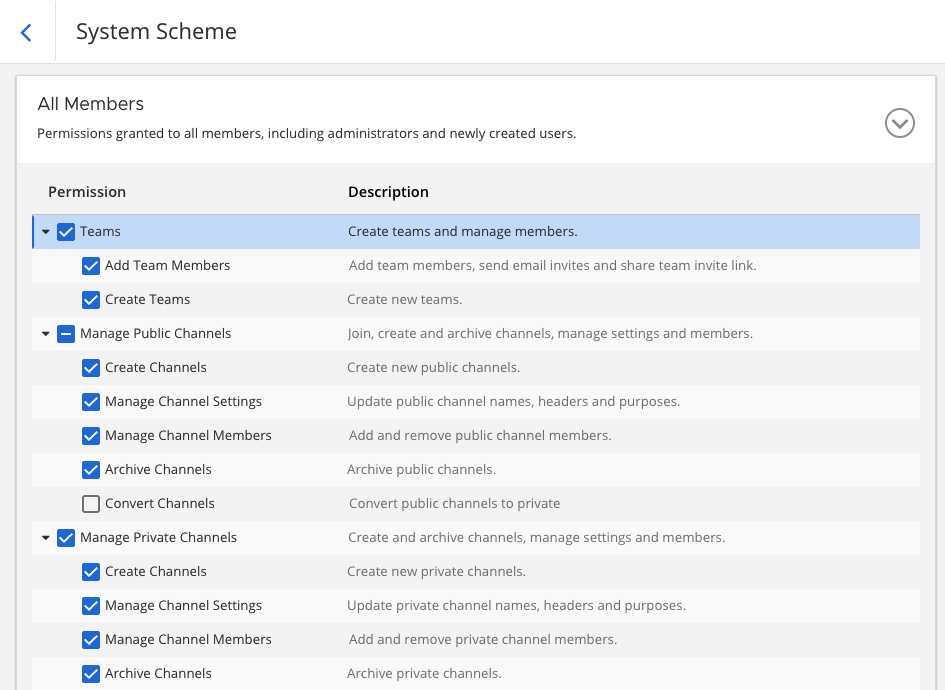
Tip
Mattermost won’t limit you to the number of teams you can create; however, a public team and an internal team are typically sufficient. See our creating teams and our team settings documentation for more information on working with teams.
What’s next?
Now that you’ve added Mattermost users, configured user authentication, and are controlling product access through roles and permissions, you’ll want to learn about Mattermost notifications and where users can configure them based on preference.