Desktop MSI installer and group policy guide¶
This page provides guidance on installing the desktop app MSI and use Group Policies in Windows for Mattermost Enterprise or Professional. The MSI installer package can be downloaded here.
Tip
Want to distribute the official Windows desktop app silently to your end users instead?
Download group policy and MSI installer files¶
Using a newly created Windows VM or dedicated Windows computer, make sure to use a Windows version that supports
Edit group policyout of the box (i.e. Windows 10 Pro or Enterprise).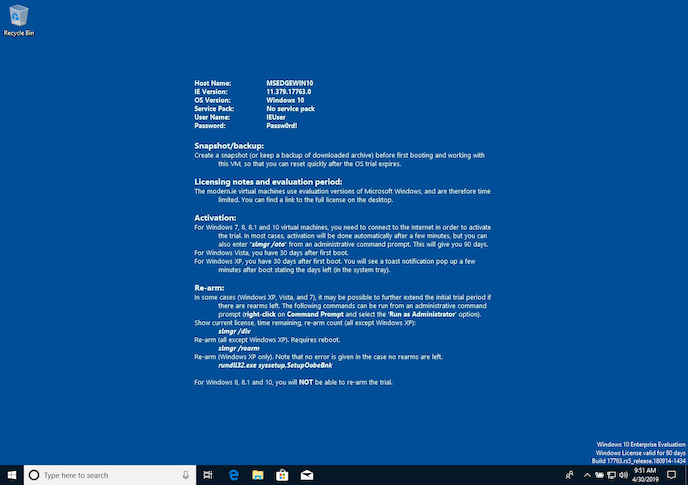
Navigate to the Mattermost Desktop repository on GitHub.com.
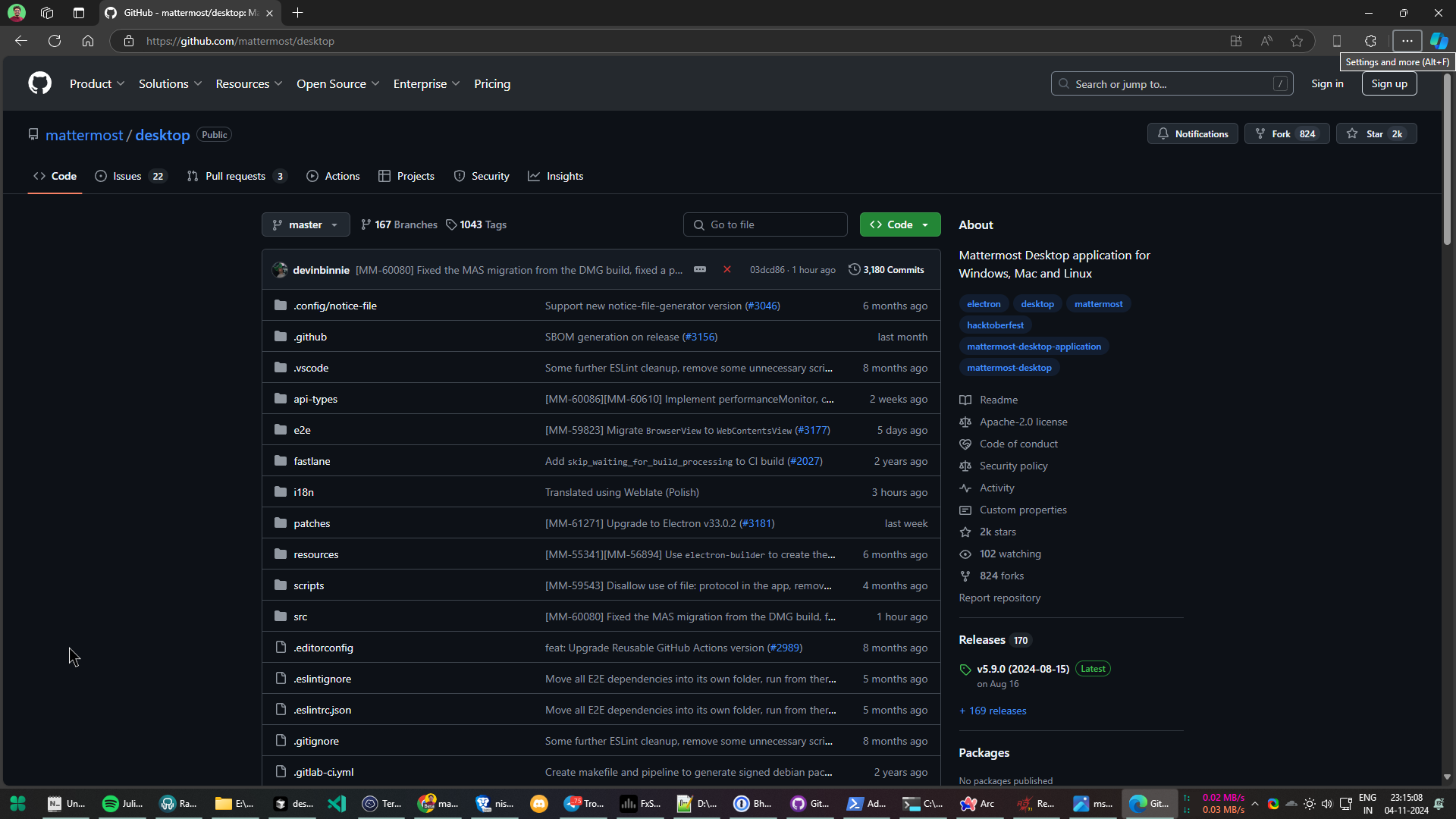
Navigate to the release page for version v5.12.1 and download the appropriate installer for your version of Windows (32-bit vs. 64-bit).
Download the source.zip file as well to extract group policy files.
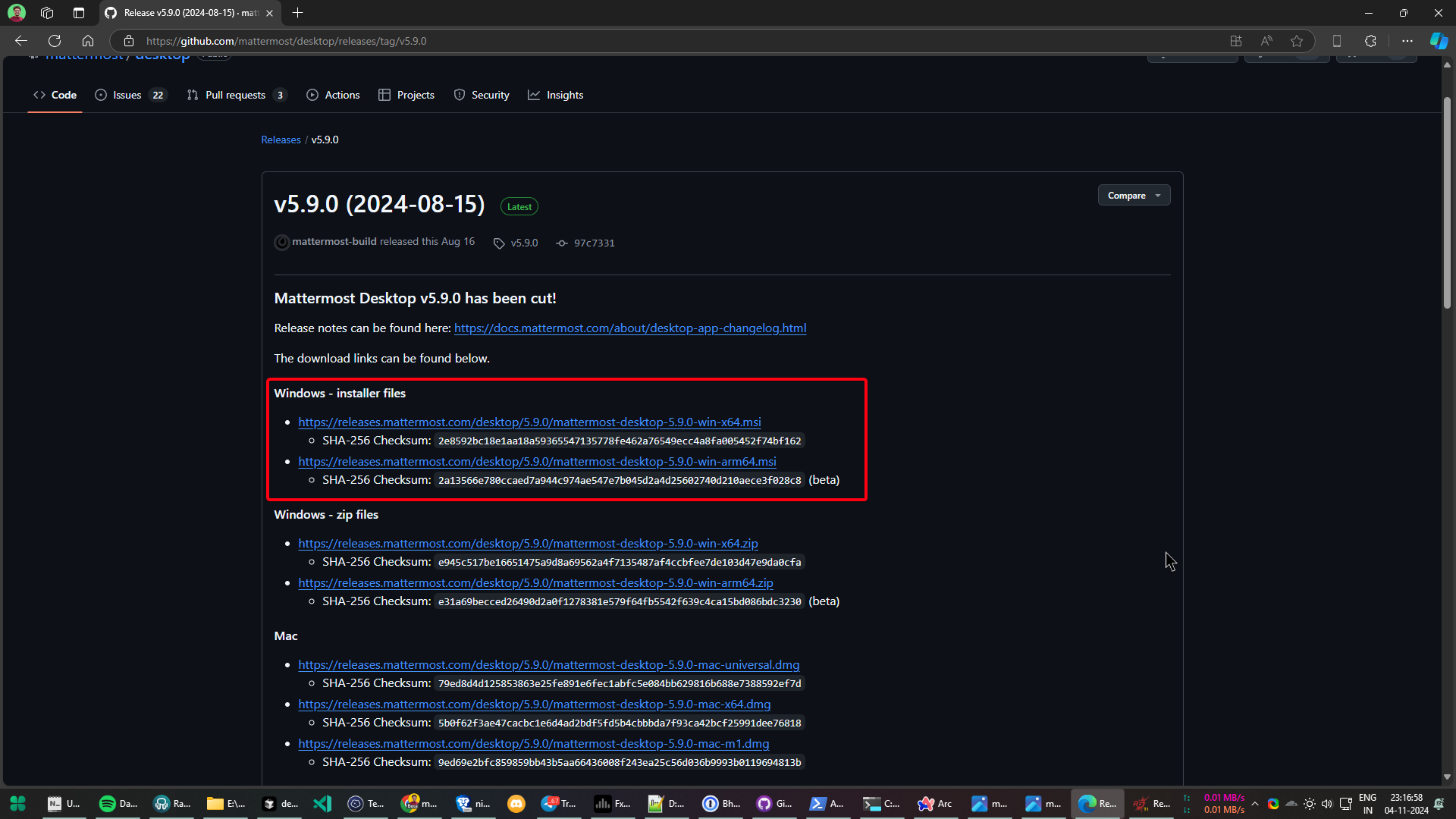
Install group policy files locally¶
The following group policies are available supporting a state option of Not Configured, Enabled, or Disabled:
Group policy
Description
Mattermost release
Setting
Enable Server Management
If disabled, management of servers in the app settings are disabled.
v4.3 or later
EnableServerManagementDefault Server List
Define one or more default, permanent servers.
v4.3 or later
DefaultServerListAutomatic Updates
If disabled, automatic desktop app updates are disabled.
v5.1 or later
EnableAutoUpdates
Browse to the folder the above files were downloaded to and unzip the
desktop-5.12.1.zipfile in place.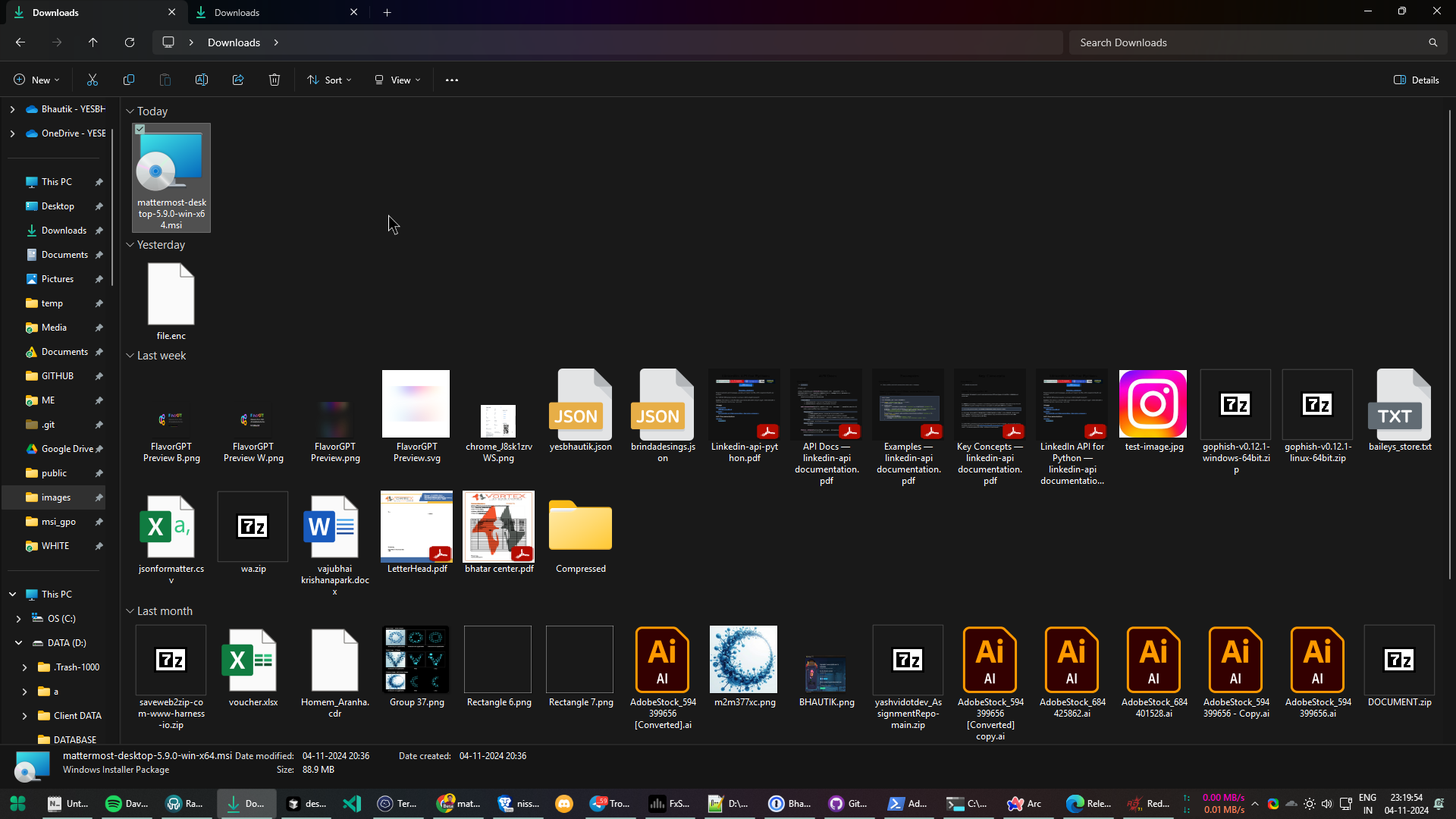
Navigate to the unzipped
desktop-5.12.1\resources\windows\gpofolder and copy the contents.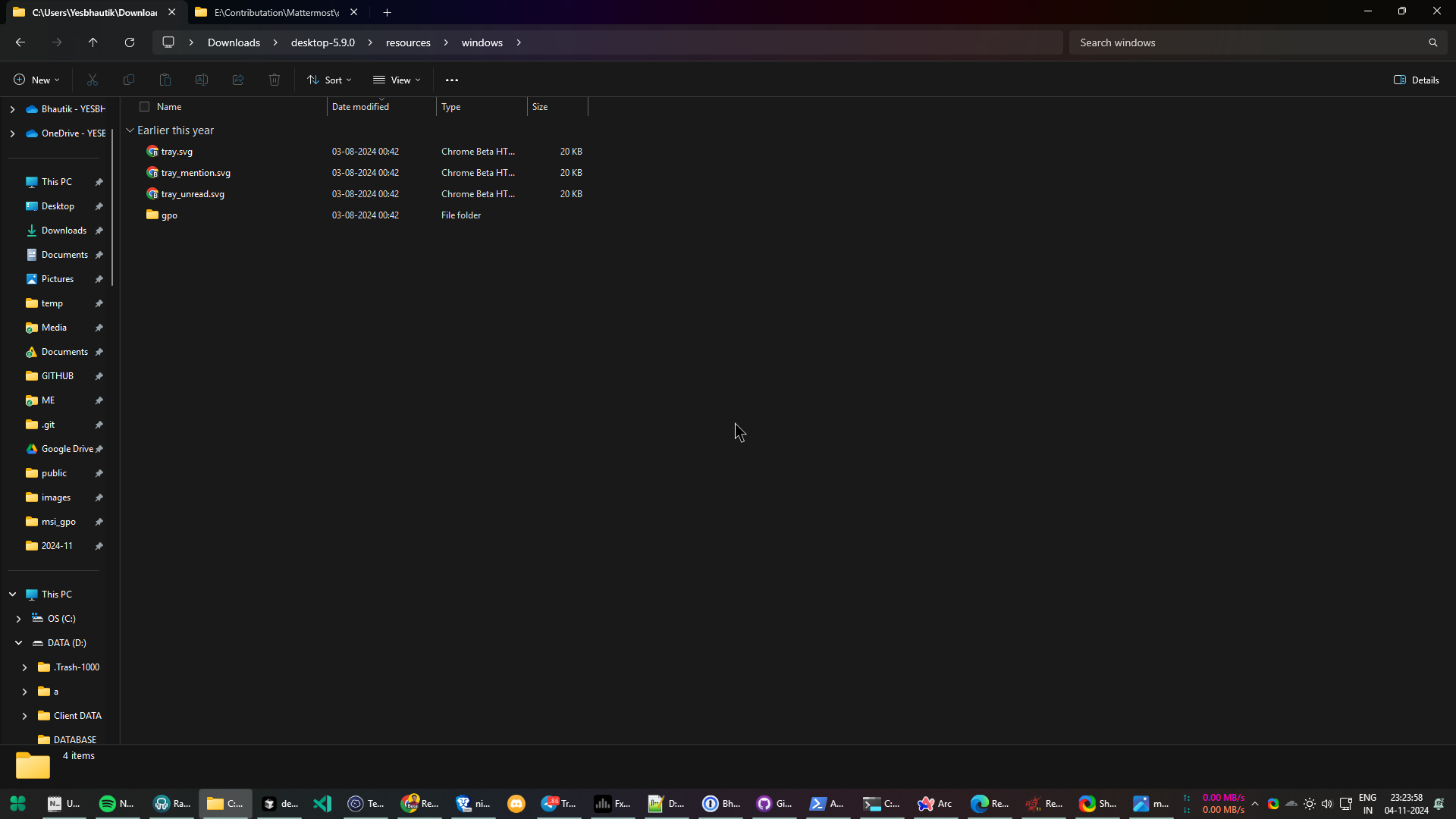
Navigate to the
C:\Windows\PolicyDefinitionsfolder and paste the files copied in the last step.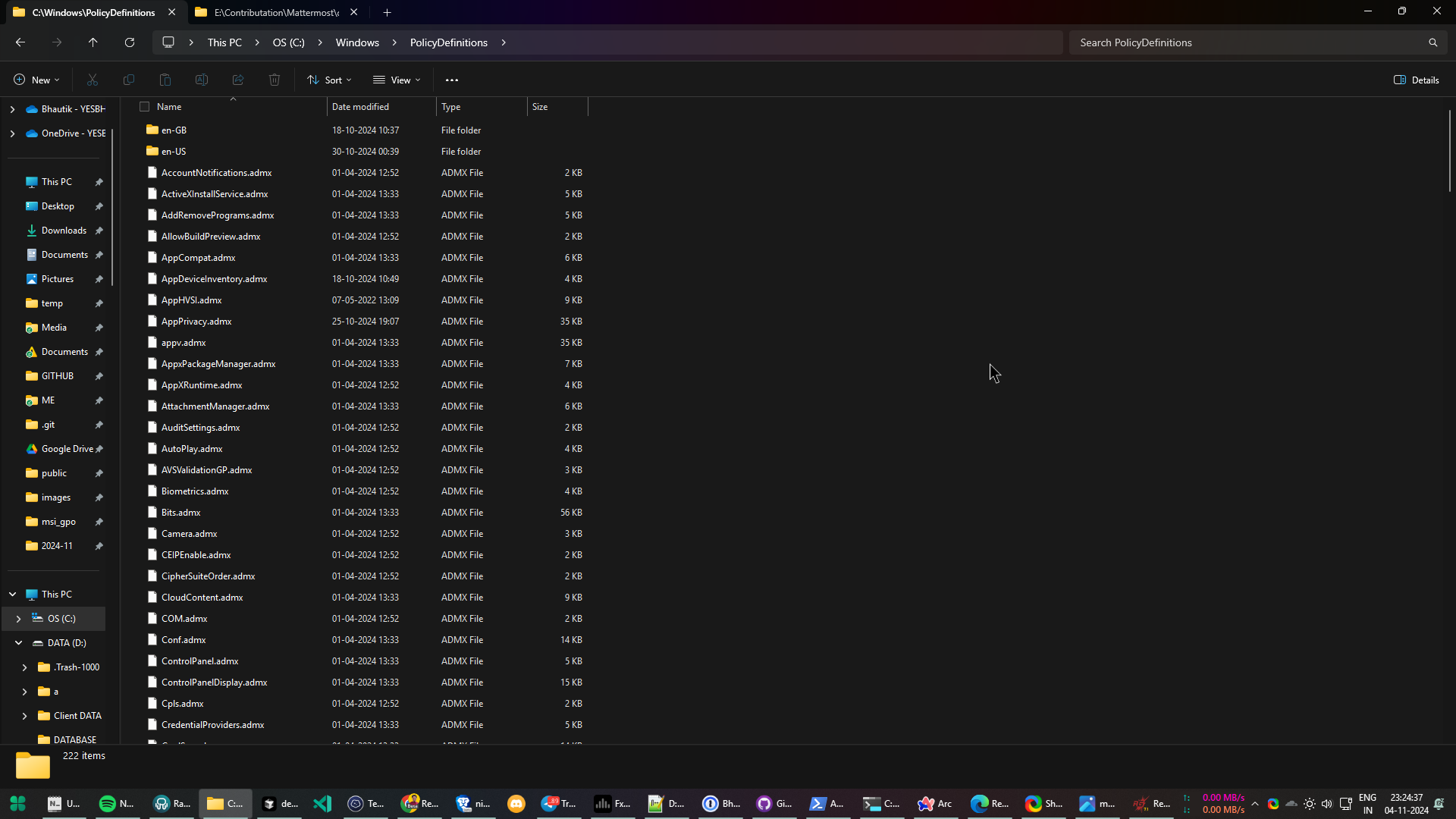
Verify the
mattermost.admxfile is in theC:\Windows\PolicyDefinitionsfolder.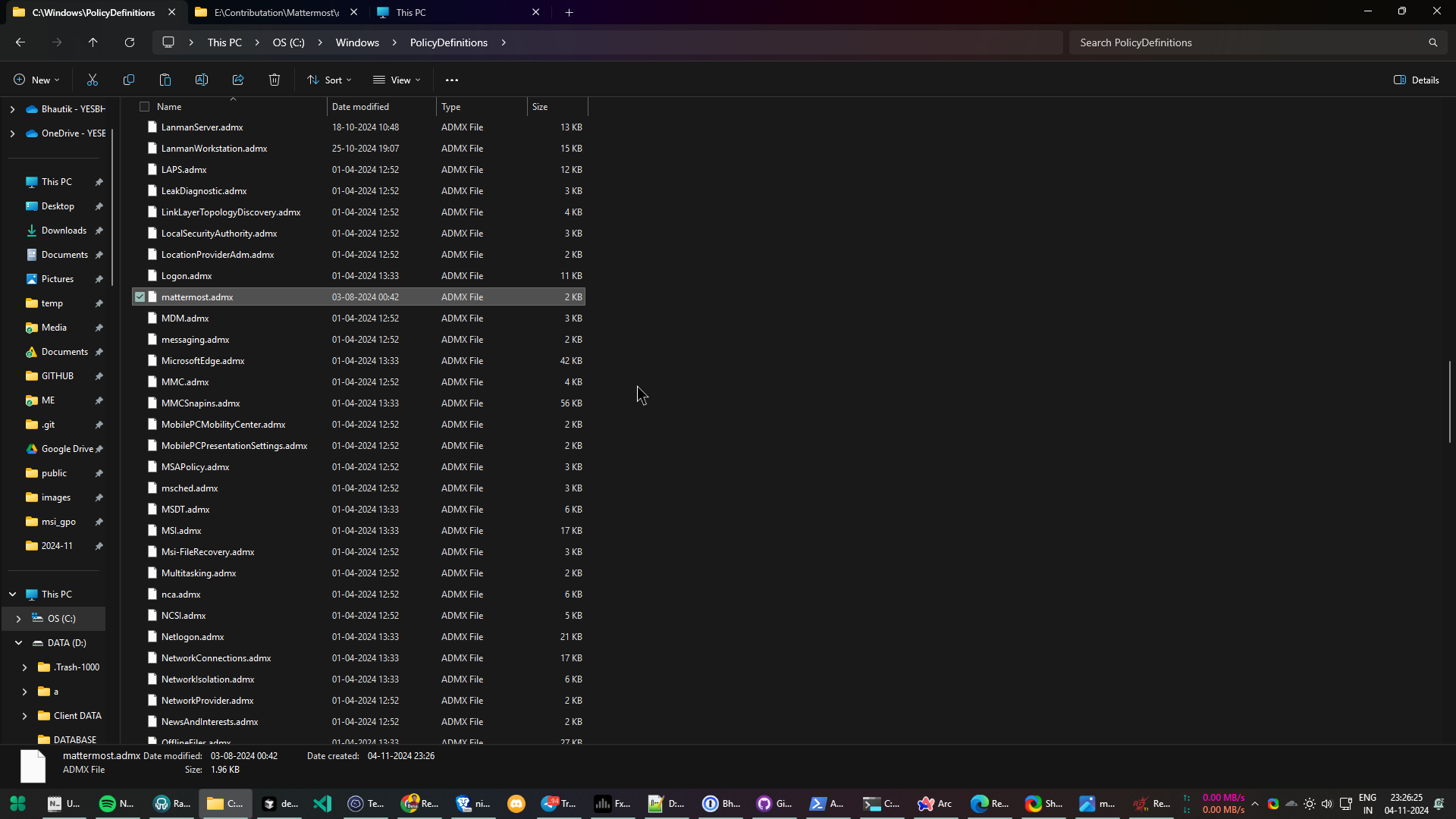
Verify the
mattermost.admlfile is in theC:\Windows\PolicyDefinitions\en-USfolder.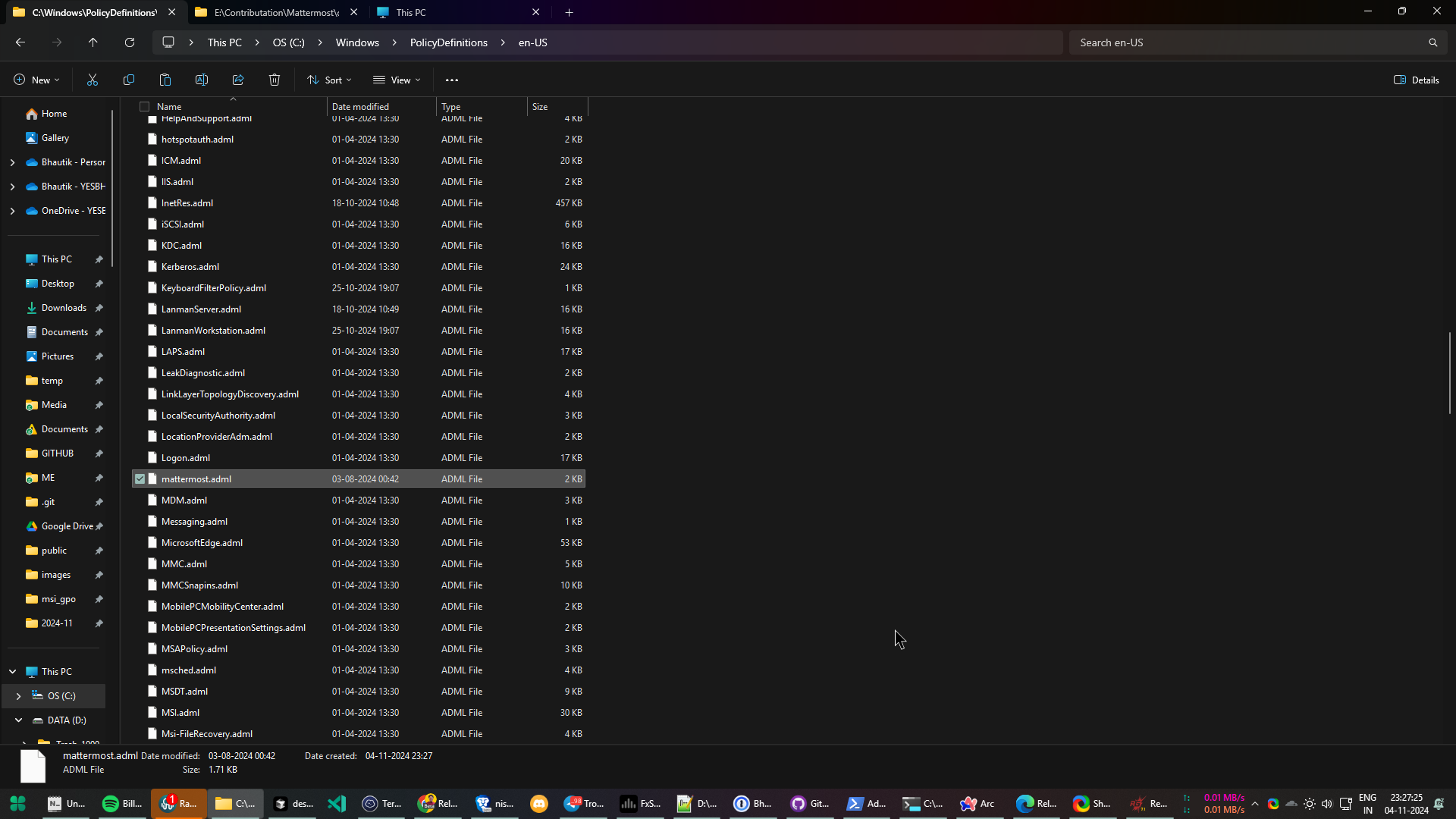
Note
\\FQDNDomain\sysvol\FQDNDomain\Policies\PolicyDefinitionscan be used instead ofC:\Windows\PolicyDefinitionsif available.\\FQDNDomain\sysvol\FQDNDomain\Policies\PolicyDefinitions\en-UScan be used instead ofC:\Windows\PolicyDefinitions\en-USif available.
Disable automatic updates
Automatic desktop app updates can be disabled by configuring the supported group policy. Changes to group policies require you to restart Mattermost for those changes to take effect.
Configure Mattermost using group policy settings¶
Run the
Edit group policyapplication by selecting Start, typinggpeditinto the search field, then selecting the resulting Edit group policy search option.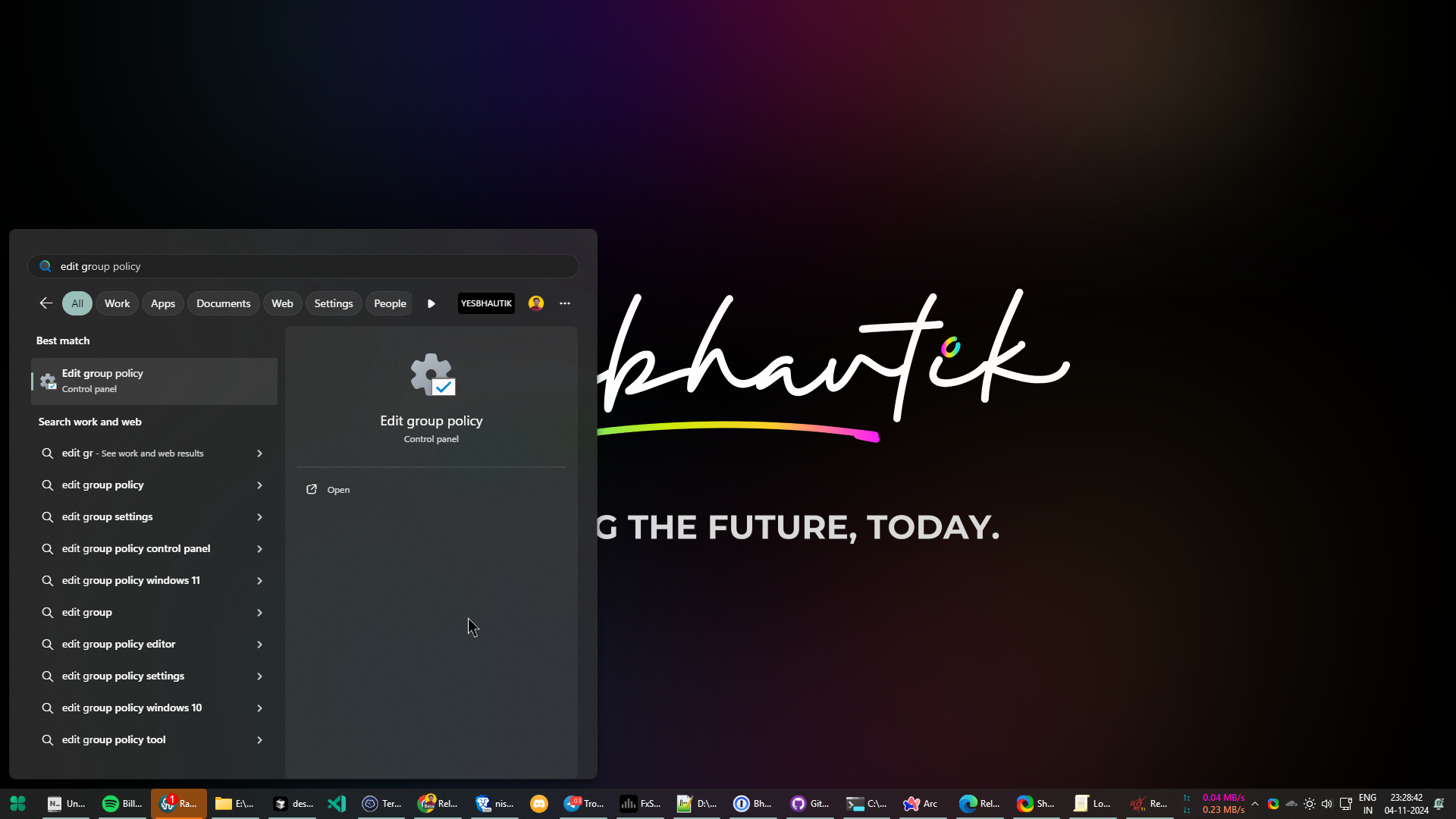
In the Edit group policy window, navigate to
Local Computer Policy\Computer Configuration\Administrative Templates\Mattermost. In this example, double-click onDefaultServerListto set one or more default servers that will appear on app launch.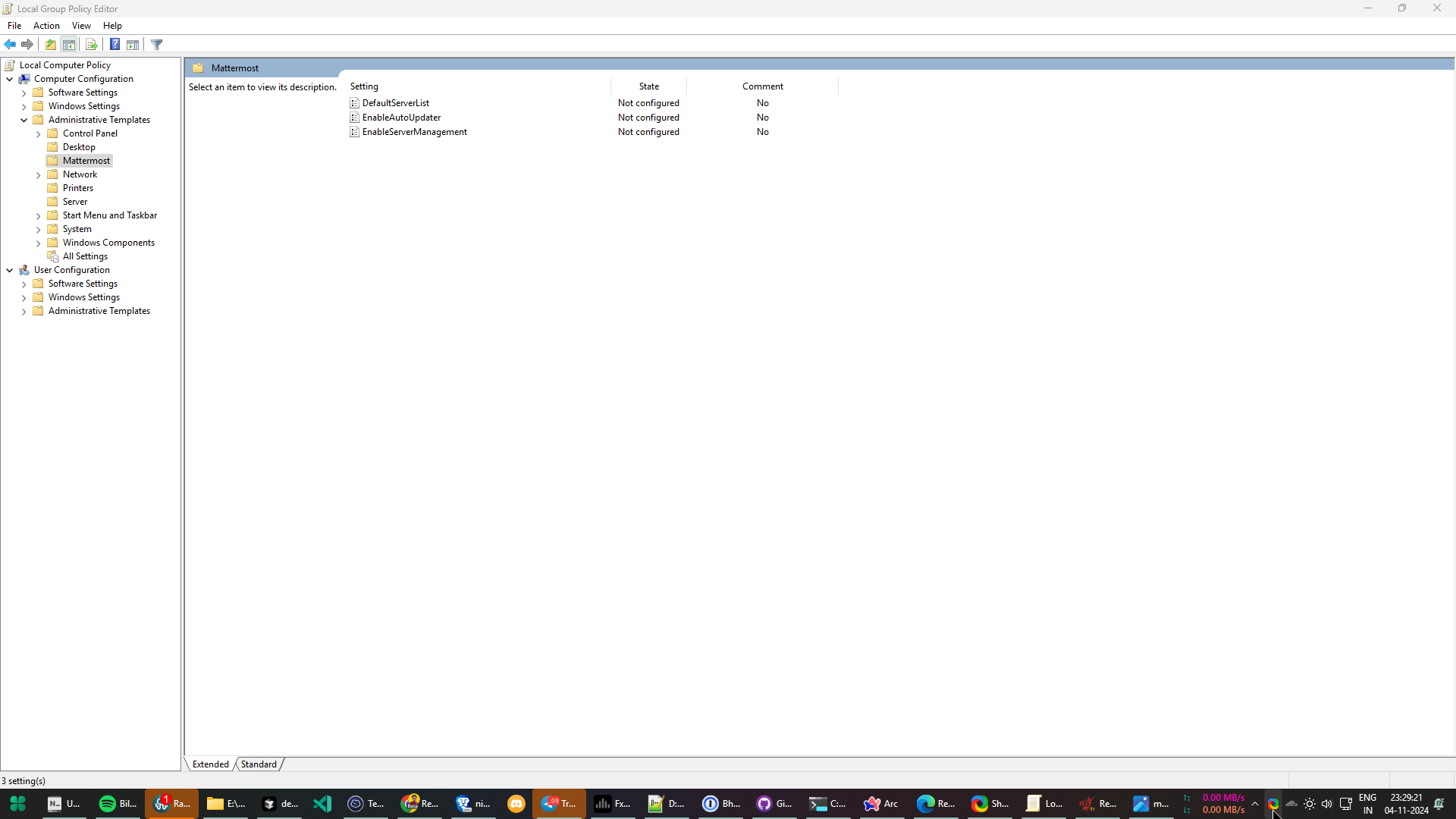
In the resulting window for DefaultServerList, select Enabled to turn the feature on, then select the Show… button in the Options: section of the window to add default servers.
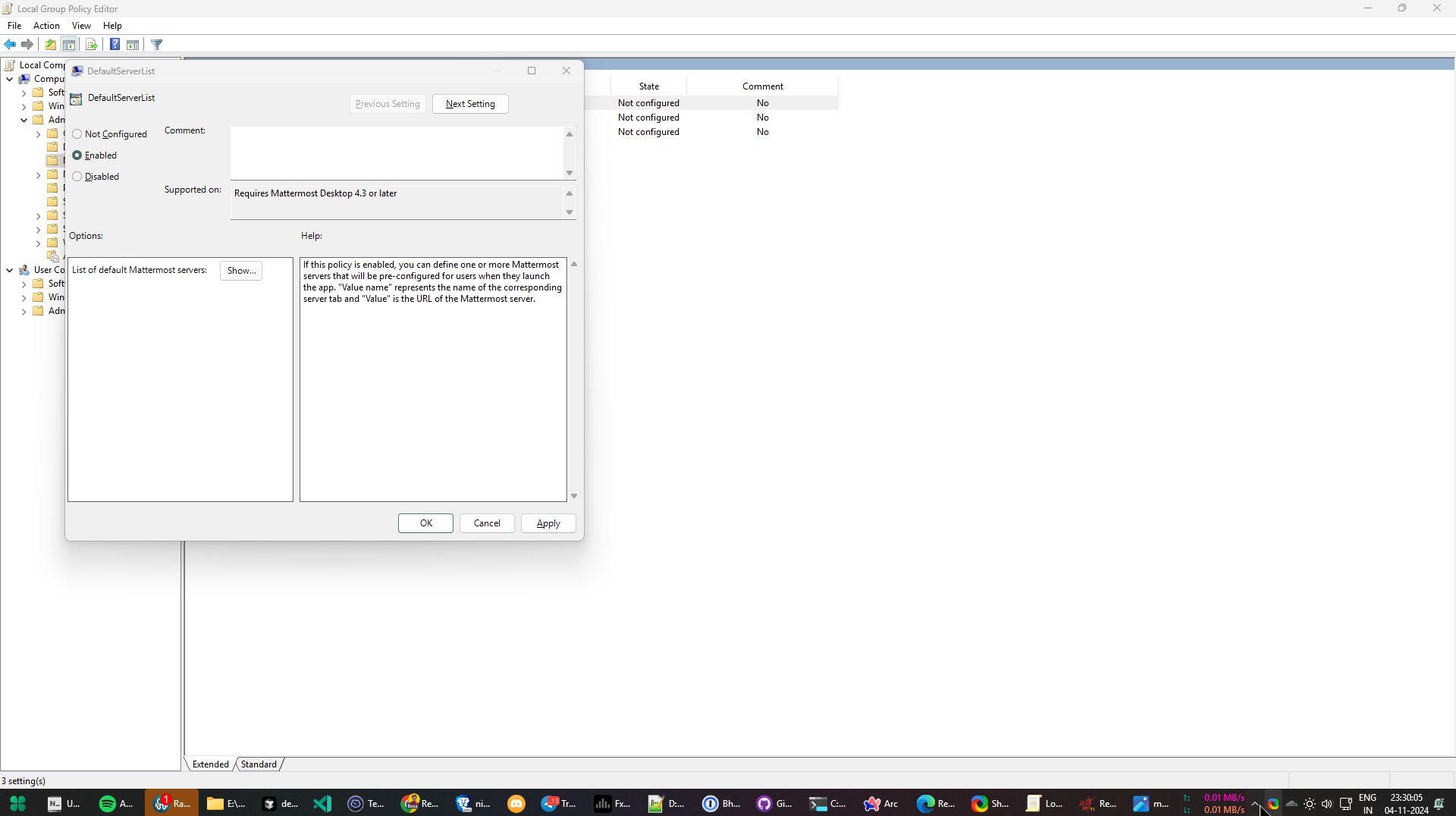
In the resulting window, add desired Mattermost servers using a memorable name (i.e., Community) and the web URL of the Mattermost server (i.e., https://community.mattermost.com).
Select OK twice, then close the Edit group policy app.
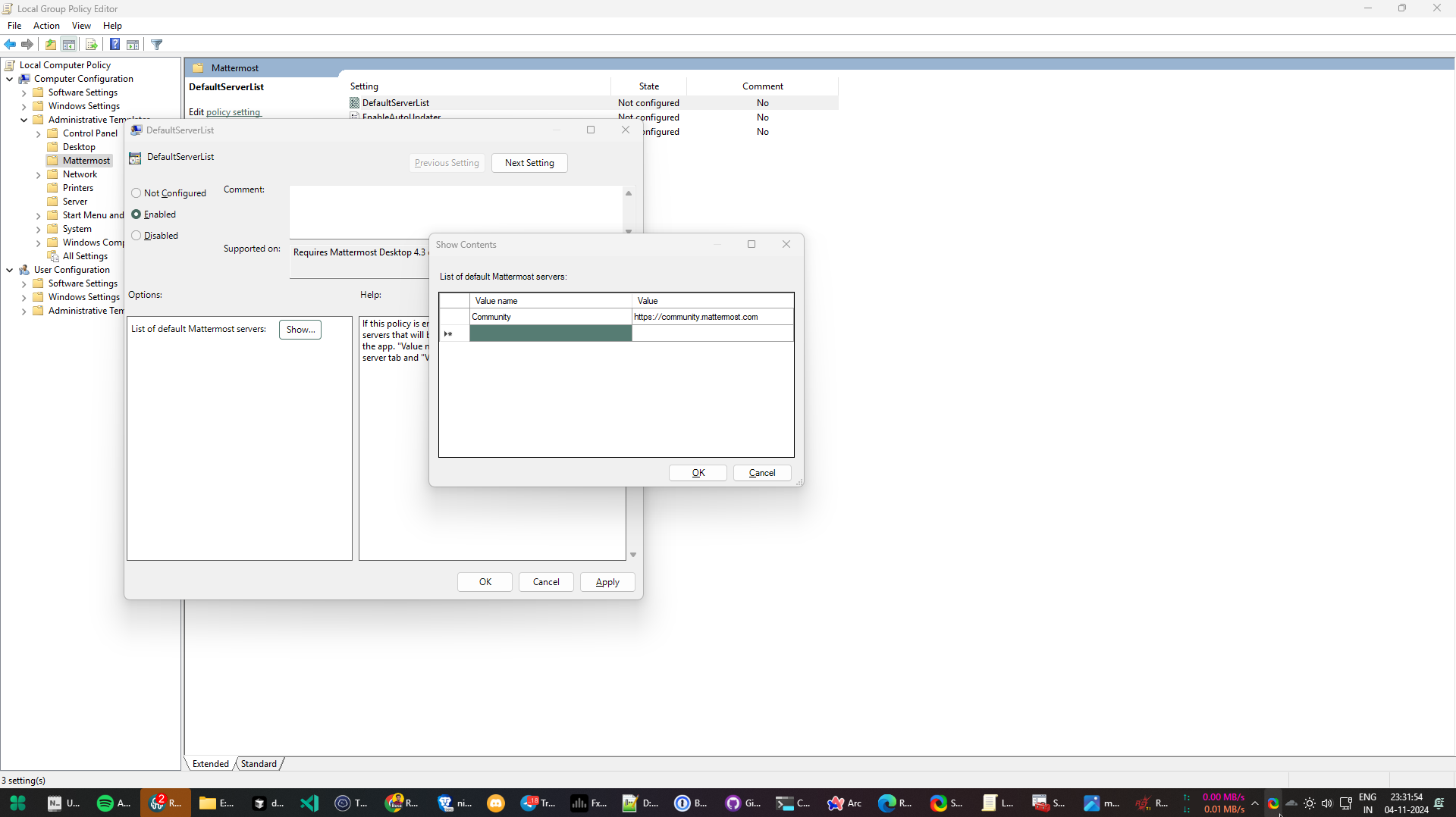
Verify group policy settings have been applied¶
Open up the Registry Editor by selecting Start, typing
Registry Editorin the search field, then selecting the Registry Editor option in the search results.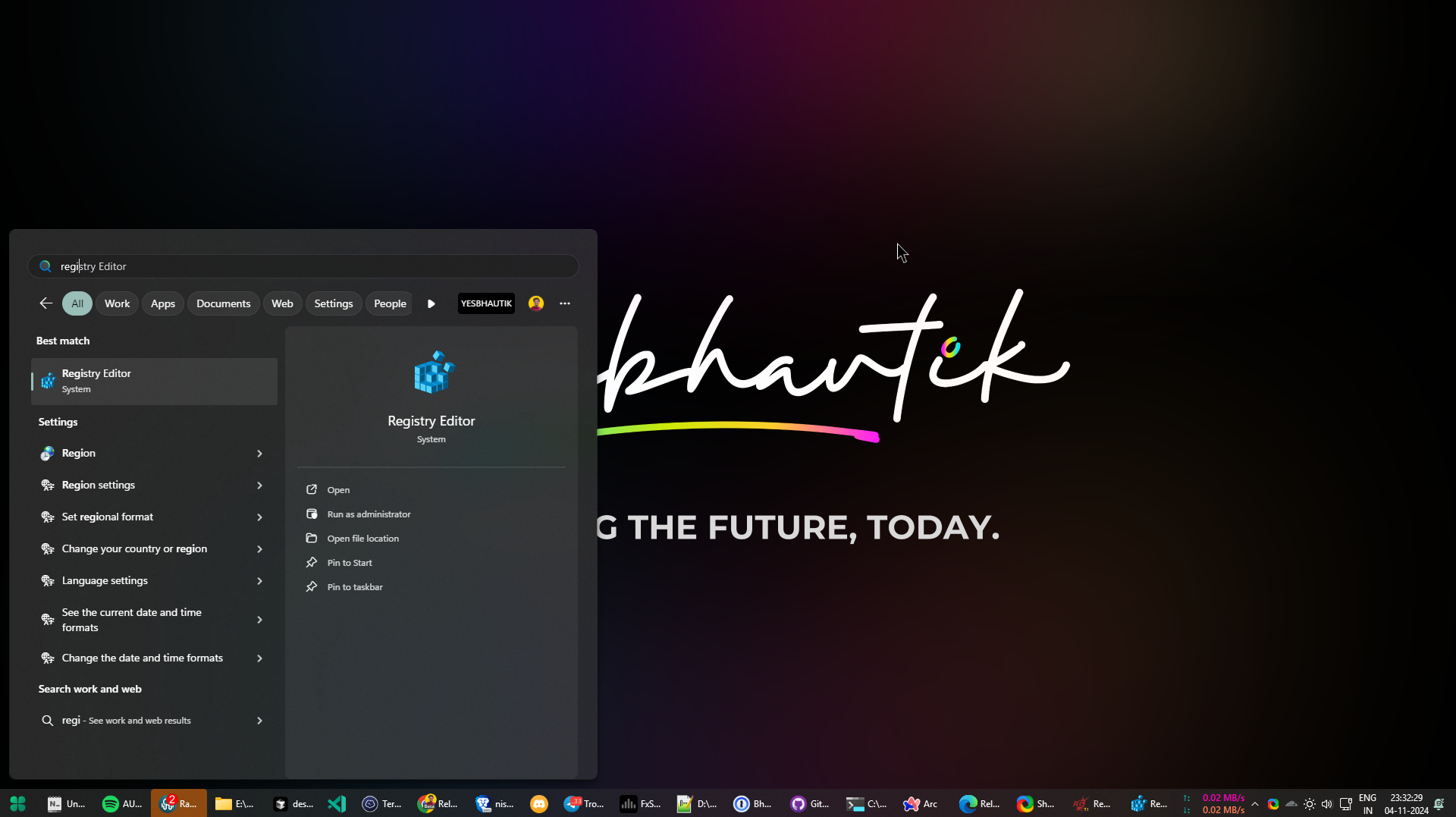
In the Registry Editor window, navigate to
Computer\HKEY_LOCAL_MACHINE\SOFTWARE\Policies\Mattermost\DefaultServerListand verify the servers you added using the Edit group policy app are listed.Once verified, close the Registry Editor.
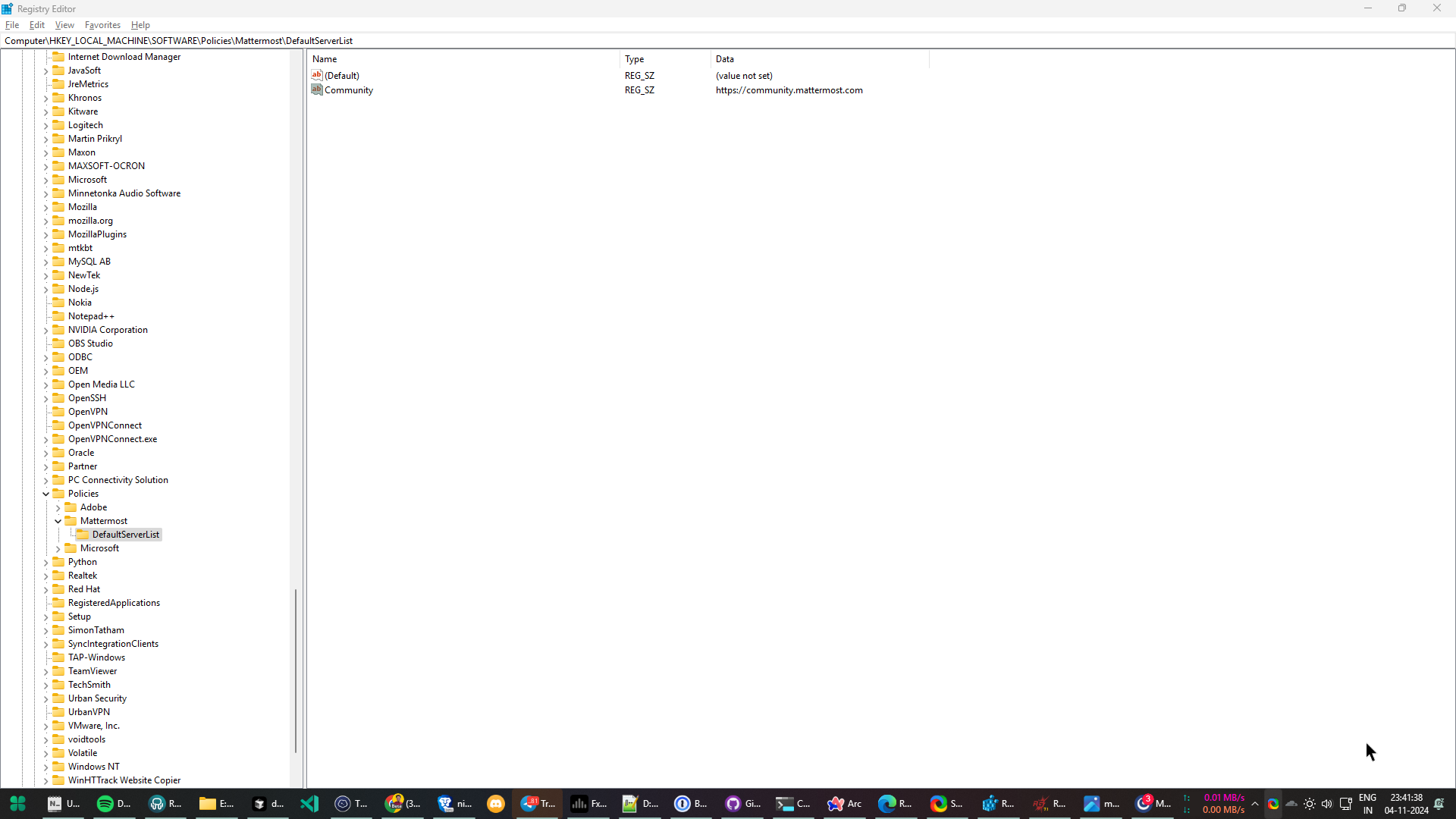
Install the Mattermost Desktop App using the MSI installer¶
Important
If the desktop app is running when you install via the MSI, Mattermost prompts you to close the app manually. After acknkowledging the prompt, select Retry to continue the MSI installation.
Avoid selecting Ignore. If you do, force close the desktop app using Task Manager, ensure the
Mattermost.exeprocess is stopped, and then restart the MSI installation.
Within the folder the MSI installer was downloaded to, double-click on the MSI installer to begin the Mattermost Desktop installation process.
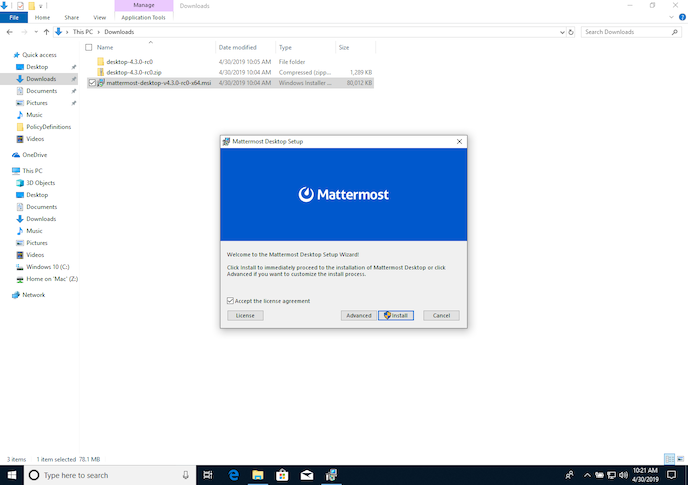
Installation of the MSI requires admin permission, so accept the resulting request to allow the installer to make changes to your device.
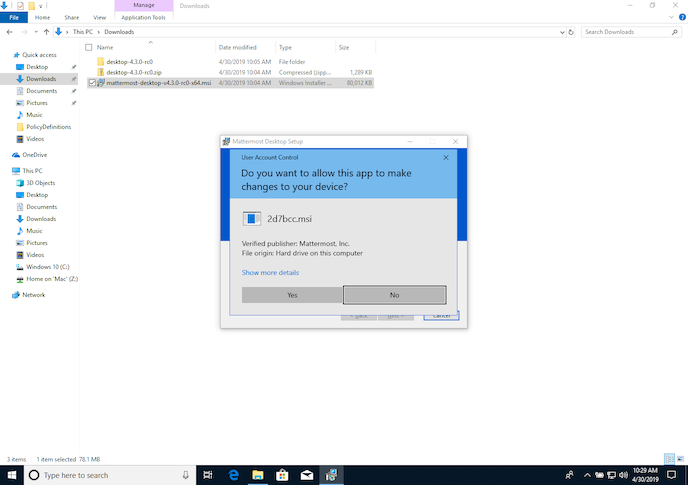
Select Finish when the installation is complete.
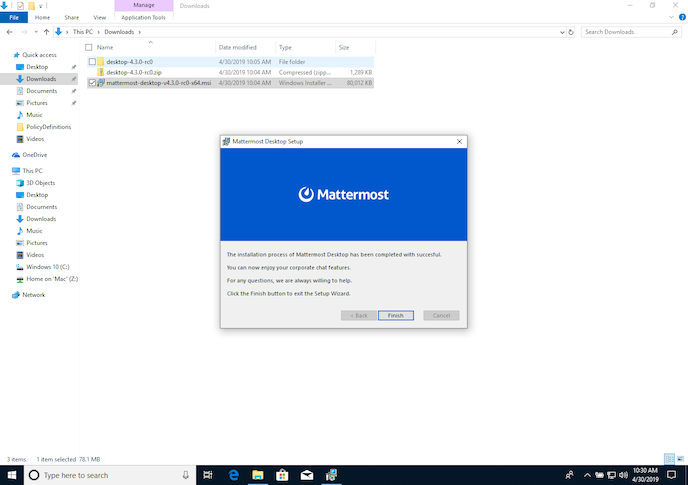
Verify group policy settings in the installed desktop app¶
Launch the newly installed Mattermost app from the Start menu.
Verify the app loads the first server you defined in the Edit group policy app.

Advanced MSI options¶
Important
You must be a system admin to run these commands, or you must run them from an admin command prompt or PowerShell.
Silent installation¶
Perform a silent installation of the MSI by running the following command:
Important
Ensure the desktop app is closed before proceeding with a silent installation. Because it’s a silent installation, Mattermost won’t prompt you to close the desktop app.
Perform a silent installation of MSI by running the following command:
msiexec /i mattermost-desktop-v5.12.1-x64.msi /qn
Note
You’ll need to update the version details in this command as new versions of the Mattermost desktop app are released.
From version v5.9.0 of the Mattermost desktop app, the following silent MSI installation options are also available.
Install for all users¶
Use the ALLUSERS parameter to install the MSI for all users:
msiexec /i mattermost-desktop-v5.12.1-x64.msi ALLUSERS=1
Note
Installing the MSI for all users disables automatic updates for the desktop app on Windows.
To disable automatic updates on a per-user basis, use the
DISABLEAUTOUPDATEparameter:msiexec /i mattermost-desktop-v5.11.2-x64.msi DISABLEAUTOUPDATE=1
Specify an install directory¶
Use the APPLICATIONFOLDER parameter to specify an installation directory for the MSI installation:
msiexec /i mattermost-desktop-v5.12.1-x64.msi APPLICATIONFOLDER=<install directory>
Change this command as new versions of the Mattermost Desktop App are released.