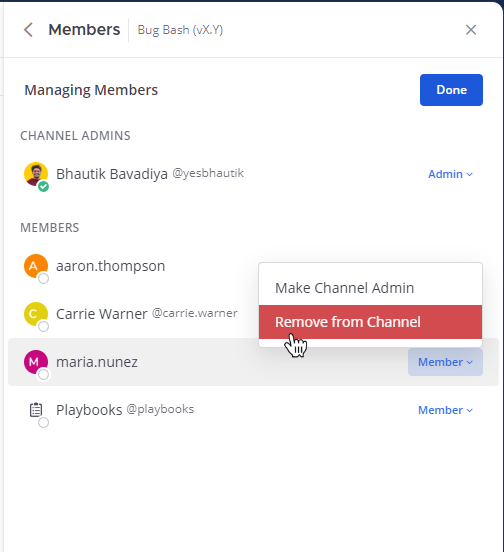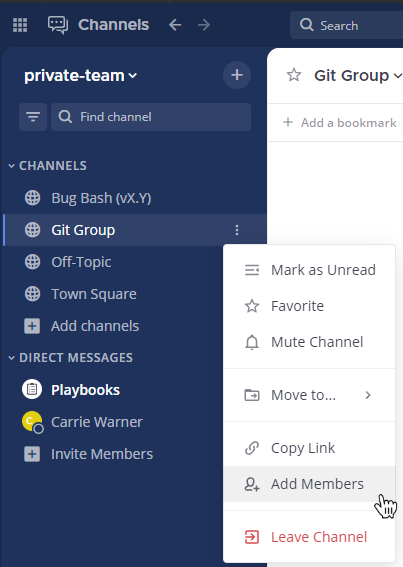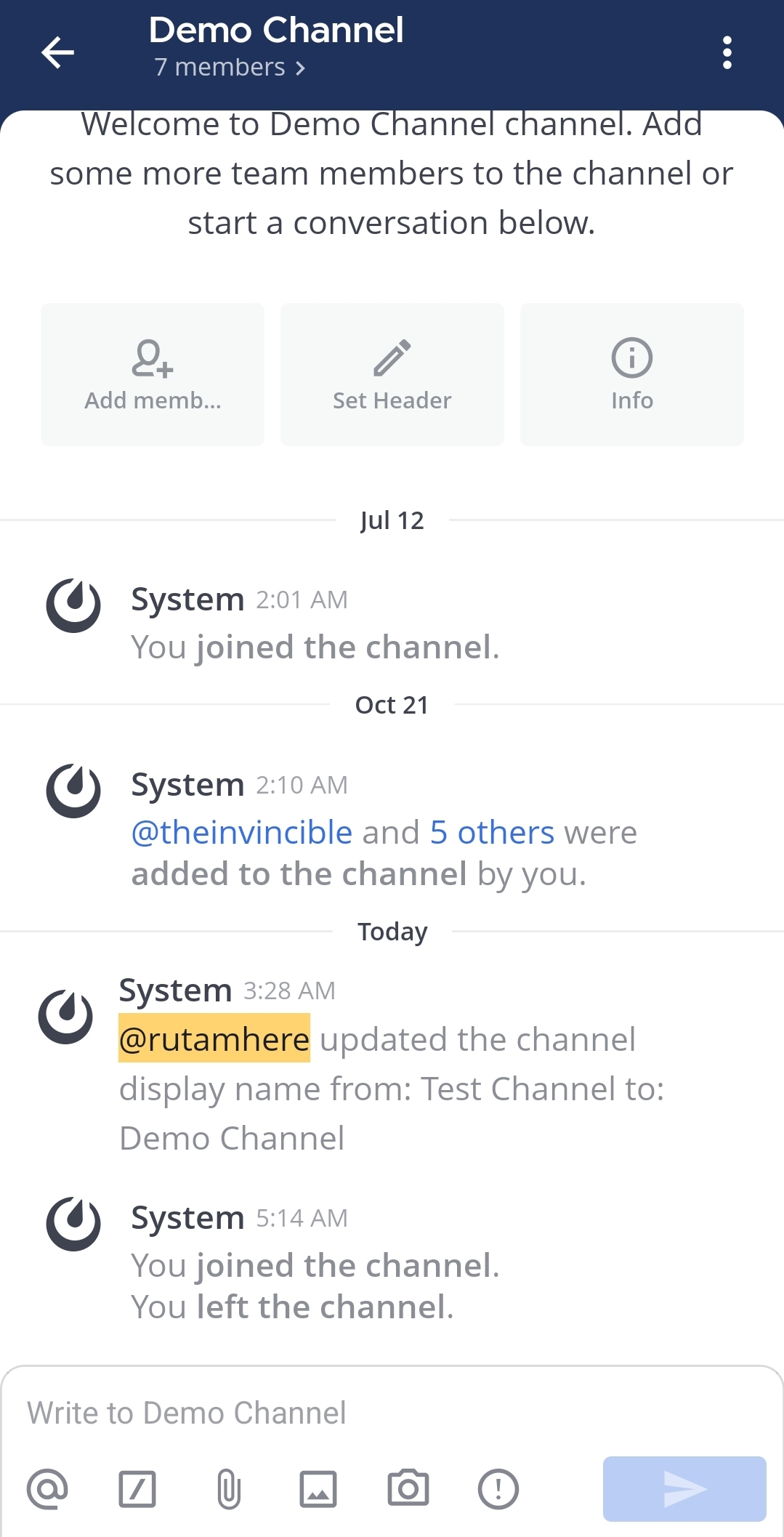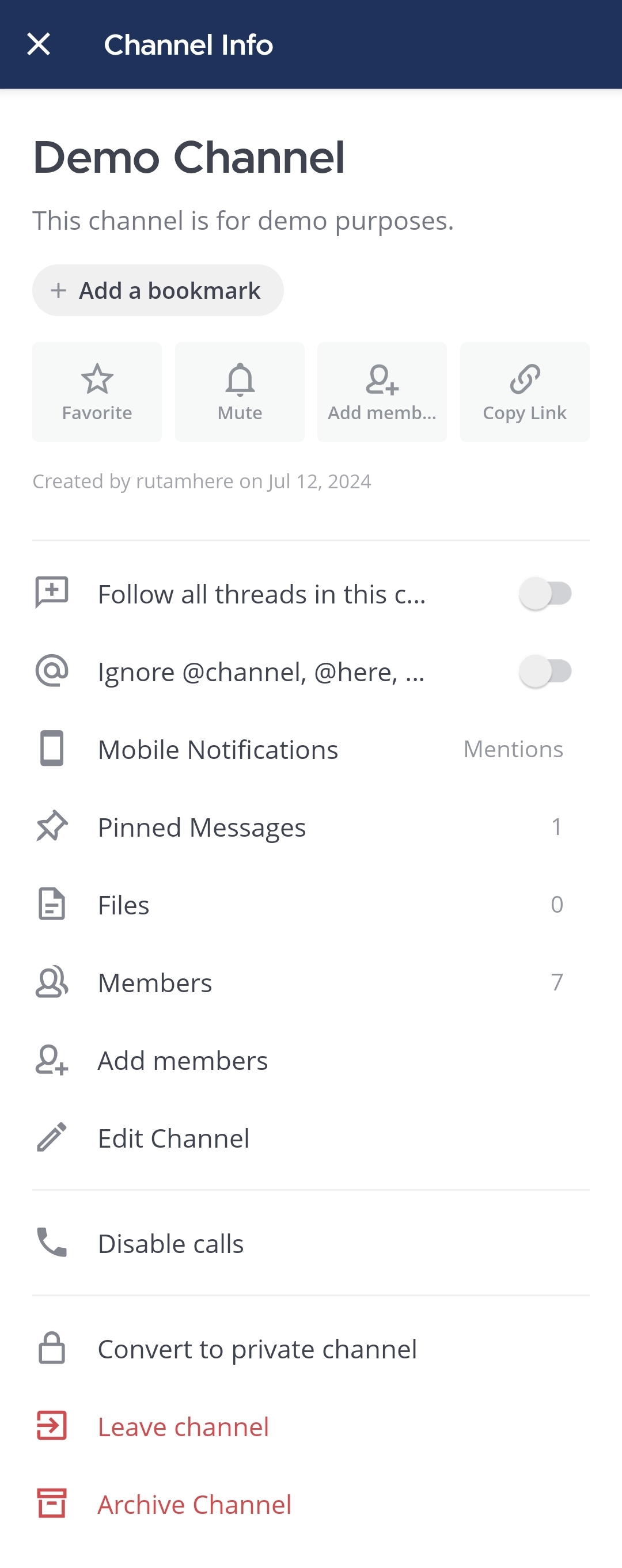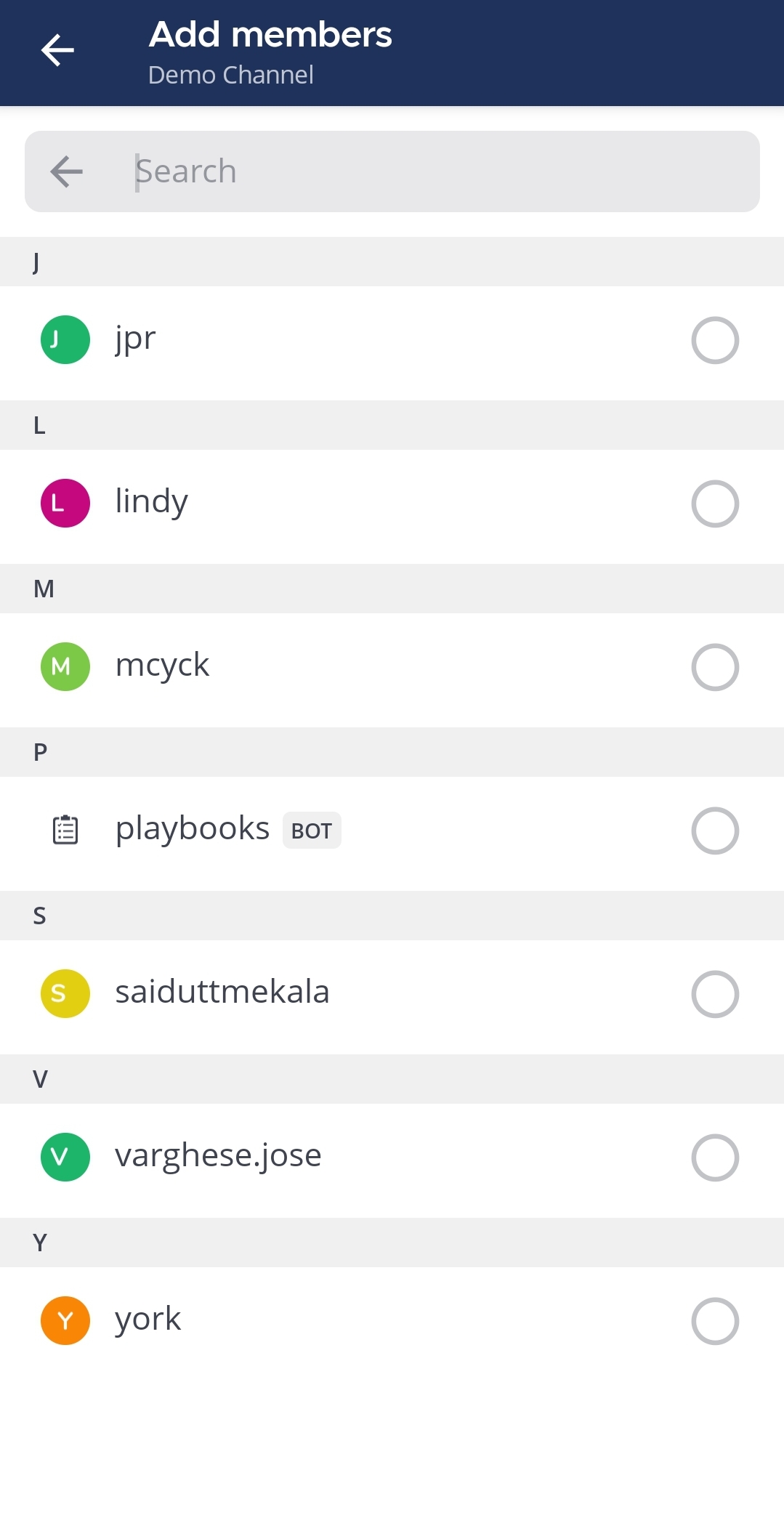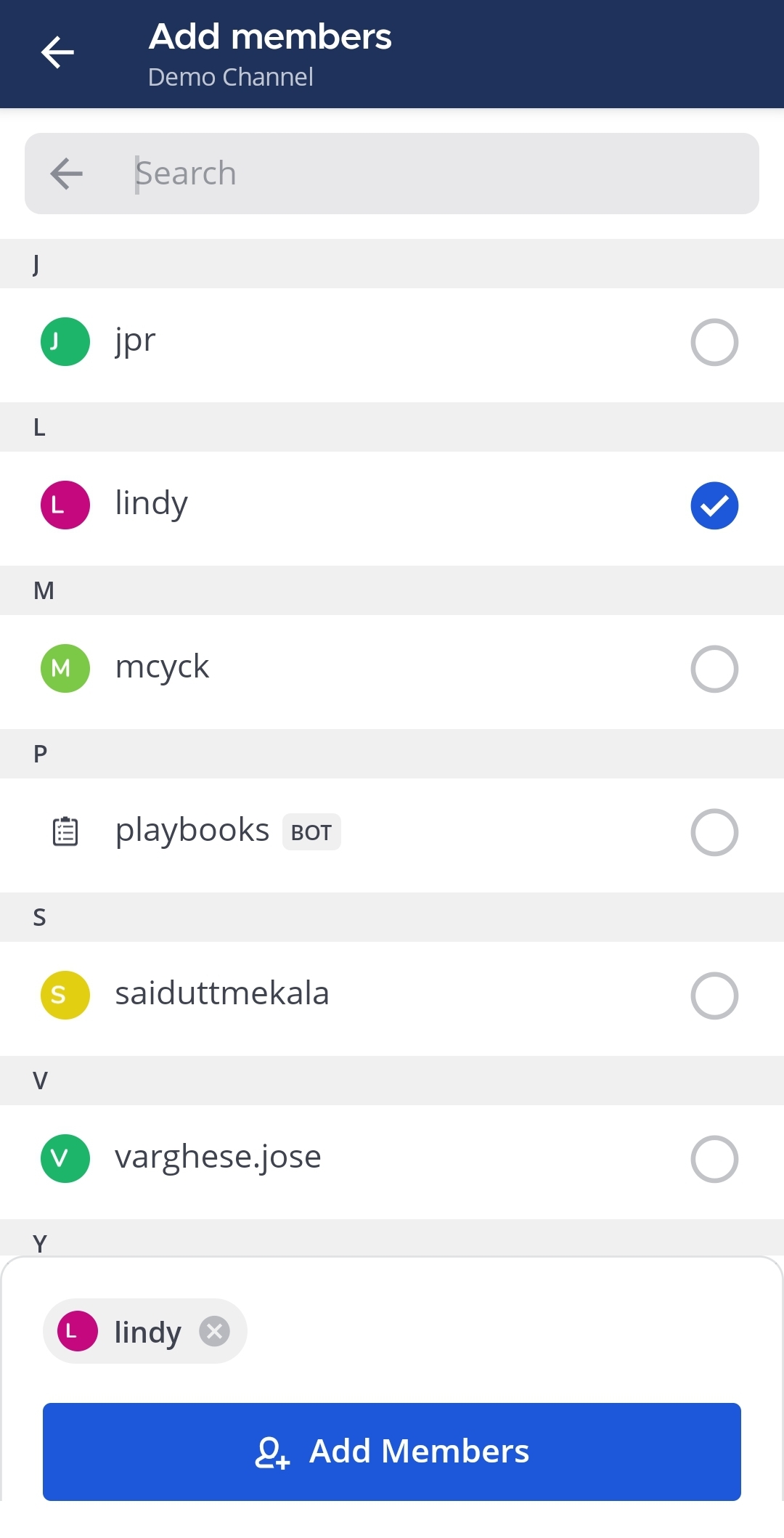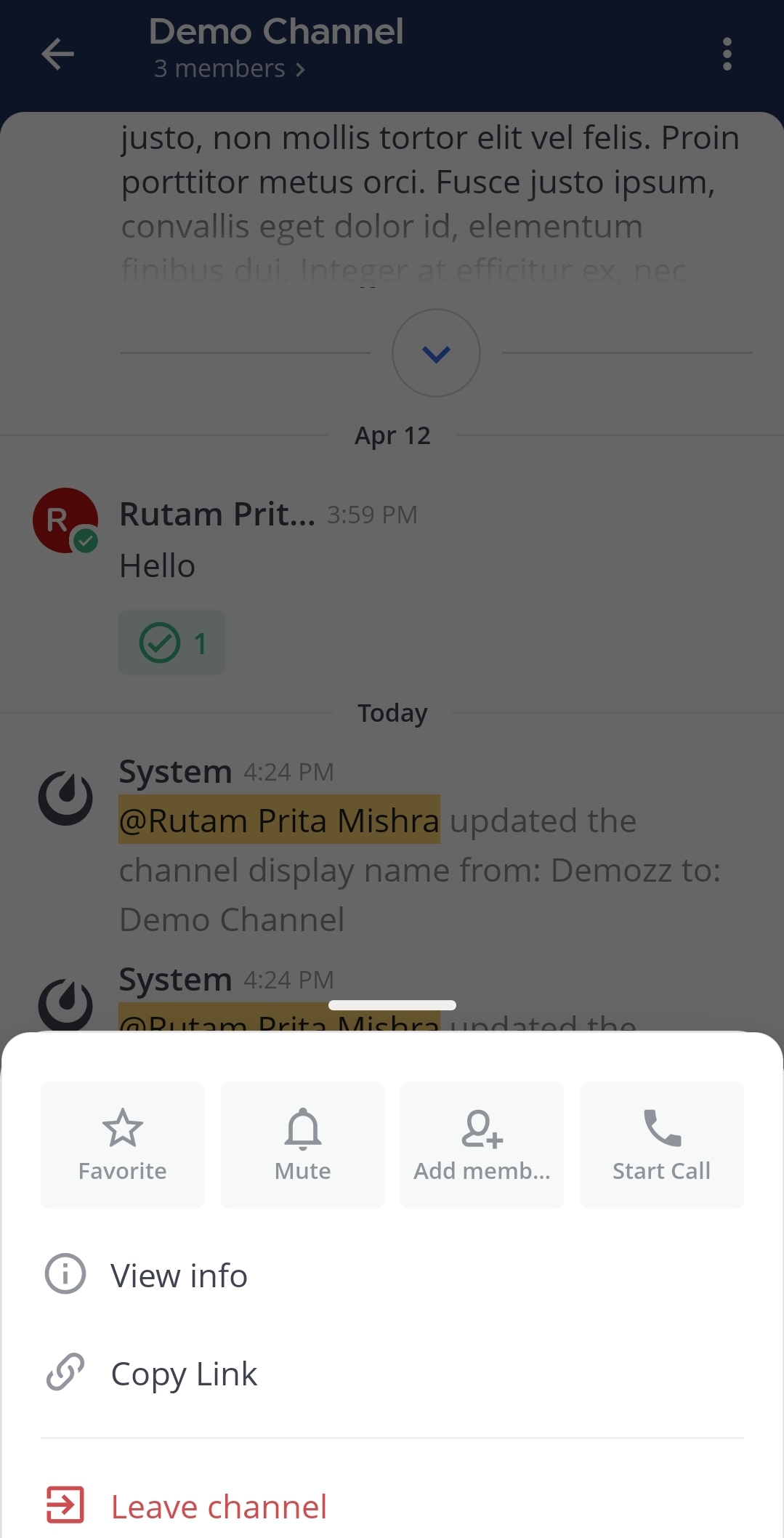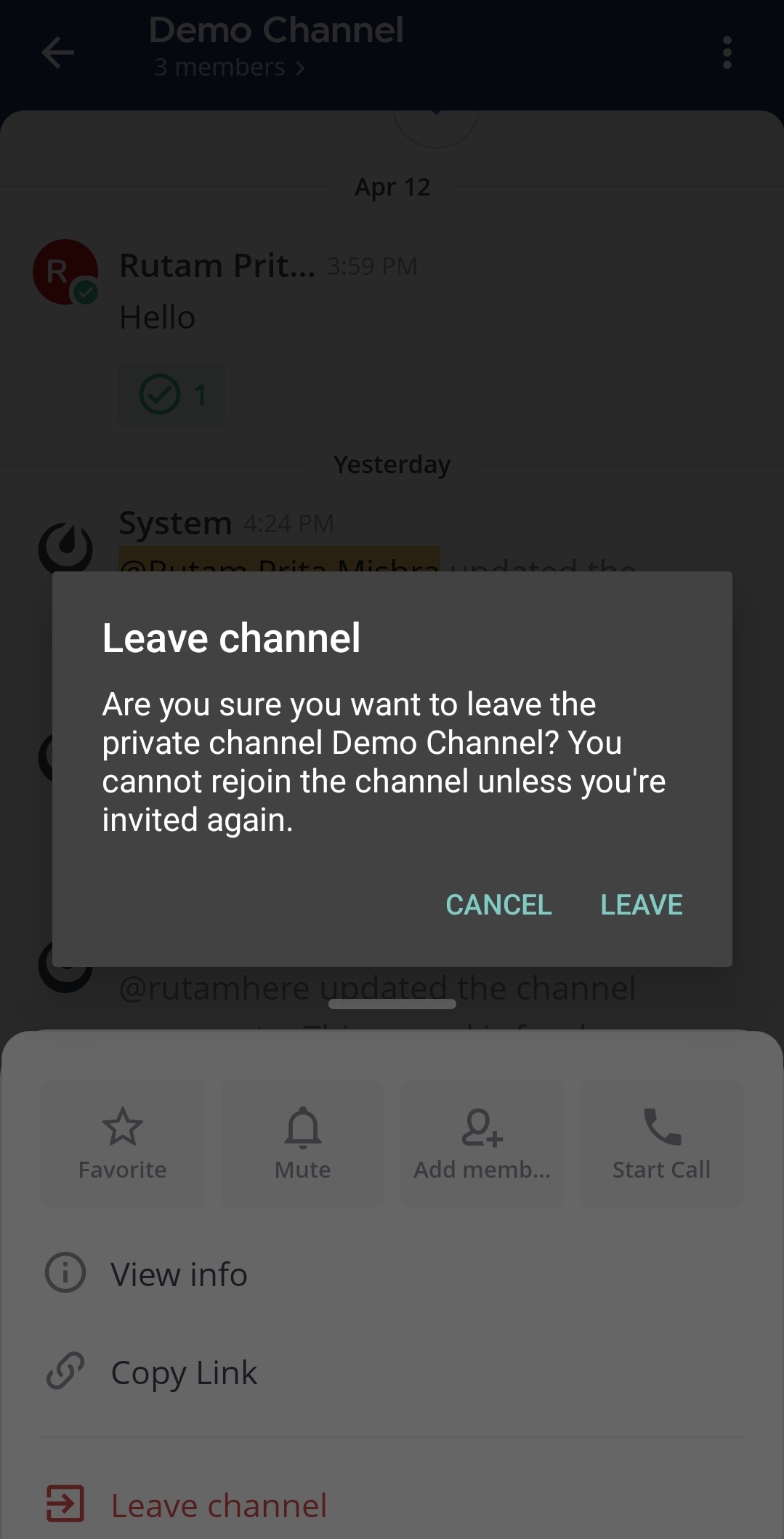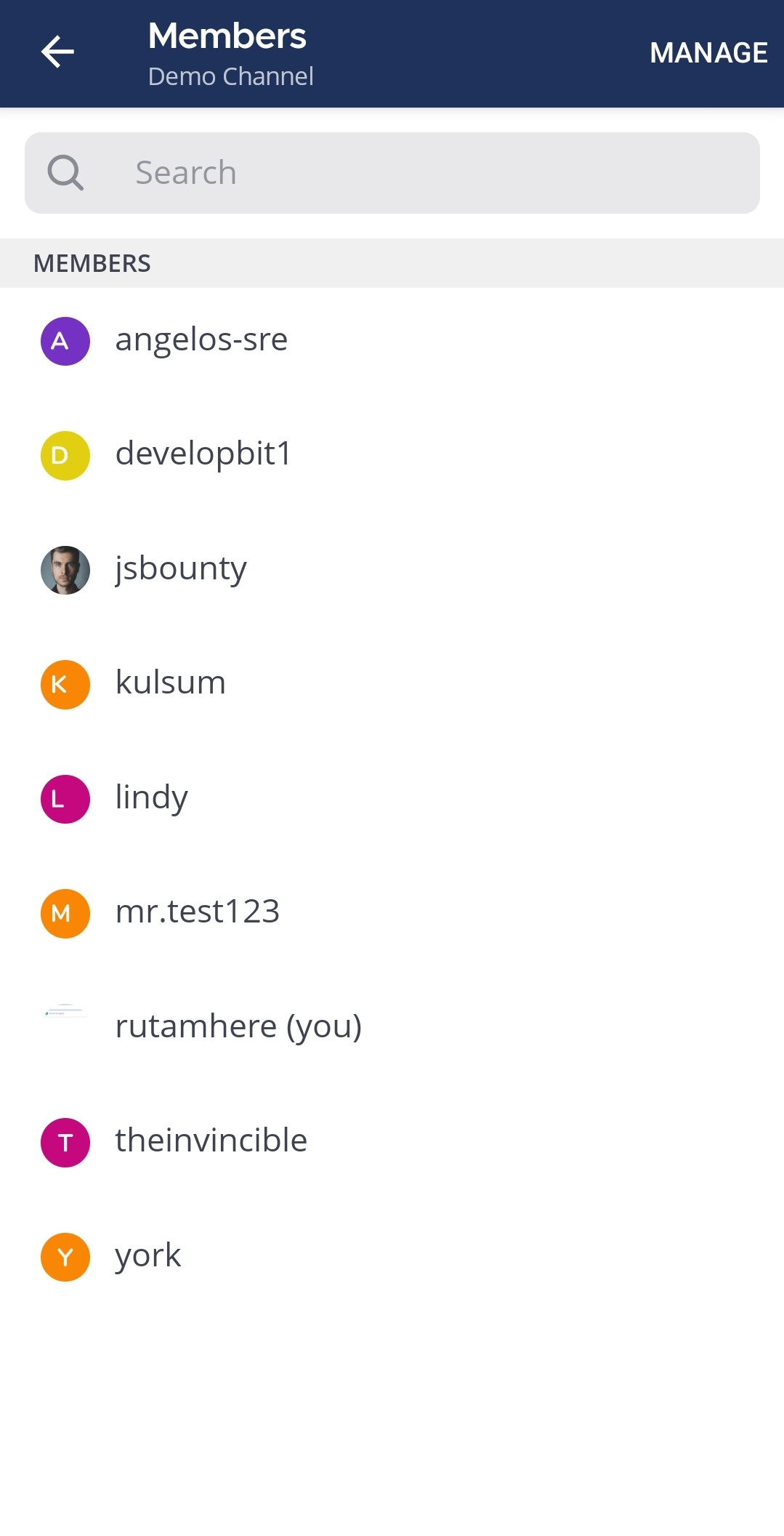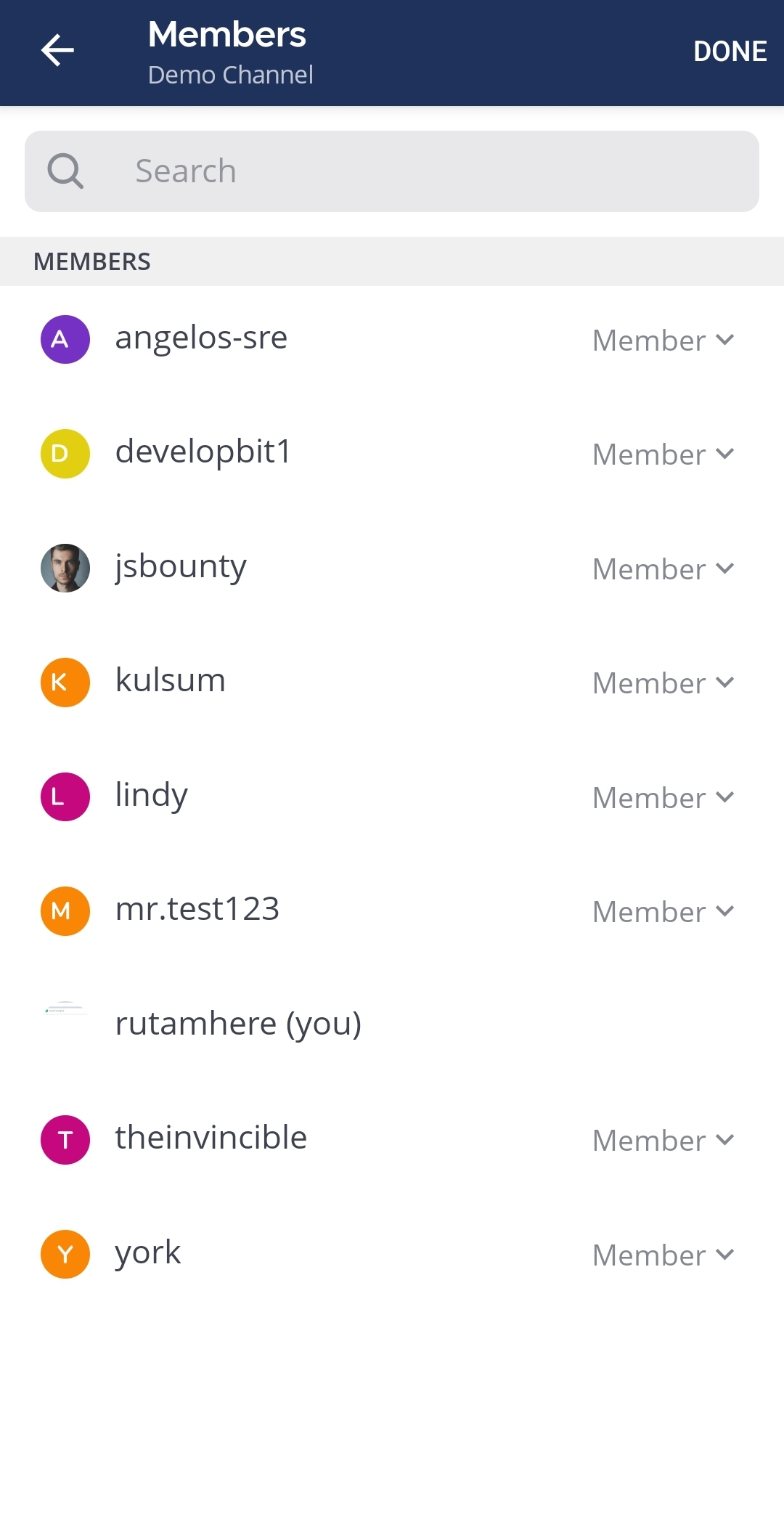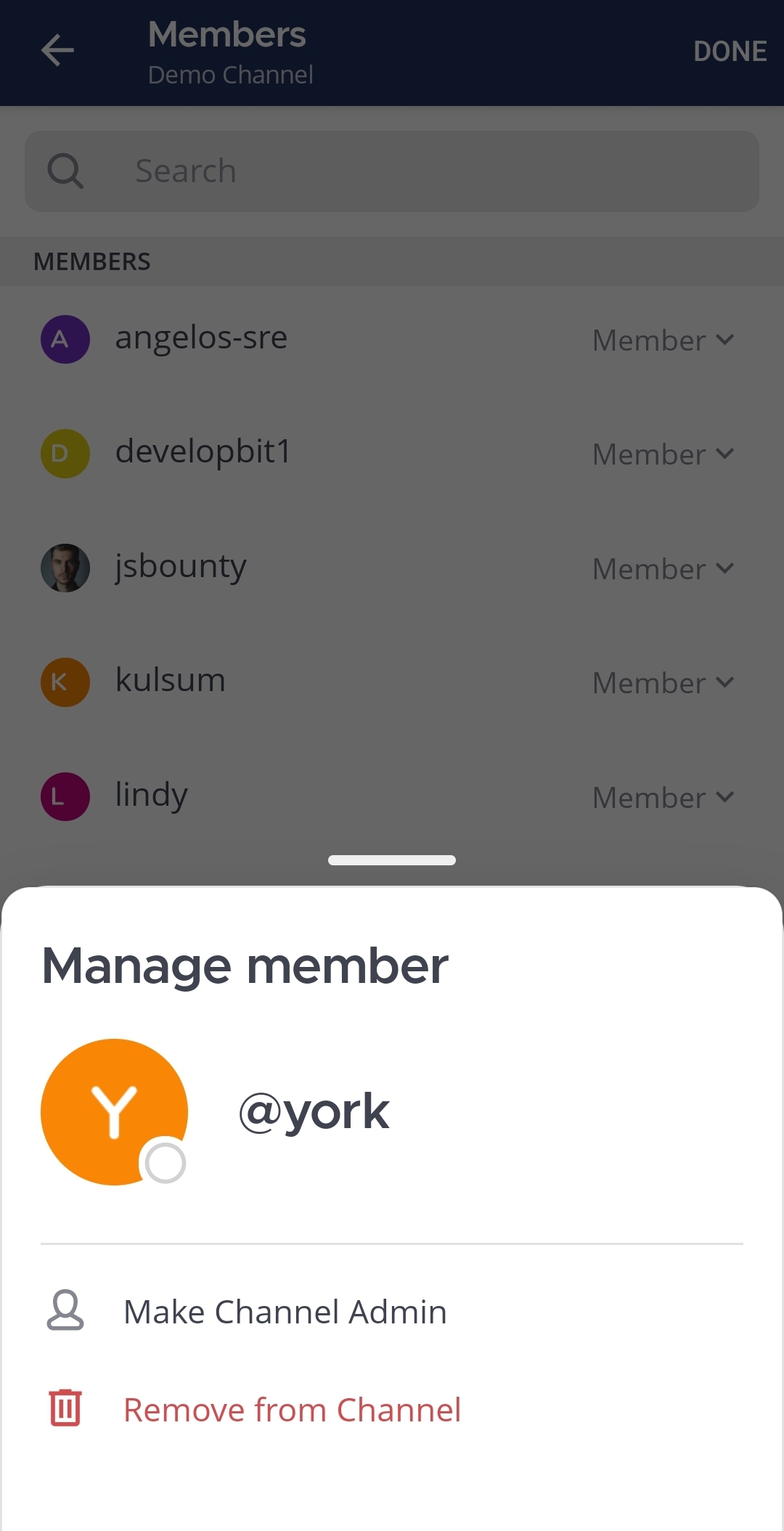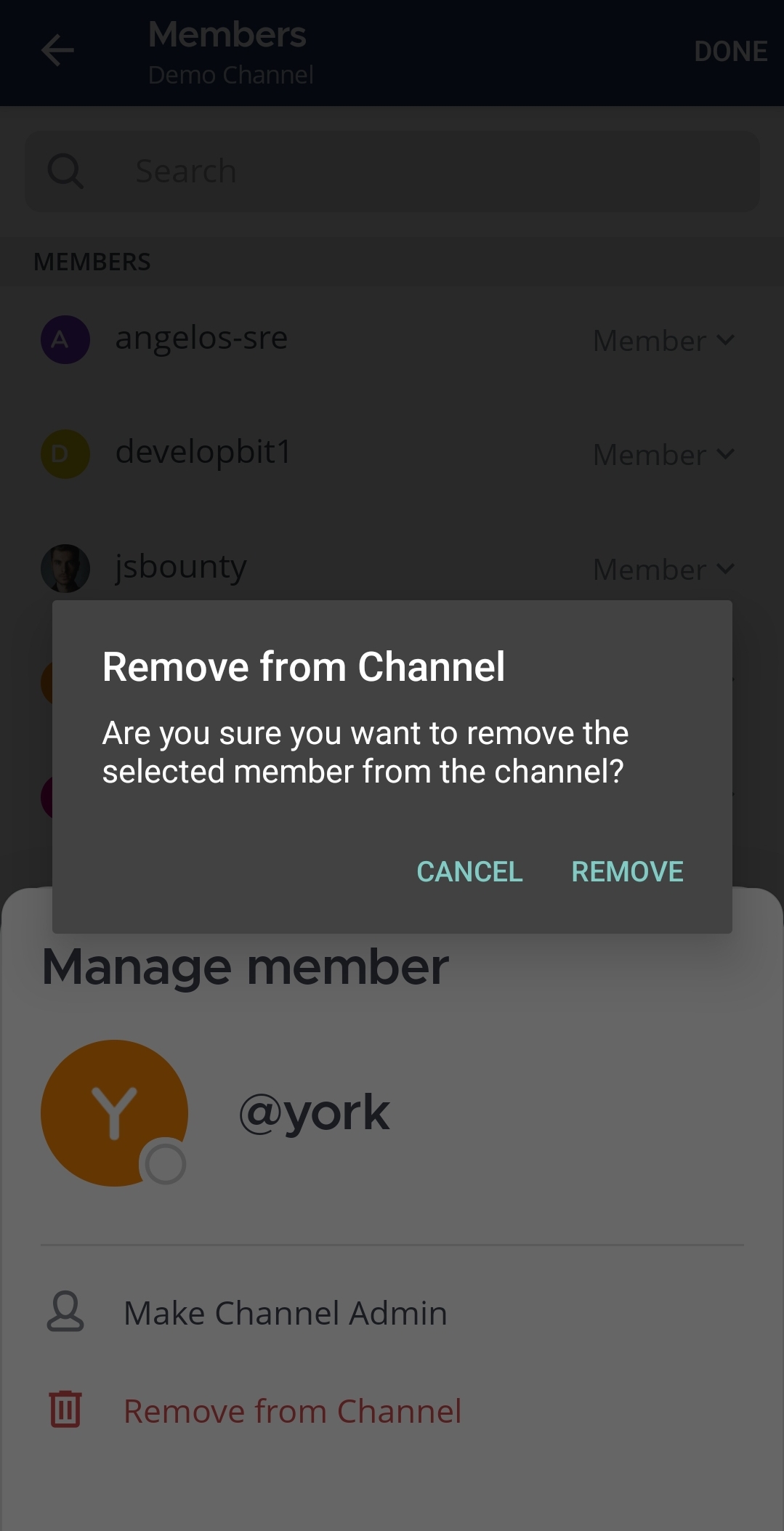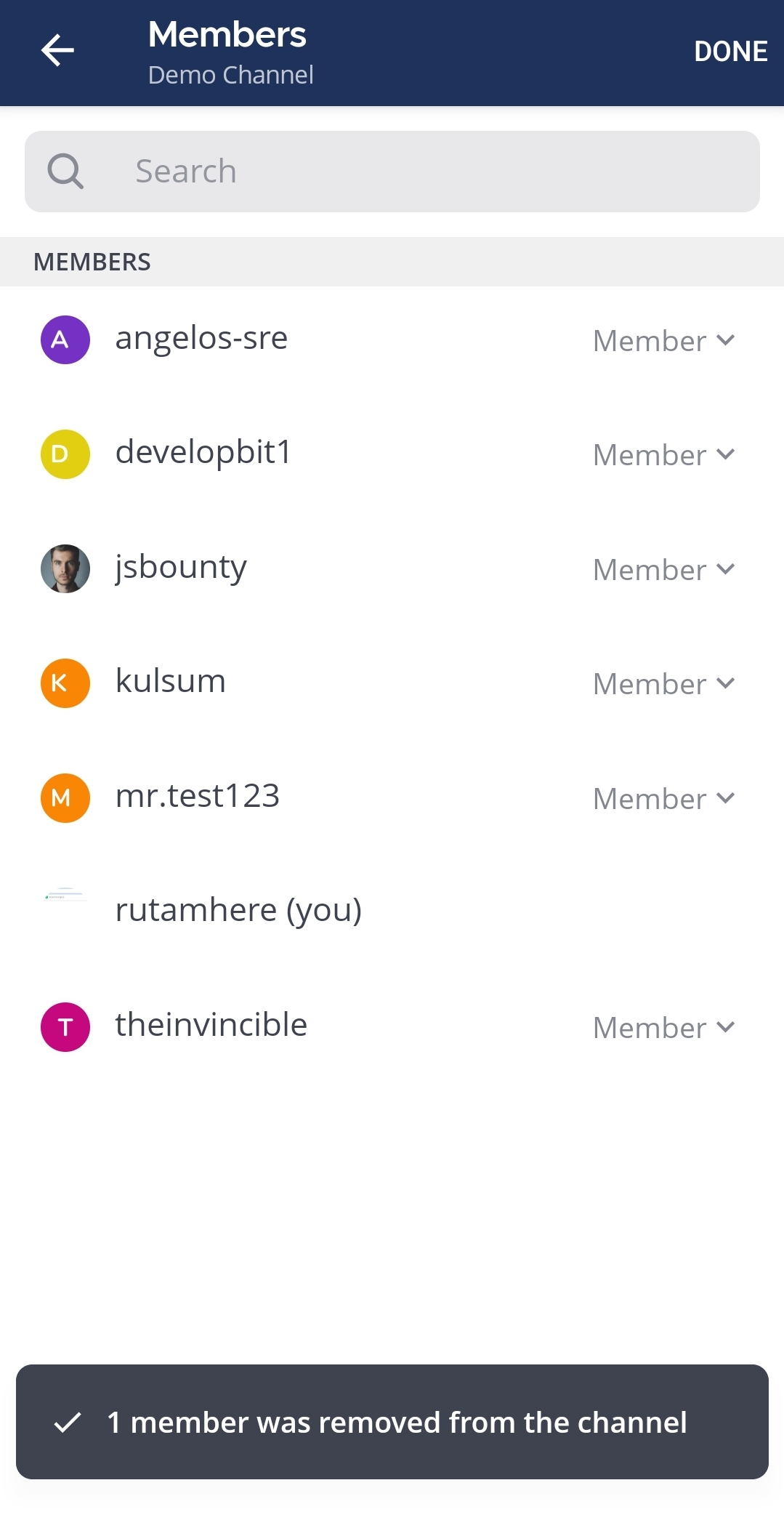Manage channel members¶
Available on all plans
Cloud and self-hosted deployments
Add members to a channel¶
Using Mattermost in a web browser or the desktop app, any member of a channel can add other members to public or private channels, unless your system admin has restricted access to do so.
Select the channel name at the top of the center pane to access the drop-down menu, then select Add Members.
Search for users, select users, then select Add to add users to the current channel. Mattermost notifies you when a user is already a member of the channel.
Tip
From Mattermost v7.8, people you’ve messaged directly are listed first, followed by all users in alphabetical order.
Alternatively, to add members to a channel, select the channel name, select the View Info
icon, select Members in the right pane, and then select Add.
Note
You can also @mention users to add them to a channel. If they’re not a channel member, Mattermost prompts you to add them.
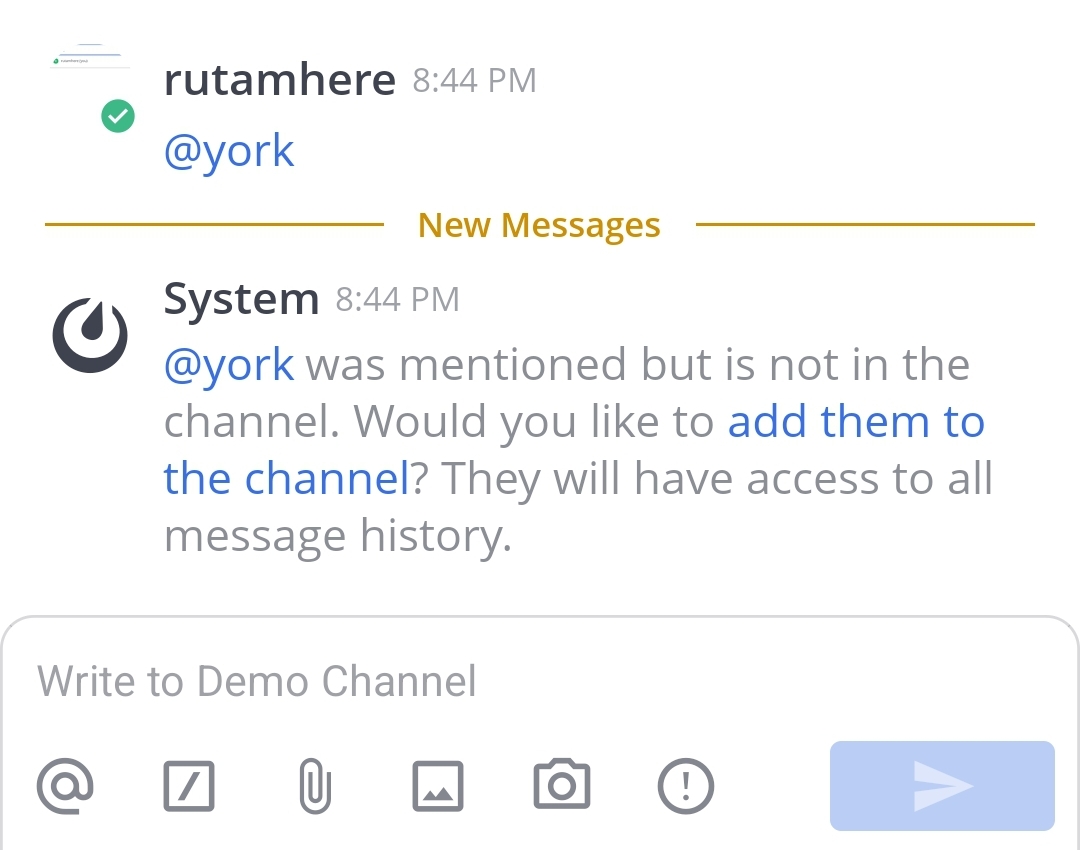
Add users from their profile¶
Using a web browser or the desktop app, you can also add users to channels within their profile pop-over.
Select a user’s profile image.
Tap on
icon.
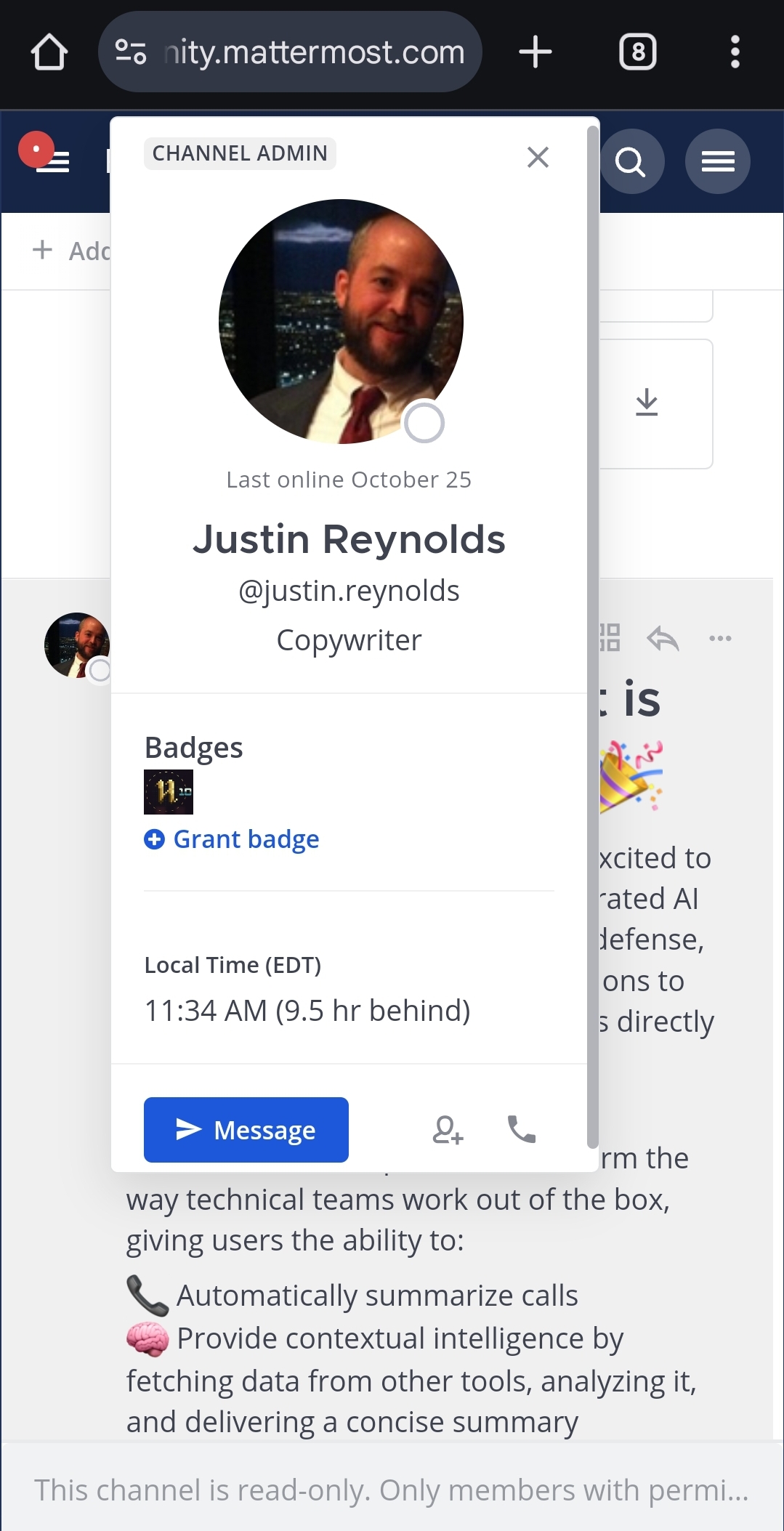
Type to find a channel name, then select a channel and choose Add.
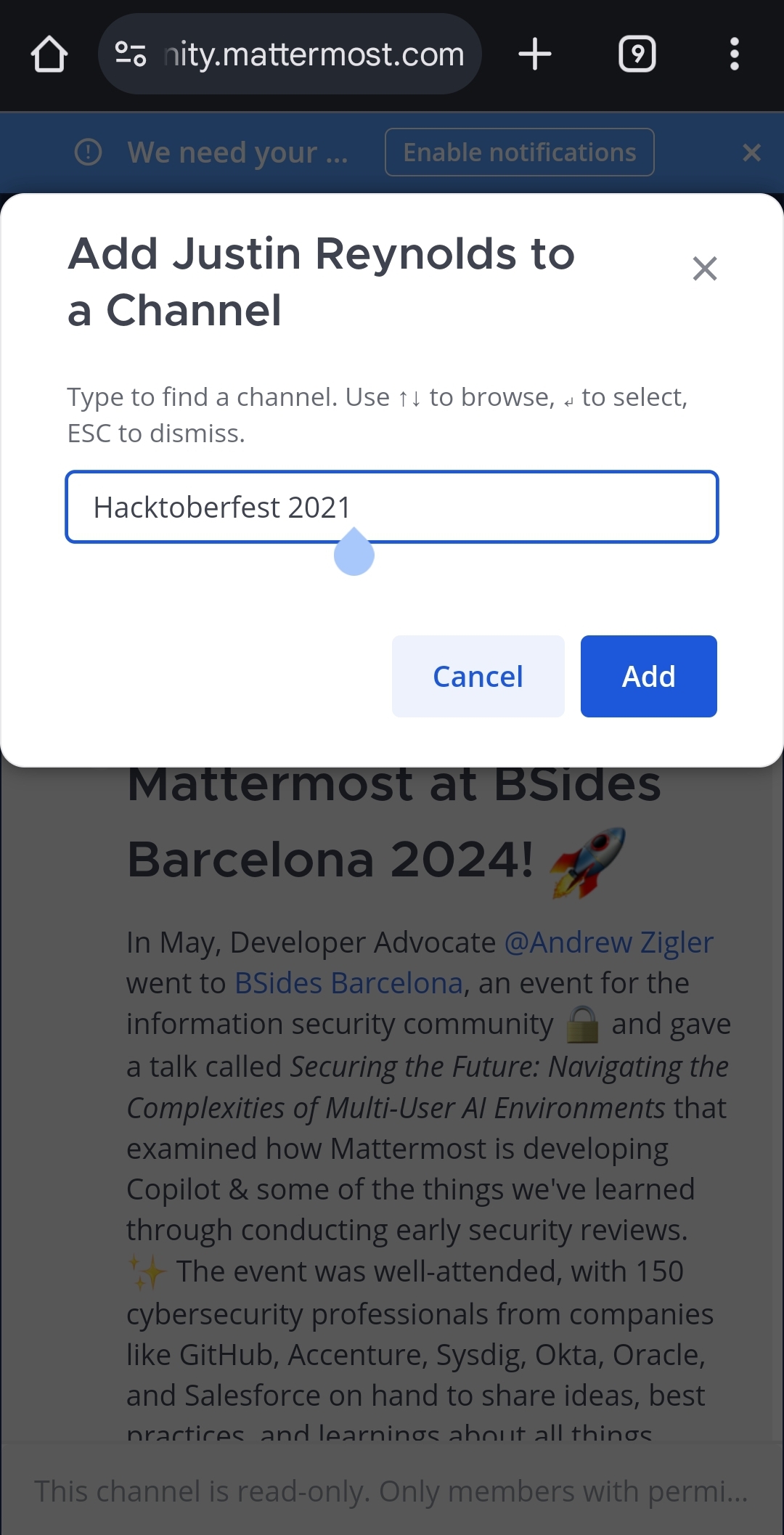
Leave a channel¶
You can leave public or private channels any time.
Remove other members from a channel¶
Any member of a channel can remove other members from a channel.
You have two ways to remove members from a channel:
Select the channel name at the top of the center pane to access the drop-down menu, then select Manage Members. Select the member’s user role, then select Remove from Channel.
Select the channel’s View Info
icon, and select Members in the right pane. From there, select Manage, select a user’s role, then select Remove from Channel.