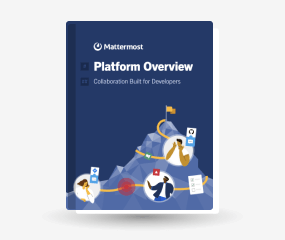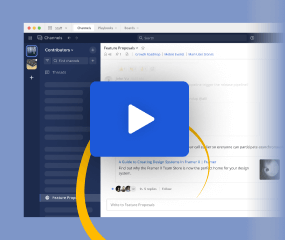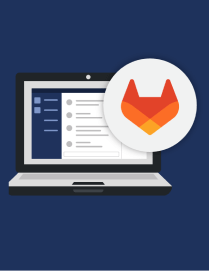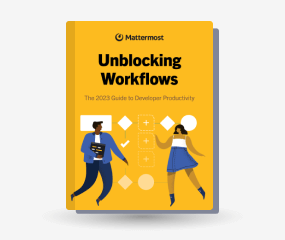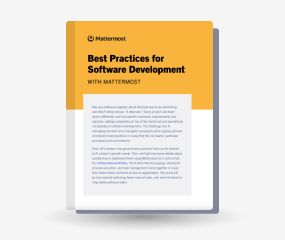Configuring Apache2 as a reverse proxy for Mattermost Server (Unofficial)
Important
This unofficial guide is maintained by the Mattermost community and this deployment configuration is not yet officially supported by Mattermost, Inc. Community testing, feedback and improvements are welcome and greatly appreciated. You can edit this page on GitHub.
On a Debian-based operating system such as Ubuntu, Apache2 reverse proxy configuration is done in the /etc/apache2/sites-available directory. Red Hat-based systems organize Apache configuration files differently. If you’re setting up Mattermost on a subdomain, you’ll want to create a new configuration file along the lines of mysubdomain.mydomain.com.conf and enable it afterwards (usually with a2ensite mysubdomain.mydomain.com).
To configure Apache2 (>= 2.4.47) as a reverse proxy
SSH into your server.
Make sure the Apache modules
mod_rewrite,mod_proxyandmod_proxy_httpare installed and enabled. If not, follow the instructions from your Linux distribution to do so (usually this is being done witha2enmod rewrite,a2enmod proxyanda2enmod proxy_http).Create the above mentioned configuration file. It is often helpful to start with a copy of
000-default.confordefault-ssl.conf(on Ubuntu).Edit your configuration using the guide below:
If you’re not setting up a subdomain, your
ServerNamewill simply be set tomymattermost.tld.ServerAliascan been added too if you want to capture any other (sub)domains.Remember to change the values to match your server’s name, etc.
If you have enabled TLS in the Mattermost settings, you must also enable the SSL module in Apache (usually with
a2enmod ssl) and change thehttp://part of the proxy destination tohttps://additionally to enabling theSSLProxyEngine.To serve requests on a different port (such as 8443), in addition to setting the port in the VirtualHost element, add
Listen 8443on a separate line before the VirtualHost line.
<VirtualHost *:80>
ServerName mymattermost.tld
# Uncomment the following line if this host also should be reachable on a different domain
# ServerAlias sub.mymattermost.tld
ServerAdmin hostmaster@mymattermost.tld
RewriteEngine On
RewriteRule "^/(.*)" "https://mymattermost.tld/$1" [R=301,L]
</VirtualHost>
<VirtualHost *:443>
ServerName mymattermost.tld
# Uncomment the following line if this host also should be reachable on a different domain
# ServerAlias sub.mymattermost.tld
ServerAdmin hostmaster@mymattermost.tld
ProxyPreserveHost On
ProxyPassMatch "^/(api/v[0-9]+/(users/)?websocket)$" "http://127.0.0.1:8065/$1" upgrade=websocket
ProxyPassMatch "^/(plugins/focalboard/ws/.*$)" "http://127.0.0.1:8065/$1" upgrade=websocket
ProxyPass / http://127.0.0.1:8065/
ProxyPassReverse / http://127.0.0.1:8065/
ProxyPassReverseCookieDomain 127.0.0.1 mymattermost.tld
SSLEngine On
SSLCertificateFile /path/to/your/certificate.pem
SSLCertificateKeyFile /path/to/your/certificate.key
# Uncomment the following line if your Mattermost server is requiring SSL/TLS connections
# SSLProxyEngine On
</VirtualHost>
Restart Apache2.
On Ubuntu 14.04 and RHEL 6:
sudo service apache2 restartOn Ubuntu 16.04+ and RHEL 7+:
sudo systemctl restart apache2
You should be all set! Ensure that your Mattermost config file is pointing to the correct URL (which may include a port), and then ensure that your socket connection is not dropping once deployed. To prevent external access to Mattermost on port 8065, in the config file, set ListenAddress to localhost:8065 instead of :8065.
To configure Apache2 (< 2.4.47) as a reverse proxy
Follow the instructions from above, but additionally also install and enable the
mod_proxy_wstunnelmodule (usually witha2enmod proxy_wstunnelafter it has been installed)Use the following configuration
<VirtualHost *:80>
ServerName mymattermost.tld
# Uncomment the following line if this host also should be reachable on a different domain
# ServerAlias sub.mymattermost.tld
ServerAdmin hostmaster@mymattermost.tld
RewriteEngine On
RewriteRule "^/(.*)" "https://mymattermost.tld/$1" [R=301,L]
</VirtualHost>
<VirtualHost *:443>
ServerName mymattermost.tld
# Uncomment the following line if this host also should be reachable on a different domain
# ServerAlias sub.mymattermost.tld
ServerAdmin hostmaster@mymattermost.tld
ProxyPreserveHost On
# Set web sockets
RewriteEngine On
RewriteCond %{REQUEST_URI} /api/v[0-9]+/(users/)?websocket [NC,OR]
RewriteCond %{REQUEST_URI} /plugins/focalboard/ws/ [NC]
RewriteCond %{HTTP:UPGRADE} ^WebSocket$ [NC,OR]
RewriteCond %{HTTP:CONNECTION} ^Upgrade$ [NC]
RewriteRule .* ws://127.0.0.1:8065%{REQUEST_URI} [P,QSA,L]
<Location />
Require all granted
ProxyPass http://127.0.0.1:8065/
ProxyPassReverse http://127.0.0.1:8065/
ProxyPassReverseCookieDomain 127.0.0.1 mymattermost.tld
</Location>
SSLEngine On
SSLCertificateFile /path/to/your/certificate.pem
SSLCertificateKeyFile /path/to/your/certificate.key
# Uncomment the following line if your Mattermost server is requiring SSL/TLS connections
# SSLProxyEngine On
</VirtualHost>
If you have enabled TLS in the Mattermost settings, you must also enable the SSL module in Apache (usually with
a2enmod ssl) and change thehttp://part of the proxy destination tohttps://and the websocket protocol fromws://towss://additionally to enabling theSSLProxyEngine.