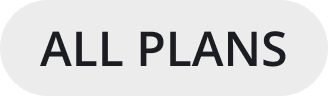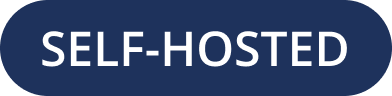SMTP email setup
To run in production, Mattermost requires SMTP email to be enabled for email notifications and password reset for systems using email-based authentication.
How to enable email
To enable email, configure an SMTP email service as follows:
Set up an SMTP email sending service (if you don’t yet have an SMTP service with credentials)
Any SMTP email service can be used, you just need the following information:
Server Name,Port,SMTP Username, andSMTP Password.If you don’t have an SMTP service you can set one up with:
Amazon Simple Email Service (SES):
- Go to Amazon SES console then
SMTP Settings > Create My SMTP Credentials
- Copy the
Server Name,Port,SMTP Username, and SMTP Passwordfor Step 2 below.
- Copy the
- From the
Domainsmenu set up and verify a new domain, then enable
Generate DKIM Settingsfor the domain.1. We recommend you set up Sender Policy Framework (SPF) and/or Domain Keys Identified Mail (DKIM) for your email domain.
- From the
- Choose a sender address like
mattermost@example.comand select
Send a Test Emailto verify setup is working correctly.
- Choose a sender address like
By local
sendmailcan be used by using Server Name127.0.0.1with Port25Or by using one of the services listed below in the Sample SMTP Settings
Configure SMTP settings
Go to Product menu > System Console.
Alternatively, if a team doesn’t yet exist navigate to your
serverURLand select Go To System Console.
Go to the Authentication > Email tab and configure the following:
Allow Sign Up With Email:
true
Go to the Notifications > Email tab and configure the following:
Send Email Notifications:
trueNotification Display Name: Display name on email account sending notifications
Notification Email Address: Email address displayed on email account used to send notifications
SMTP Username:
SMTP Usernamefrom Step 1SMTP Password:
SMTP Passwordfrom Step 1SMTP Server:
SMTP Serverfrom Step 1SMTP Port:
SMTP Portfrom Step 1Connection Security:
TLS (Recommended)Then select Save
Then select Test Connection
If the test failed please look in OTHER > Logs for any errors that look like
[ERROR] /api/v4/email/test ...
(Optional) Go to the Security > Sign Up tab and configure the following:
Enable Email Invitations:
true
Sample SMTP settings
Amazon SES
Set SMTP Username to [YOUR_SMTP_USERNAME]
Set SMTP Password to [YOUR_SMTP_PASSWORD]
Set SMTP Server to email-smtp.us-east-1.amazonaws.com
Set SMTP Port to 465
Set Connection Security to TLS
Postfix
Make sure Postfix is installed on the machine where Mattermost is installed
Set SMTP Username to (empty)
Set SMTP Password to (empty)
Set SMTP Server to localhost
Set SMTP Port to 25
Set Connection Security to (empty)
Gmail
Set SMTP Username to your_email@gmail.com
Set SMTP Password to your_password
Set SMTP Server to smtp.gmail.com
Set SMTP Port to 587
Set Connection Security to STARTTLS
Warning
Additional configuration is required in Google to allow SMTP email to relay through their servers. See SMTP relay: Route outgoing non-Gmail messages through Google for the required steps.
Troubleshooting SMTP
TLS/STARTTLS requirements
If you fill in SMTP Username and SMTP Password then you must set Connection Security to TLS or to STARTTLS
Troubleshooting using Logs
If you have issues with your SMTP install, from your Mattermost team site go to System Console > Logs to look for error messages related to your setup. You can do a search for the error code to narrow down the issue. Sometimes ISPs require nuanced setups for SMTP and error codes can hint at how to make the proper adjustments.
For example, if System Console > Logs has an error code reading:
Connection unsuccessful: Failed to add to email address - 554 5.7.1 <unknown[IP-ADDRESS]>: Client host rejected: Access denied
Search for 554 5.7.1 error and Client host rejected: Access denied.
Checking your SMTP server is reachable
Attempt to Telnet to the email service to make sure the server is reachable. For additional information, visit https://docs.microsoft.com/en-us/exchange/mail-flow/test-smtp-with-telnet?view=exchserver-2019. If you’re using an earlier version than Exchange Server 2019, select your version from the left-hand navigation menu.
You must run the following commands from the same machine or virtual instance where
mattermost/bin/mattermostis located.Telnet to the email server with
telnet mail.example.com 25. If the command works you should see something like:Trying 24.121.12.143... Connected to mail.example.com. 220 mail.example.com NO UCE ESMTP
Then type something like
HELO <your mail server domain>. If the command works you should see something like:250-mail.example.com NO UCE 250-STARTTLS 250-PIPELINING 250 8BITMIME
Note
As we’re not installing telnet by default on the official docker images you either need to use ping on those or install telnet yourself either directly or by modifying the Dockerfile.
Note
For further assistance, review the Troubleshooting forum for previously reported errors, or join the Mattermost user community for troubleshooting help. To submit an improvement or correction to this page, select Edit in the top-right corner of the page.