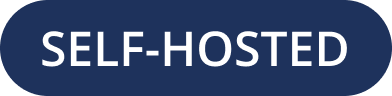GitLab Single Sign-On
Not available in Mattermost Cloud Starter
Configuring GitLab as a Single Sign-On (SSO) service
Follow these steps to configure Mattermost to use GitLab as a Single Sign-on (SSO) service for team creation, account creation, and user sign-in.
Note
Only the default GitLab SSO is officially supported.
“Double SSO”, where GitLab SSO is chained to other SSO solutions, is not supported. It may be possible to connect GitLab SSO with AD, LDAP, SAML, or MFA add-ons in some cases, but because of the special logic required, they’re not officially supported, and they’re known not to work in some cases.
Mattermost’s open source Team Edition supports the OAuth 2.0 standard.
Mattermost Professional and Enterprise support the OpenID Connect standard.
Step 1: Add an OpenID Connect application to your GitLab account
Sign in to your GitLab account, then go to
https://{gitlab-site-name}/profile/applications. For {gitlab-site-name} use the name of your GitLab instance. If you’re using GitLab itself as your service provider, usegitlab.com.Add a new application:
In the Name field, enter
Mattermost.In the Redirect URI field, add the following two lines using your own value for {mattermost-site-name}.
https://{mattermost-site-name}/login/gitlab/complete https://{mattermost-site-name}/signup/gitlab/completeIf your GitLab instance is not set up to use SSL, your URIs must begin with
http://instead ofhttps://.
Select scopes.
For Mattermost Team Edition, select
read_userandopenid.For Mattermost Enterprise, select
openid,profile, and
Select Save application.
Keep the GitLab window open. You need the Application Id and Application Secret Key when you configure Mattermost.
Step 2: Configure Mattermost for GitLab SSO
Log in to Mattermost, then go to System Console > Authentication > OpenID Connect.
Select GitLab as the service provider.
Enter the Gitlab Site URL of your GitLab instance. If your GitLab instance is not set up to use SSL, start the URL with
http://instead ofhttps://. If you are using GitLab itself as your provider, usegitlab.com.The Discovery Endpoint for OpenID Connect with GitLab is prepopulated with
https://gitlab.com/.well-known/openid-configuration.Paste the Application ID from GitLab as the Client ID in Mattermost.
Paste the Application Secret Key from GitLab as the Client Secret in Mattermost.
Update the
config.jsonfile to specify the scopes selected for theGitLabSettingsproperty. At a minimum,openidis a required scope for the connector to work. Changes to this setting require a server restart before taking effect.Select Save.
Note
When Mattermost is configured to use OpenID Connect or OAuth 2.0 for user authentication, the following user attribute changes can’t be made through the Mattermost API: first name, last name, or username. OpenID Connect or OAuth 2.0 must be the authoritative source for these user attributes.
If you are using Mattermost behind a load balancer and you have SSL configured, you may need to set X-Forwarded-Proto header to https at your load balancer.