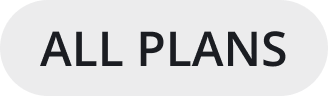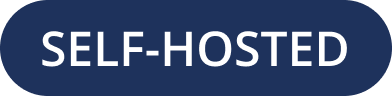Send messages
Compose a message by typing into the text box at the bottom of Mattermost. Press ENTER to send a message. Use SHIFT+ENTER to create a new line without sending a message. You can also edit and delete messages after you’ve sent them.
Mattermost can automatically detect and display messages written using right-to-left scripts, such as Arabic, Hebrew, or Persian. Your System Admin must install the RTL Plugin to enable this functionality.
Note
Your System Admin may restrict Messaging actions, such as editing or deleting messages, by configuring Advanced Permissions, available in Mattermost Enterprise and Professional subscription plans.
If you prefer to use ENTER to insert new lines and CTRL+ENTER to send messages instead, select the Gear icon to go to Settings, then select Advanced > Send messages on CTRL+ENTER.
In Mattermost versions up to v5.39, you can configure Mattermost to use ENTER to insert new lines and CTRL+ENTER to send messages instead. Select the three horizontal lines at the top of the channel sidebar (also known as a hamburger menu) to go to Account Settings, then select Advanced > Send messages on CTRL+ENTER.
Edit or delete messages
Select the More Actions link next to a message that you’ve sent.
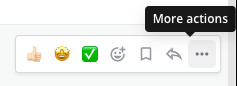
Select Edit to edit your own messages. Message edits do not trigger new @mention notifications, desktop notifications, or notification sounds.
Select Delete to delete your own messages. Select Delete again to confirm.