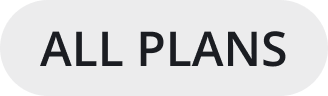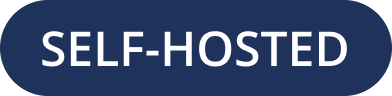Desktop MSI Installer and Group Policy Installation Guides (Beta)
This guide provides steps to install the MSI and use Group Policies in Windows Professional or Enterprise. The MSI installer package can be downloaded here.
Note
The Mattermost MSI installer and Group Policy (GPO) definitions are in Beta. If you are using this installer or GPOs and have feedback, particularly if you are an organization executing remote deployments, please contact us in the MSI Installer channel on our Community server or on our community forum. We hope to promote this installer out of Beta when the known issues are addressed and we are confident that the various deployment scenarios expected in production environments are tested sufficiently with the help of organizations using this Beta. Feedback is highly appreciated.
Installation Guide
Download Group Policy and MSI Installer files
Using a newly created Windows VM or dedicated Windows computer, make sure to use a Windows version that supports
Edit group policyout of the box (i.e. Windows 10 Pro or Enterprise).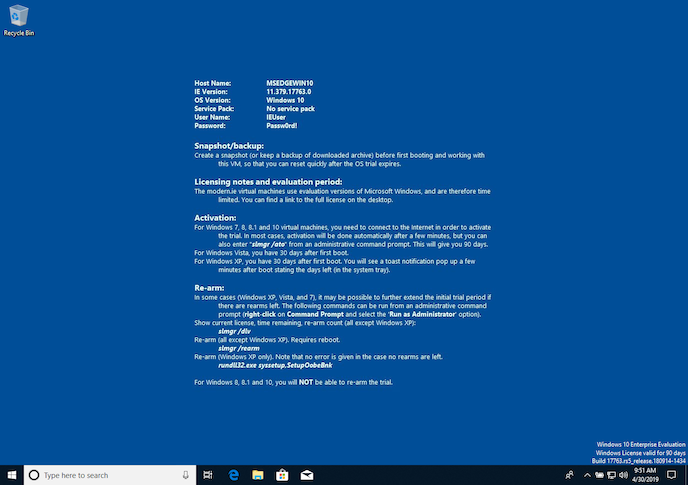
Navigate to the Mattermost Desktop repo on Github.com.
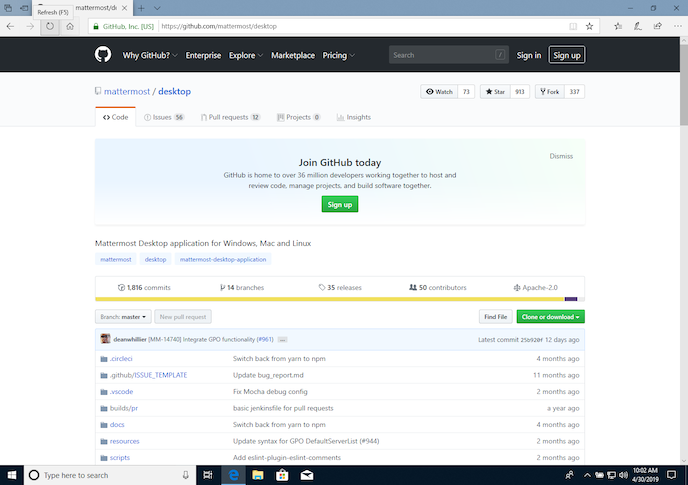
Navigate to the release page for version v5.0.4 and download the appropriate installer for your version of Windows (32bit vs. 64bit).
Download the source.zip file as well to extract group policy files.
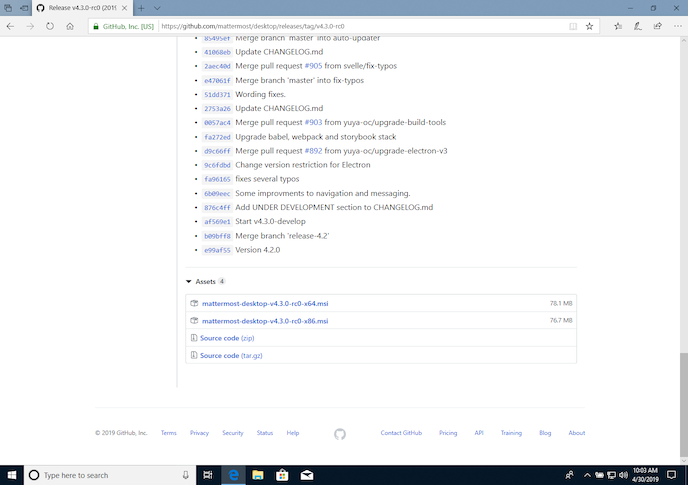
Installing Group Policy files locally
Browse to the folder the above files were downloaded to and unzip the
desktop-5.0.4.zipfile in place.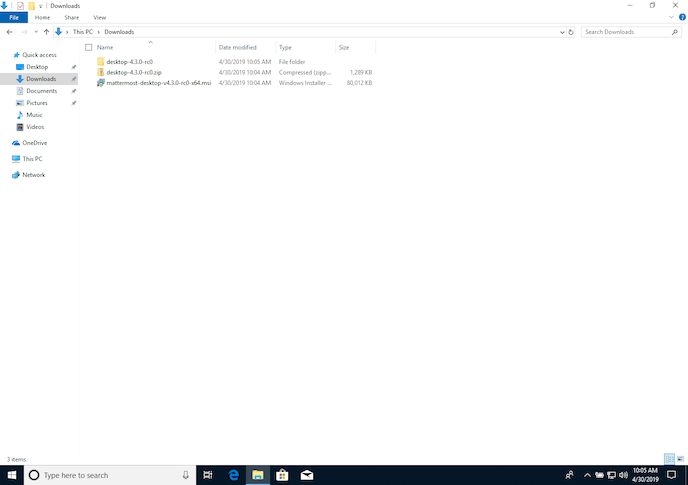
Navigate to the unzipped
desktop-5.0.4\resources\windows\gpofolder and copy the contents.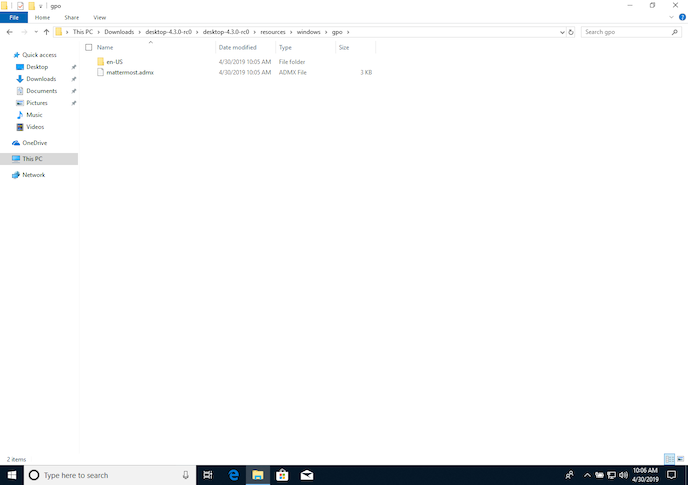
Navigate to the
C:\Windows\PolicyDefinitionsfolder and paste the files copied in the last step.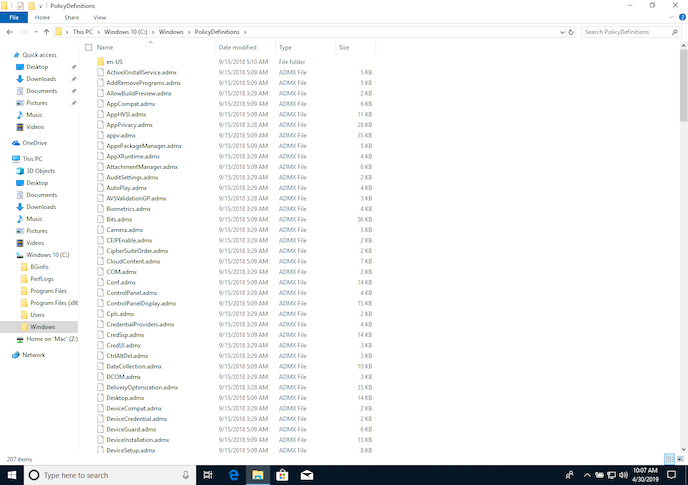
Verify the
mattermost.admxfile is in theC:\Windows\PolicyDefinitionsfolder.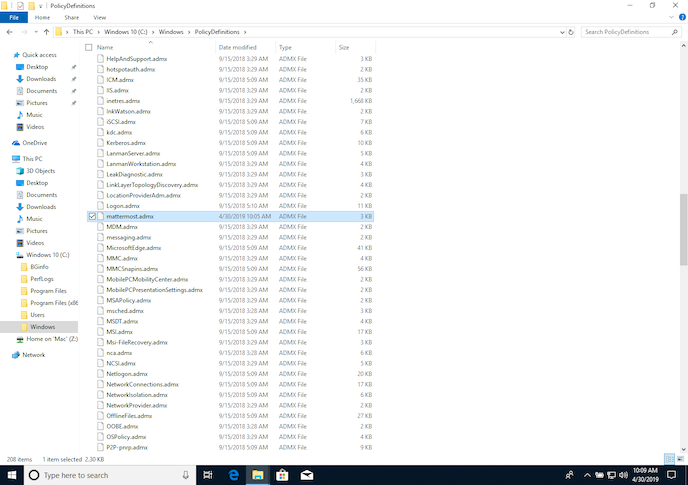
Verify the
mattermost.admlfile is in theC:\Windows\PolicyDefinitions\en-USfolder.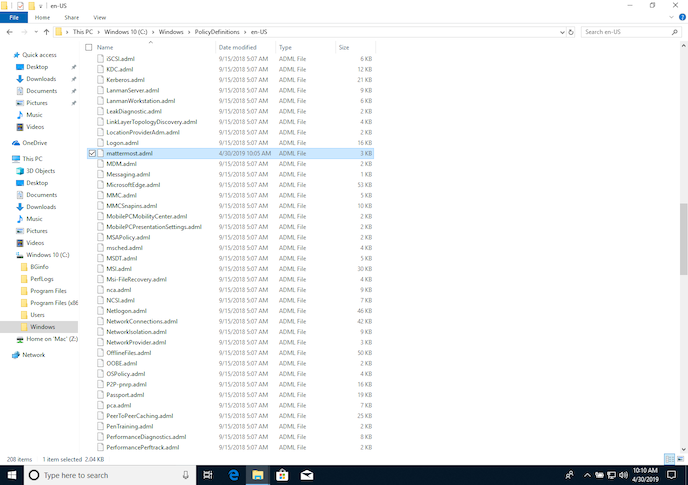
Notes:
\\FQDNDomain\sysvol\FQDNDomain\Policies\PolicyDefinitionscan be used instead ofC:\Windows\PolicyDefinitionsif available.\\FQDNDomain\sysvol\FQDNDomain\Policies\PolicyDefinitions\en-UScan be used instead ofC:\Windows\PolicyDefinitions\en-USif available.
Configure Mattermost using Group Policy settings
Run the
Edit group policyapplication by clickingStart, typinggpeditinto the search field and clicking on the resultingEdit group policysearch option.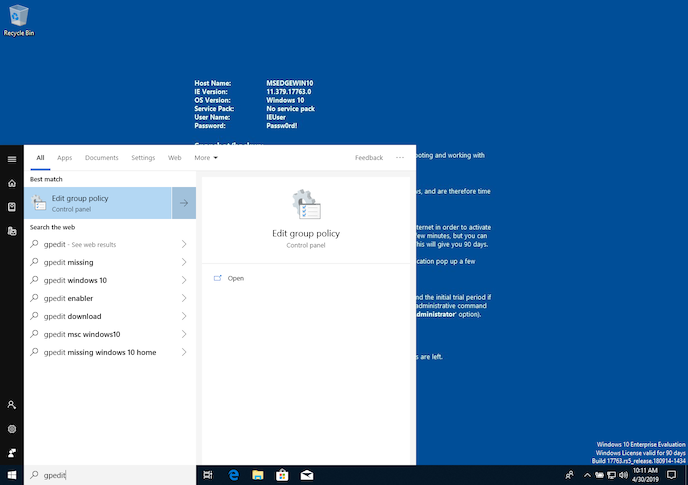
In the
Edit group policywindow, navigate toLocal Computer Policy\Computer Configuration\Administrative Templates\Mattermost. A list of the available policies can be found here. In this example, double click onDefaultServerListto set one or more default servers that will appear on app launch.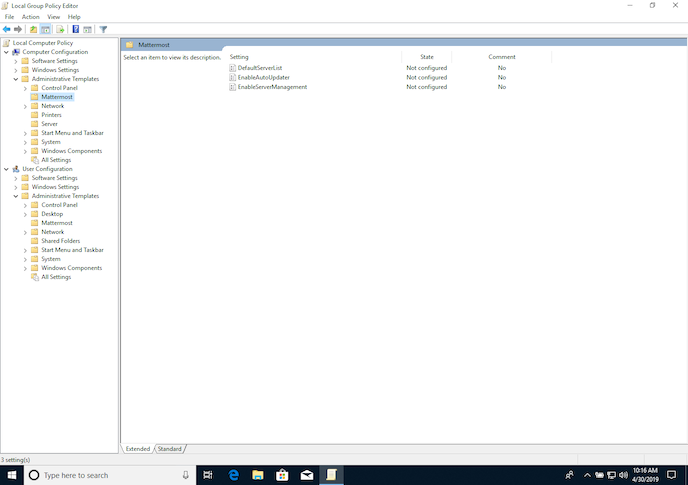
In the resulting window for
DefaultServerList, click onEnabledto turn the feature on and then click on theShow…button in theOptions:section of the window to add default servers.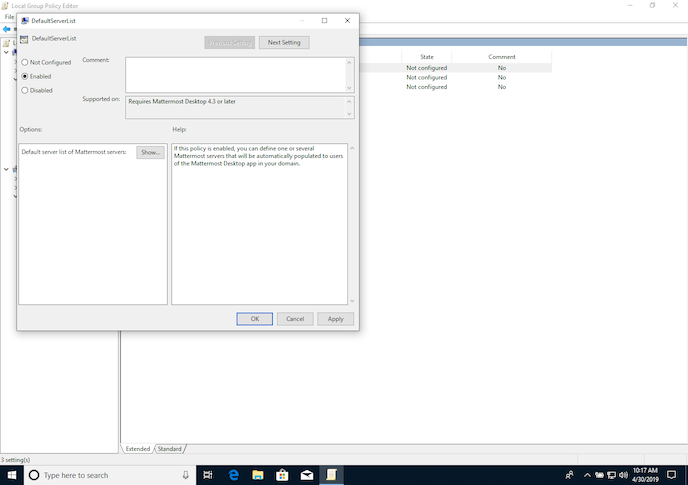
In the resulting window, add desired Mattermost servers using a memorable name (i.e. Community) and the web url of the Mattermost server (i.e. https://community.mattermost.com).
Click the
OKbutton twice and close theEdit group policyapplication.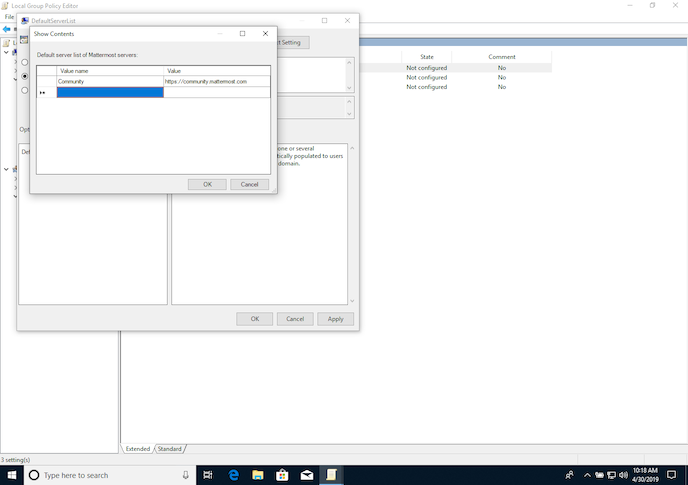
Verify Group Policy settings have been applied
To verify the settings applied correctly, open up the
Registry Editorby clicking on theStartbutton, typingRegistry Editorin the search field and selecting theRegistry Editoroption in the search results.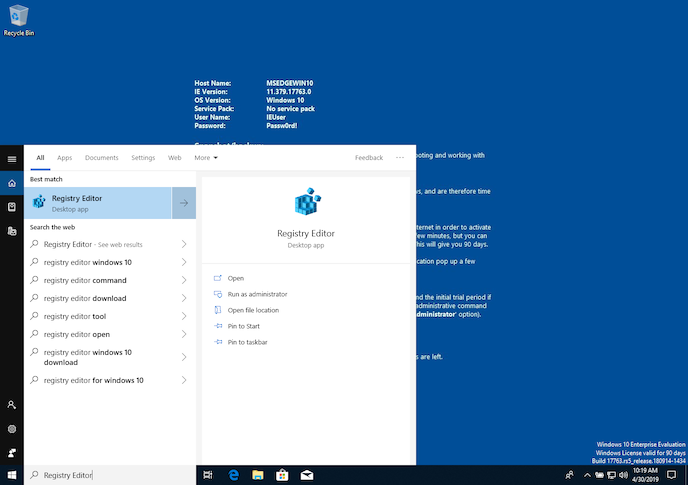
In the
Registry Editorwindow, navigate toComputer\HKEY_LOCAL_MACHINE\SOFTWARE\Policies\Mattermost\DefaultServerListand verify the servers you added using theEdit group policyapp are listed.Close the
Registry Editoronce verified.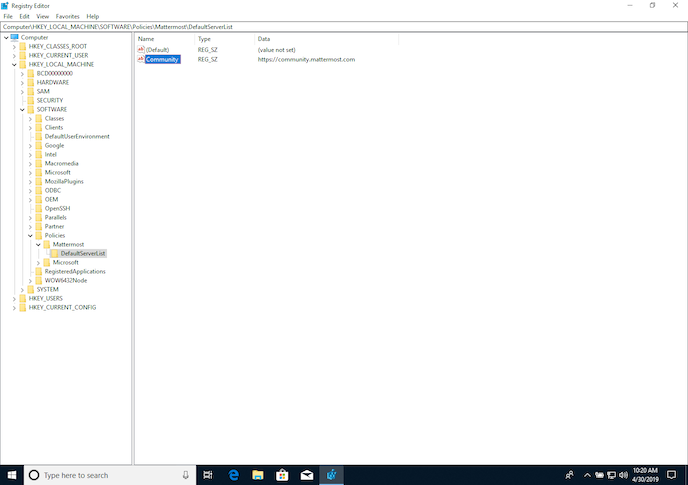
Install Mattermost Desktop using the MSI installer
Back in the folder the MSI installer was downloaded to, double click on the MSI installer to begin the Mattermost Desktop installation process.
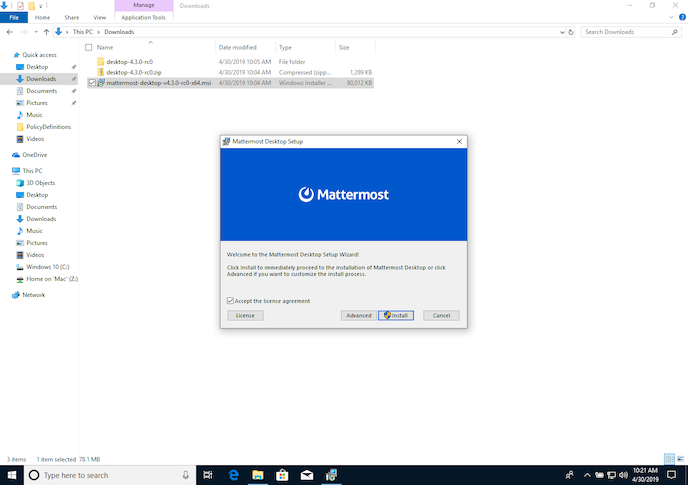
Installation of the MSI requires admin permission, so accept the resulting request to allow the installer to make changes to your device.
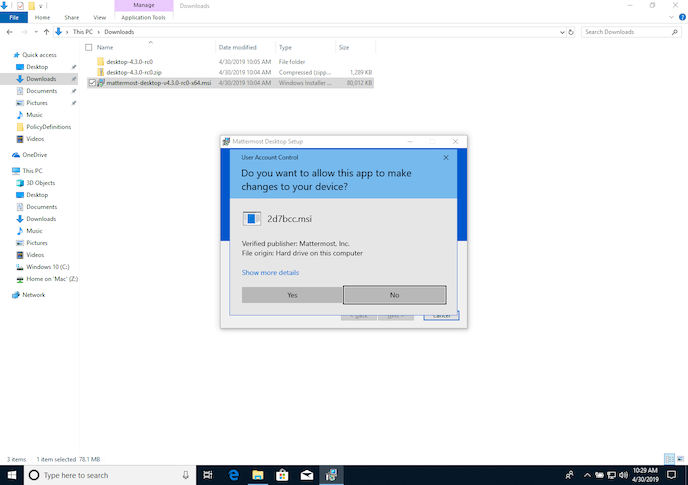
Click the
Finishbutton when the installation is complete.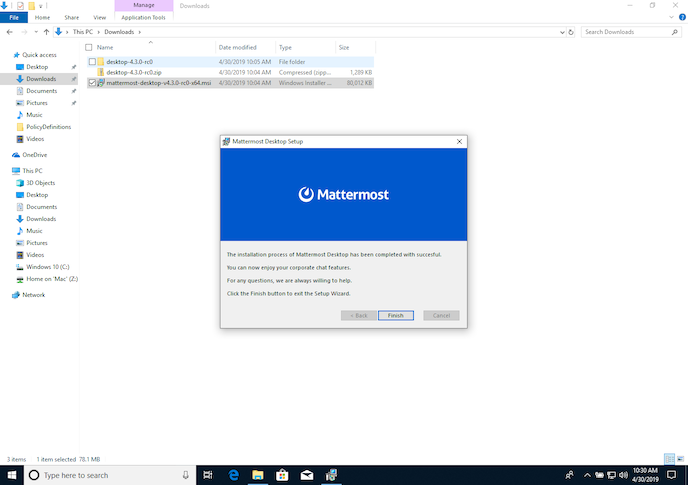
Verify Group Policy settings in the installed Desktop app
Launch the newly installed Mattermost app from the
Startmenu.Verify the app loads the first server defined in the
Edit group policyapp.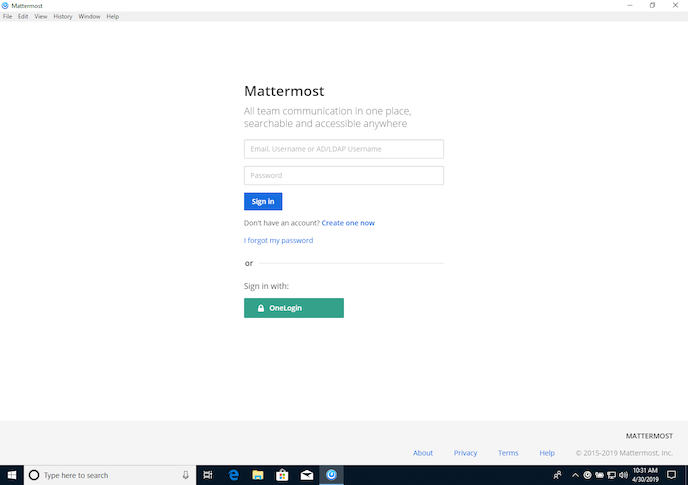
Silent Installation Guide
Perform a silent installation of MSI by running the following command:
msiexec /i mattermost-desktop-v5.0.4-x64.msi /qn
Note: Current version is 5.0.4. In the future, you may need to change this command accordingly.