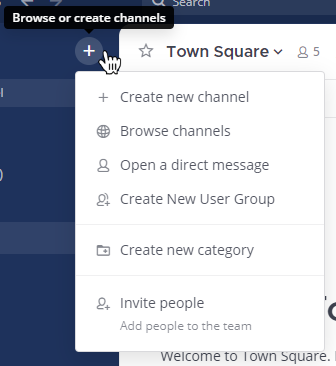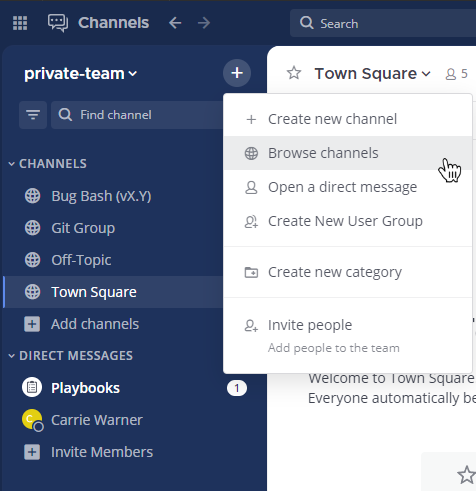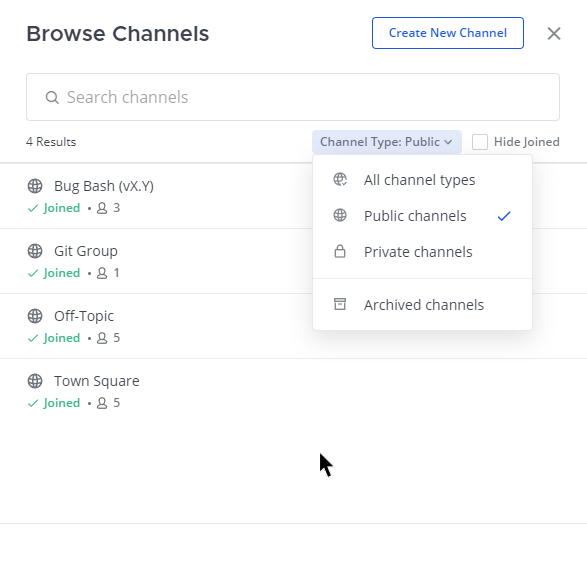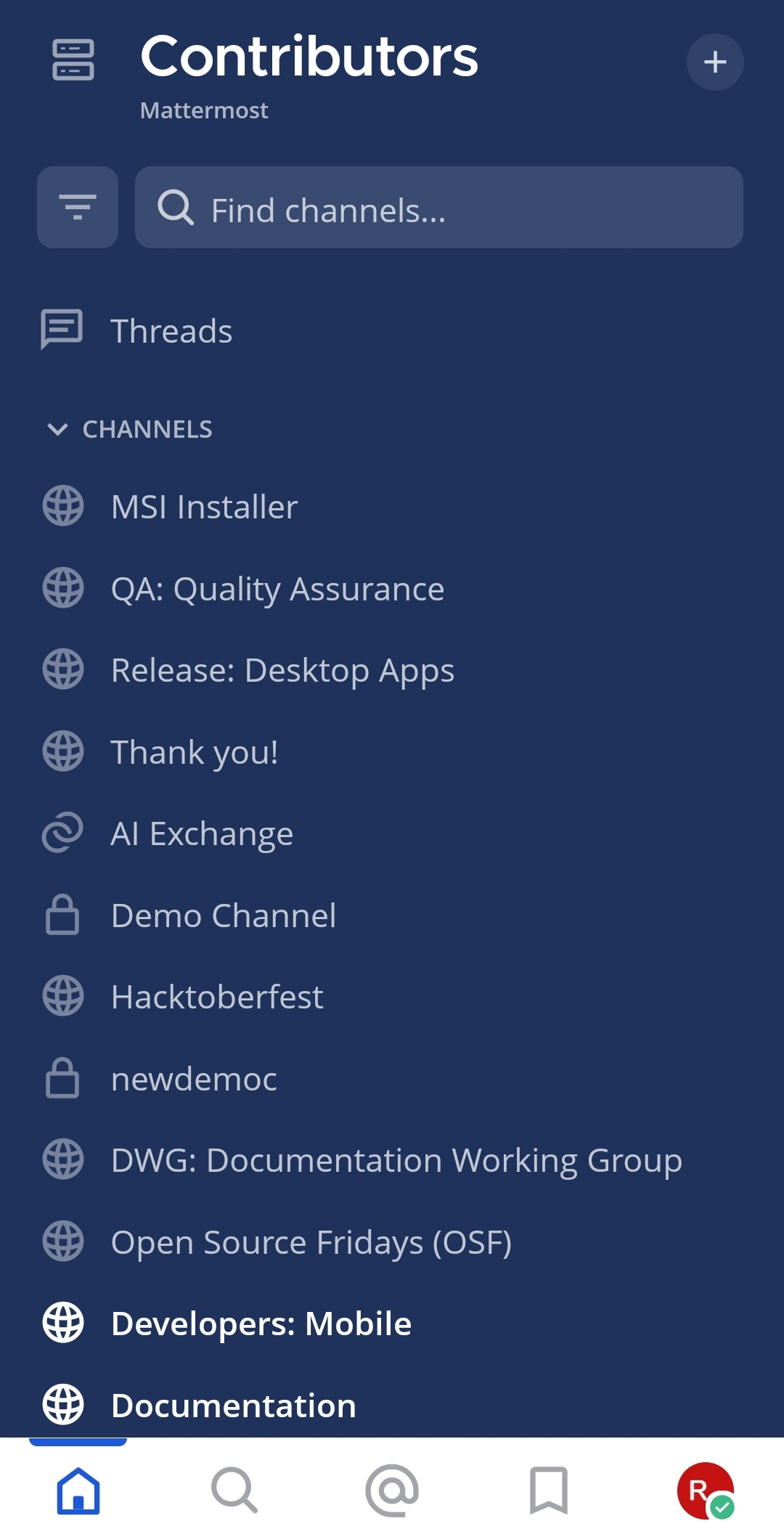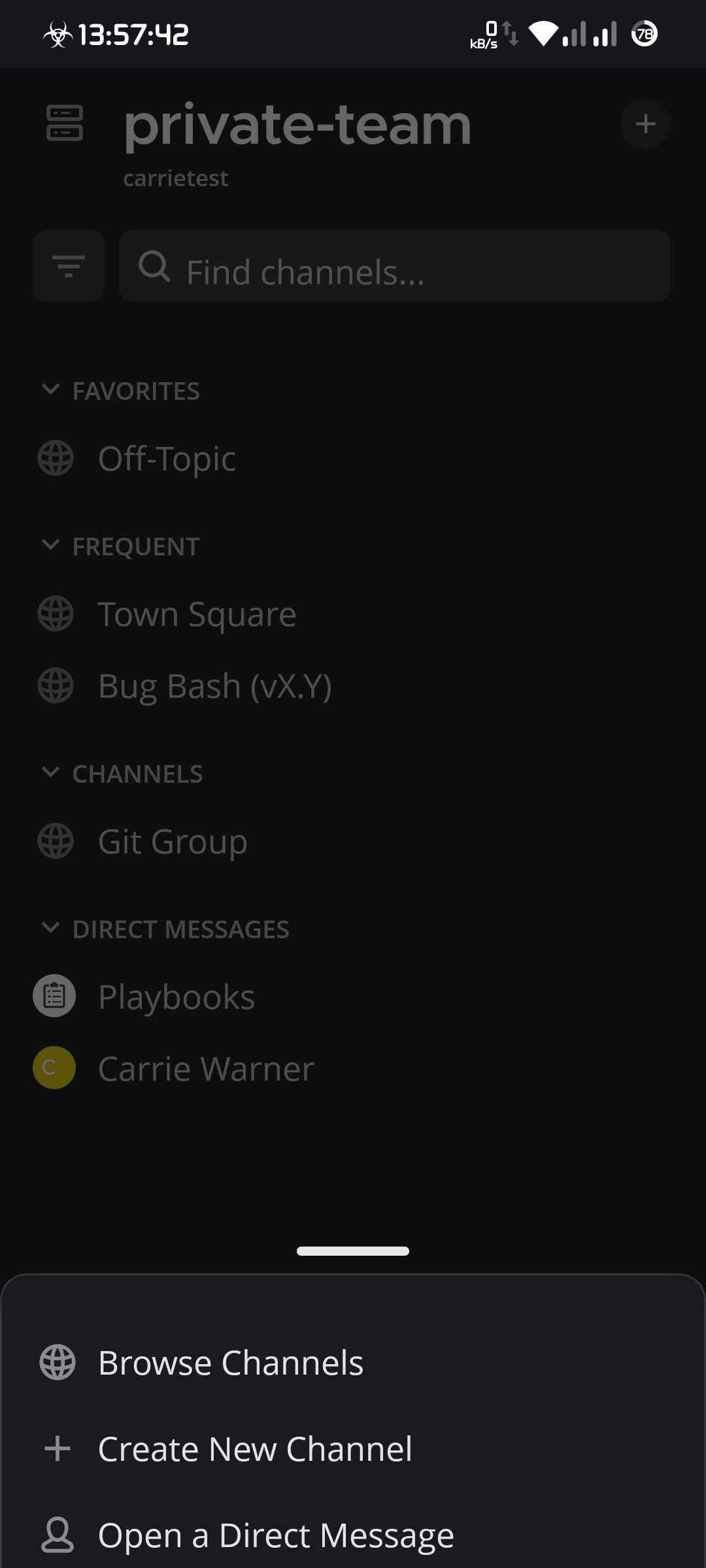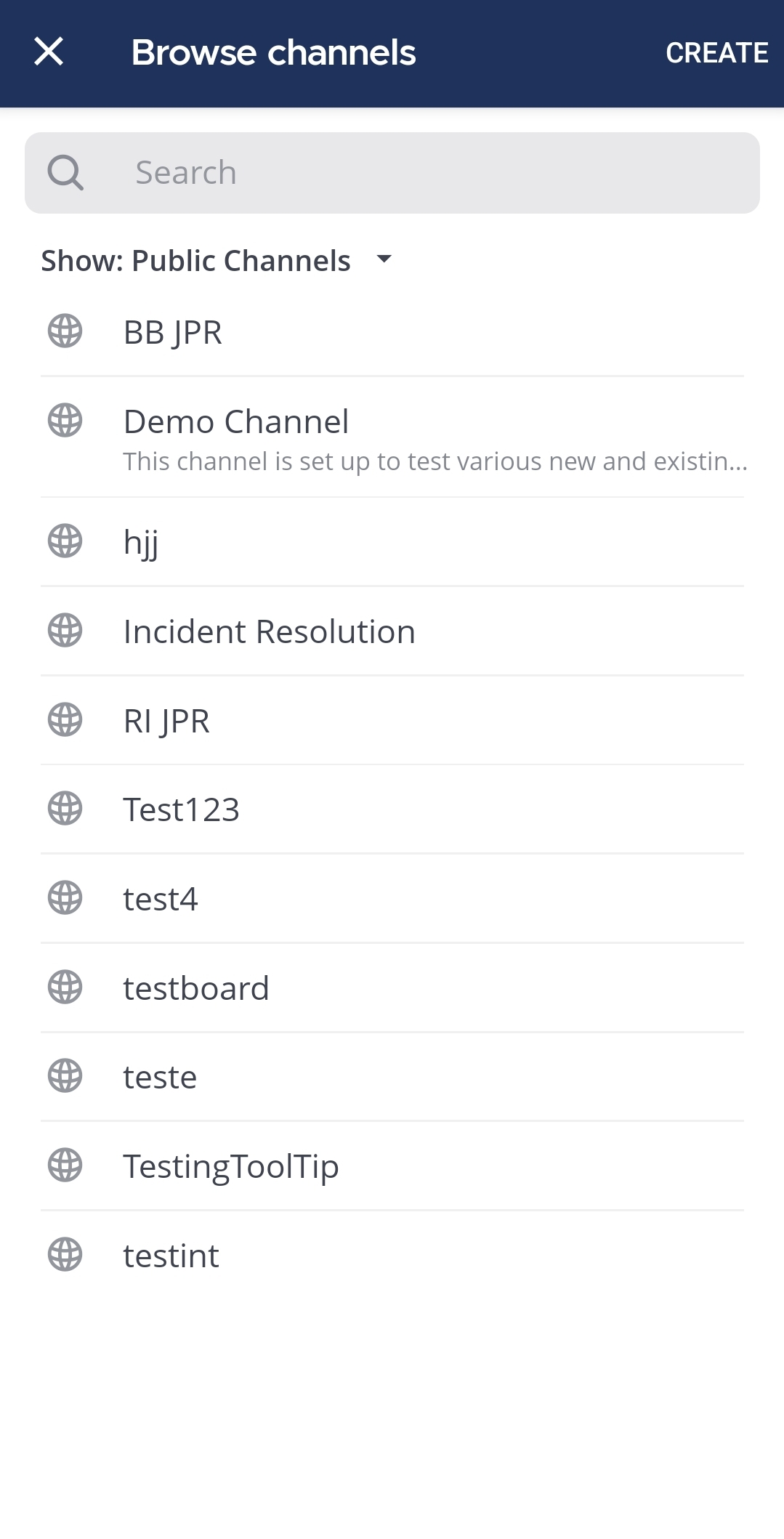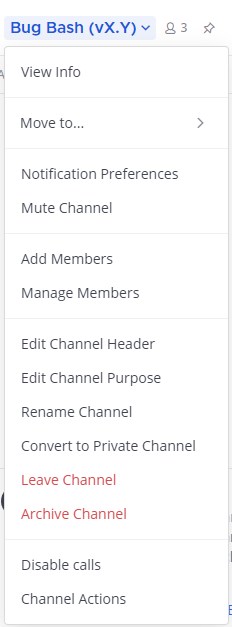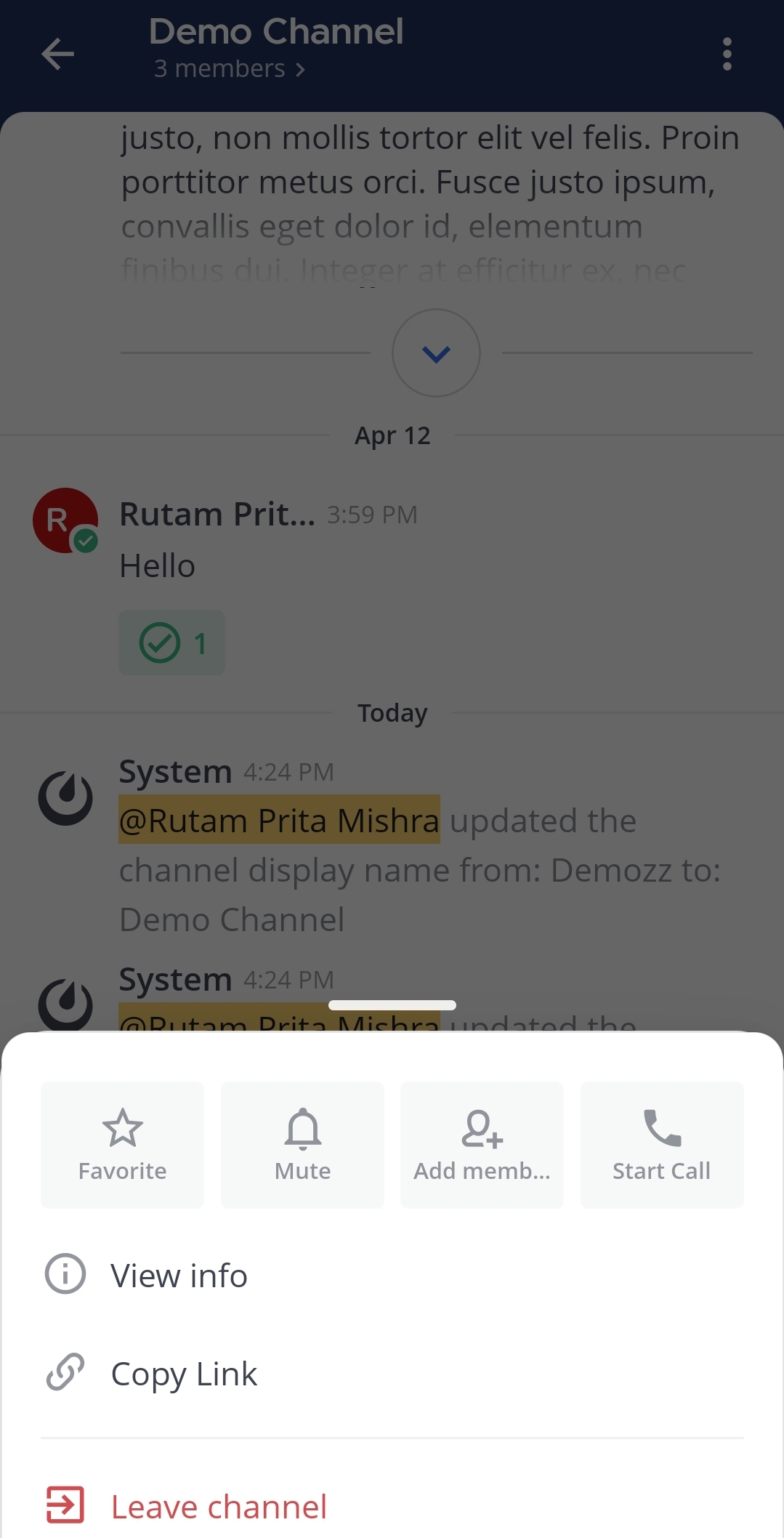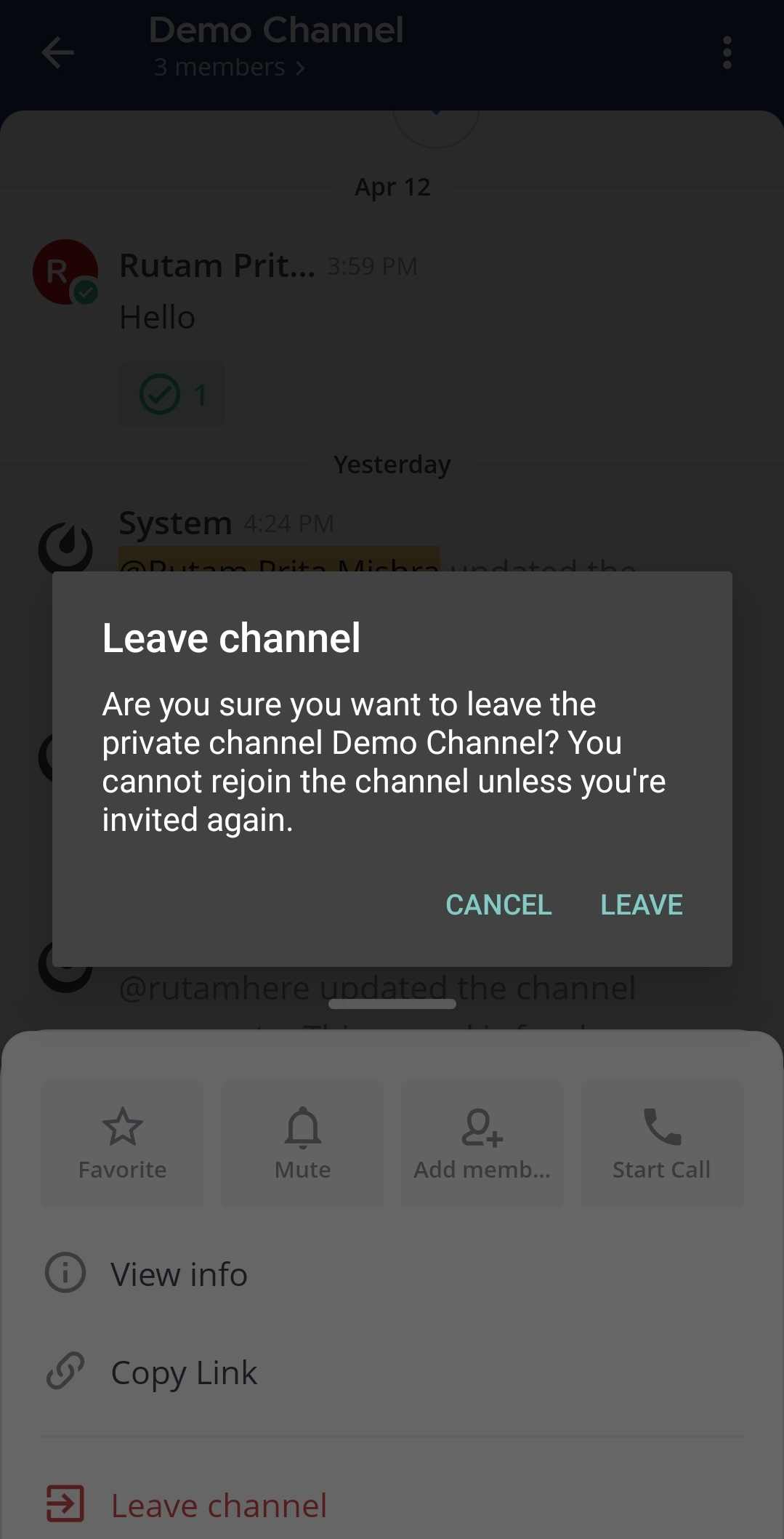Join and leave channels¶
Join a channel¶
Channels are either public or private.
Public channels are identified with a Globe
icon. Anyone on the team can join a public channel.
Private channels are typically used for sensitive topics, and are identified with a Lock
icon. You must be invited to private channels by another channel member.
Note
To join a private channel, you need to be added to the channel by a member of that channel.
To join a public channel:
Select the Add channels button in the channel sidebar, then select Browse Channels.
Select Join next to the public channel you want to join.
Tip
When you join channels, depending on the channel actions configured, you may see a welcome message, and channels may be added to a category in your channel sidebar automatically. Using Mattermost in a web browser or the desktop app, access Channel Actions from the channel name drop-down menu in the center pane to see what automatic actions have been configured.
See the following documentation to learn more about working with channels:
Leave a channel¶
When you leave a private channel, you must be re-added by another channel member to rejoin. You won’t receive mention notifications from a channel if you’re not a member of that channel.