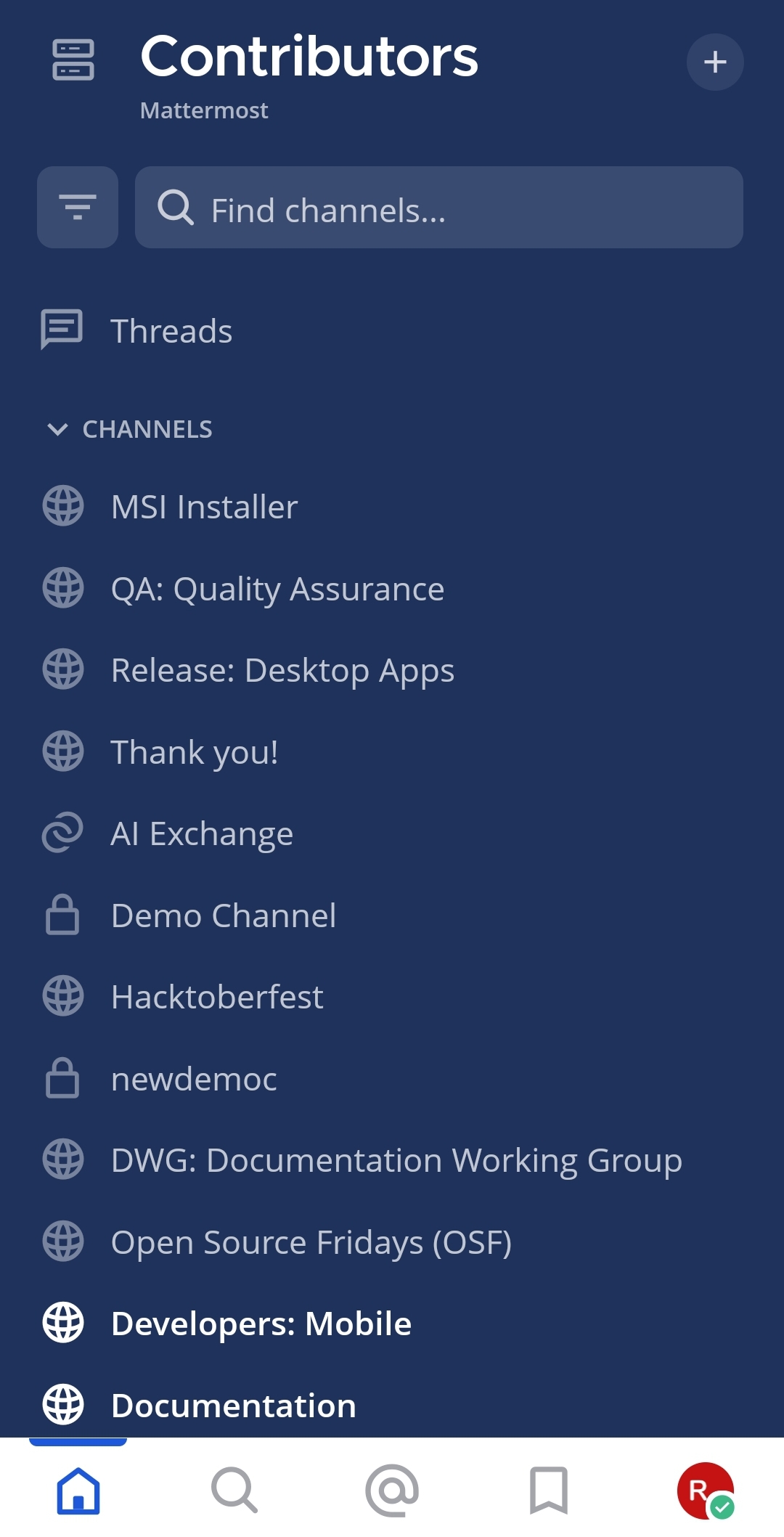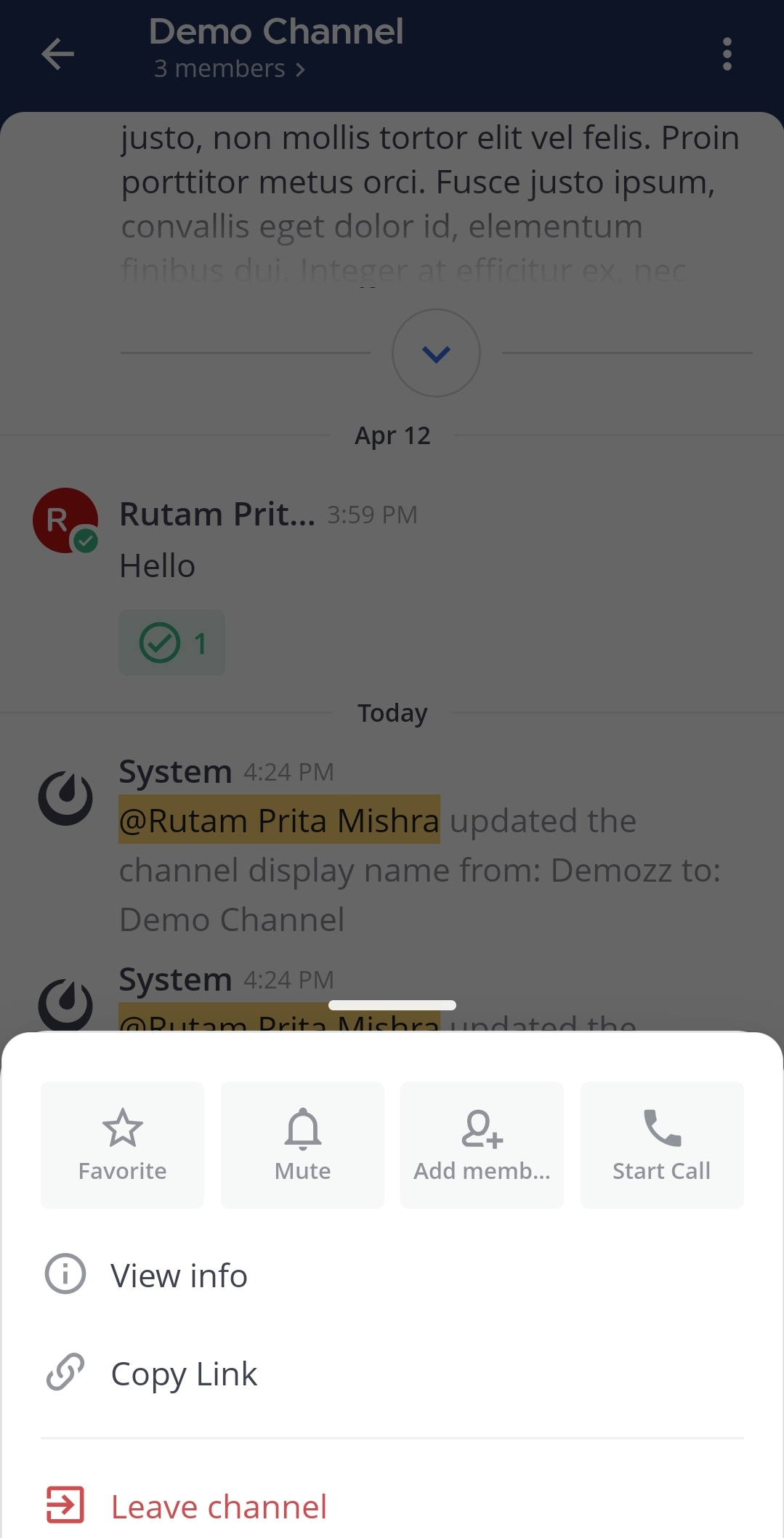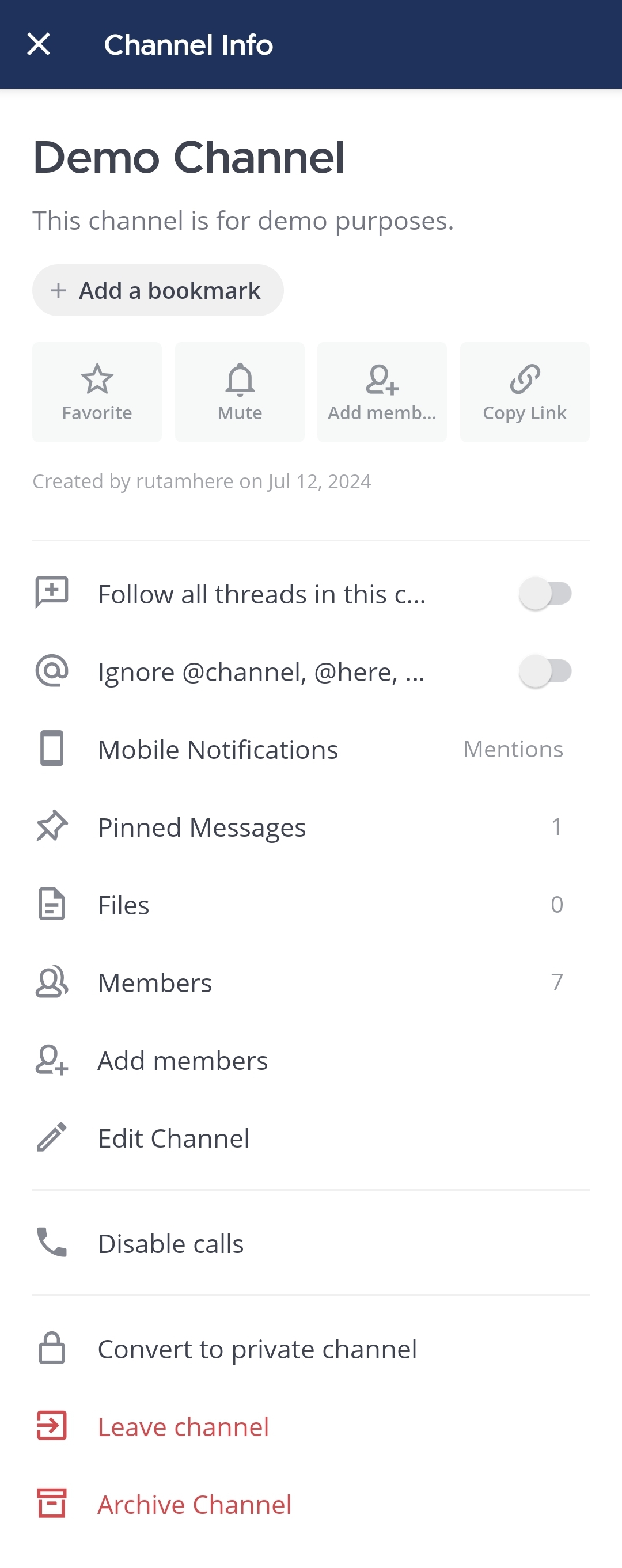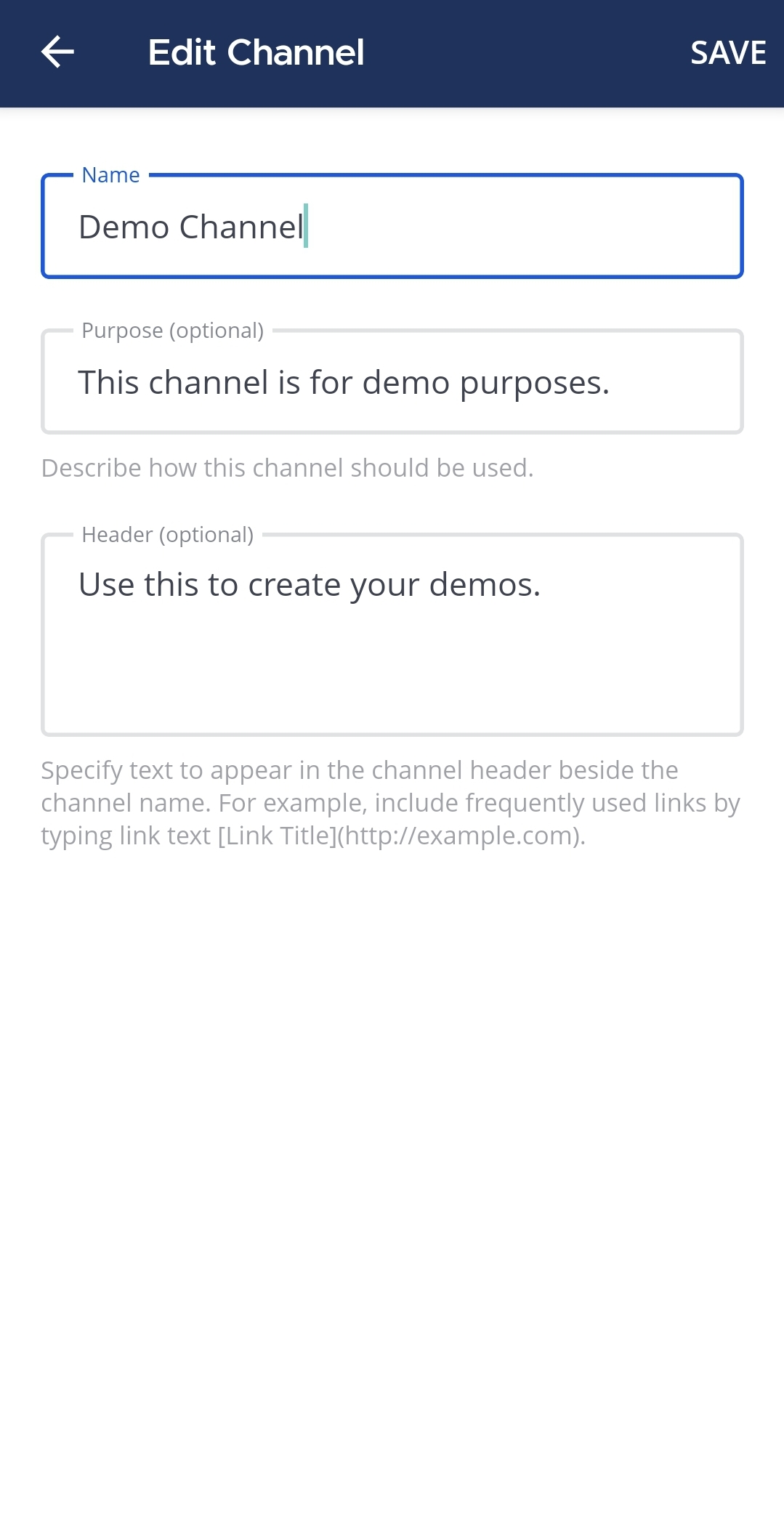Rename channels#
Available on all plans
Cloud and self-hosted deployments
Anyone can rename the channels they belong to, unless the system admin has restricted the permissions to do so using advanced permissions.
Select the channel name at the top of the center pane to access the drop-down menu, then select Channel Settings. You’ll be prompted to provide two pieces of information:
Channel name: The channel name that displays in the Mattermost user interface for all users. Enter a different channel name if needed or preferred.
Channel URL: The web URL used to access the channel in a web browser. Select Edit to change the URL, and select Done to save your changes.
If your system admin has enabled channel category sorting, you can assign the renamed channel to a new or existing channel category.
For example, a channel could be named UX Design and have a URL of https://community.mattermost.com/core/channels/ux-design.
Tap the channel you want to rename.
Tap the More
icon located in the top right corner of the app.
Tap View info.
Tap Edit Channel.
You’re prompted to provide three pieces of information: