Mattermost keyboard shortcuts¶
Available on all plans
Cloud and self-hosted deployments
Mattermost keyboard shortcuts help you make a more efficient use of your keyboard when using Mattermost in a web browser or the desktop app.
Tip
More keyboard shortcuts are available. See the team keyboard shortcuts and text style documentation for details.
In Mattermost, display a list of available keyboard shortcuts by pressing Ctrl / on Windows or Linux, pressing ⌘ / on macOS, or using the
/shortcutsslash command.
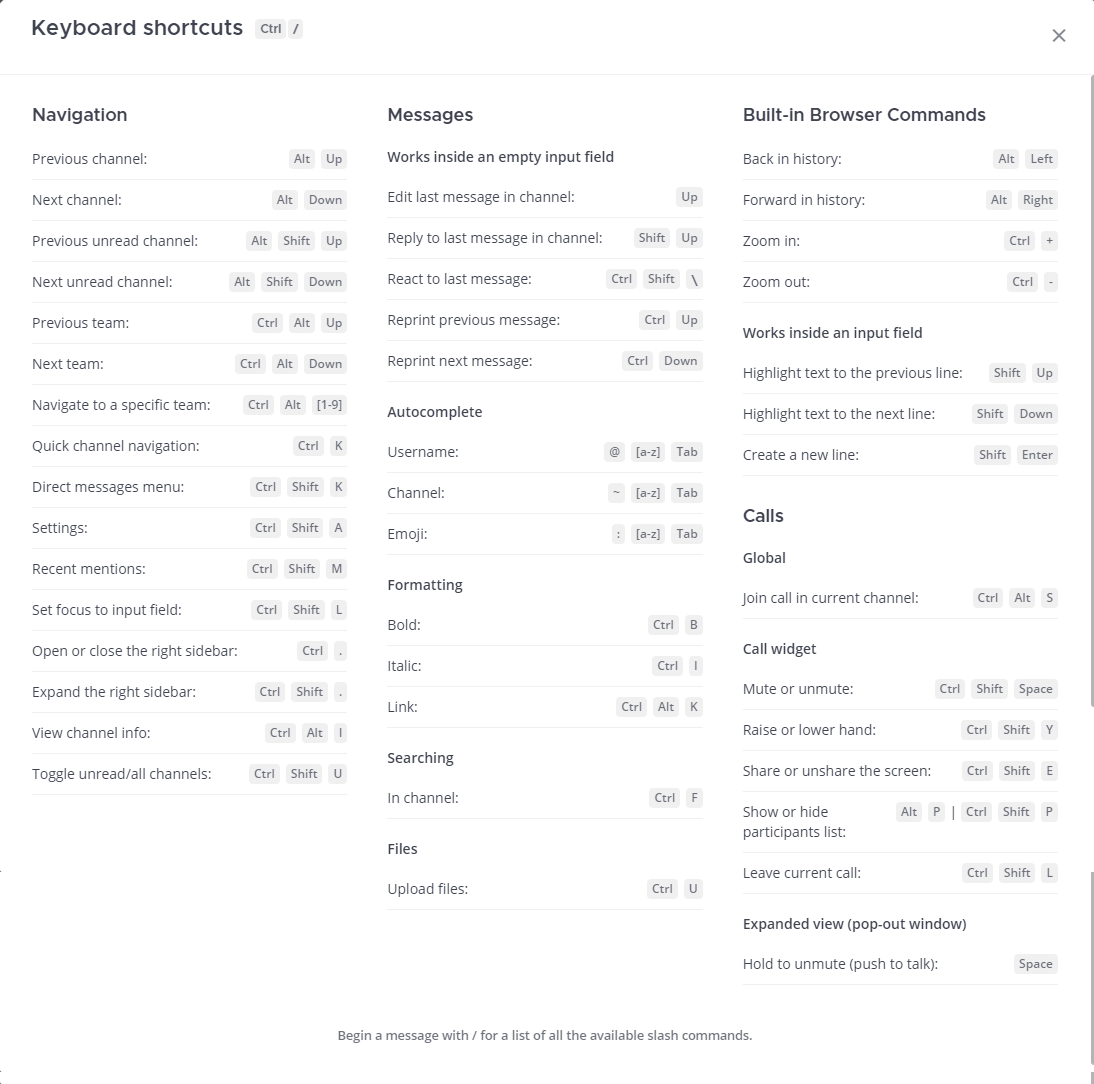
File uploads¶
The following keyboard shortcuts are supported in all supported browsers and in the Mattermost desktop app.
On Windows & Linux |
On Mac |
Description |
|---|---|---|
Ctrl U |
⌘ U |
Upload a file. |
Messages¶
The following keyboard shortcuts are supported in all supported browsers and in the Mattermost desktop app.
On Windows & Linux |
On Mac |
Description |
|---|---|---|
Ctrl ↑ (in empty input field) |
⌘ ↑ (in empty input field) |
Reprint previous message or slash command you entered. |
Ctrl ↓ (in empty input field) |
⌘ ↓ (in empty input field) |
Reprint next message or slash command you entered. |
Shift ↑ (in empty input field) |
⇧ ↑ (in empty input field) |
Reply to the most recent message in the current channel. |
↑ (in empty input field) |
↑ (in empty input field) |
Edit your last message in the current channel. |
@[character] Tab |
@[character] Tab |
Autocomplete @username beginning with [character]. |
~[character] Tab |
~[character] Tab |
Autocomplete channel beginning with [character]. |
:[character] Tab |
:[character] Tab |
Autocomplete emoji beginning with [character]. |
Ctrl Shift \ |
⌘ ⇧ \ |
React to last message in channel or thread. |
Message formatting¶
The following keyboard shortcuts are supported in all supported browsers and in the Mattermost desktop app.
On Windows & Linux |
On Mac |
Description |
|---|---|---|
Ctrl B |
⌘ B |
Bold text. |
Ctrl I |
⌘ I |
Italicize text. |
Ctrl Alt K |
⌘ ⌥ K |
Format text as a link. |
Accessibility nagivation¶
The following keyboard shortcuts work in all supported browsers and in the Mattermost desktop app.
On Windows & Linux |
On Mac |
Description |
|---|---|---|
Alt ← |
⌘ [ |
Go to the previous channel in your history. |
Alt → |
⌘ ] |
Go to the next channel in your history. |
Shift ↑ (in input field) |
⇧ ↑ (in input field) |
Highlight text to the previous line. |
Shift ↓ (in input field) |
⇧ ↓ (in input field) |
Highlight text to the next line. |
Shift Enter (in input field) |
⇧ Enter (in input field) |
Create a new line. |
Note
Though Mattermost keyboard shortcuts support standard languages and keyboard layouts, they may not work if you use keymapping that overwrites default browser shortcuts.
Calls¶
The following keyboard shortcuts are supported in all supported browsers and in the Mattermost desktop app when calls are enabled.
On Windows & Linux |
On Mac |
Description |
|---|---|---|
Ctrl Alt S |
⌘ ⌥ S |
Start or join call in current channel. |
Ctrl Shift Space |
⌘ ⇧ Space |
Mute or unmute. |
Ctrl Shift Y |
⌘ ⇧ Y |
Raise or lower hand. |
Ctrl Shift E |
⌘ ⇧ E |
Share or unshare screen. |
Alt P or Ctrl Shift P |
⌥ P or ⌘ ⇧ P |
Show or hide participants list. |
Ctrl Shift L |
⌘ ⇧ L |
Leave current call. |
Space |
Space |
Hold to unmute (push to talk) |
Zoom in & zoom out display¶
The following display keyboard shortcuts work in all supported browsers and in the Mattermost desktop app.
On Windows & Linux |
On macOS |
Description |
|---|---|---|
Ctrl Shift + |
⌘ ⇧ + |
Increase font size (zoom in). |
Ctrl Shift - |
⌘ ⇧ - |
Decrease font size (zoom out). |
Note
Though Mattermost keyboard shortcuts support standard languages and keyboard layouts, they may not work if you use keymapping that overwrites default browser shortcuts.