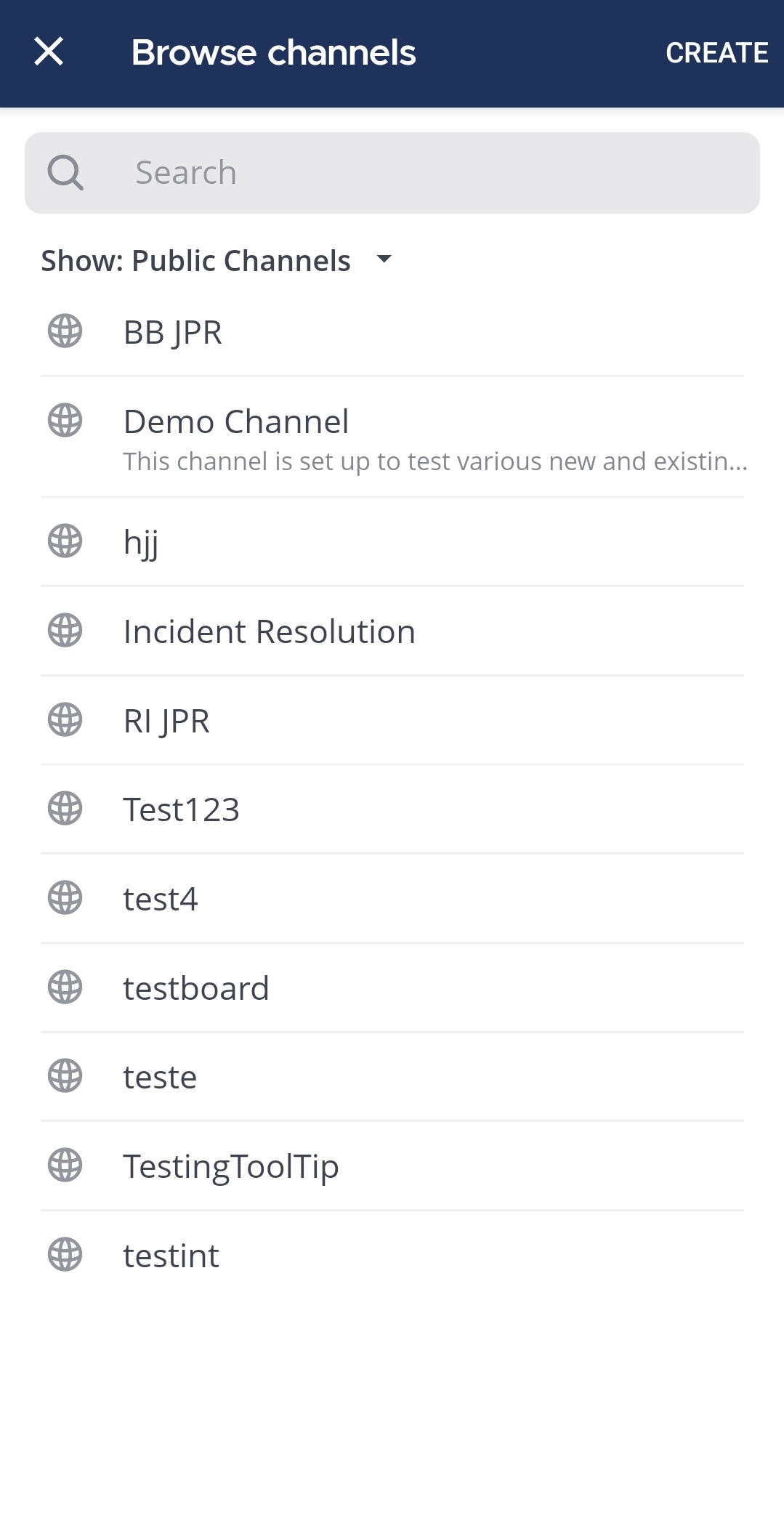Browse channels#
Available on all plans
Cloud and self-hosted deployments
Browse available Mattermost channels you can join.
From Mattermost v9.1, filter the list of channels by public, private, or archived channels, and you can hide all channels you’re already a member of.
Select the Plus
icon at the top of the channel sidebar to see all available public channels you can join that you’re not already a member of.
Select Browse Channels.
Search for channels by name or scroll through the list.
Select Join next to any channel to become a member of that channel.
Tip
Want to see all of the channels you’re already a member of, or can’t find a specific private channel? Select Find Channel in the channel sidebar to see all of the channels you’re currently a member of across all of your teams, including public and private channels, direct and group messages, channels with unread messages, and threads. Channels you have muted aren’t included in results.
Tip
You can filter the list of channels by public, archived, or shared channels.
Tap the Plus
icon located in the top right corner of the app.
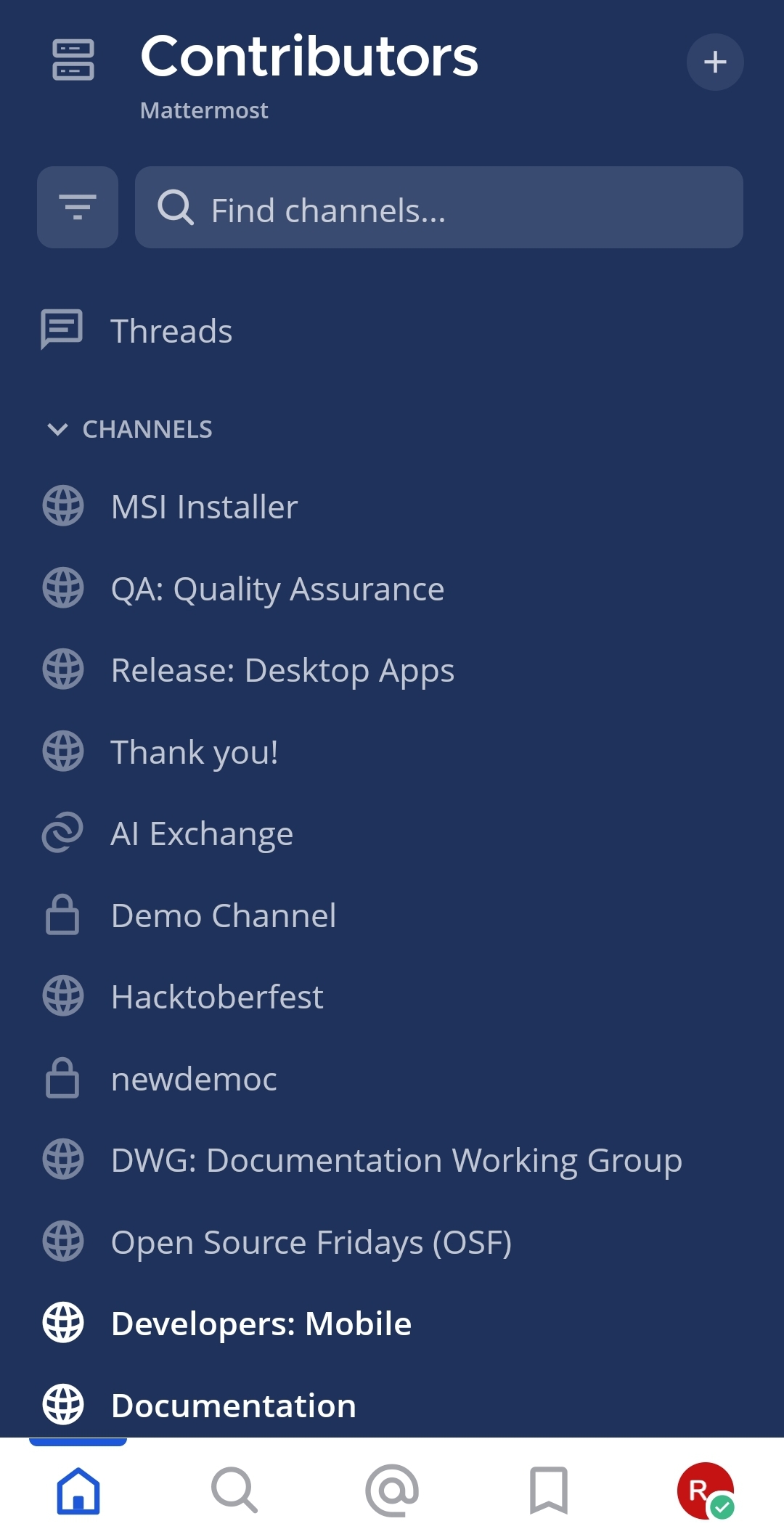
Tap Browse Channels.
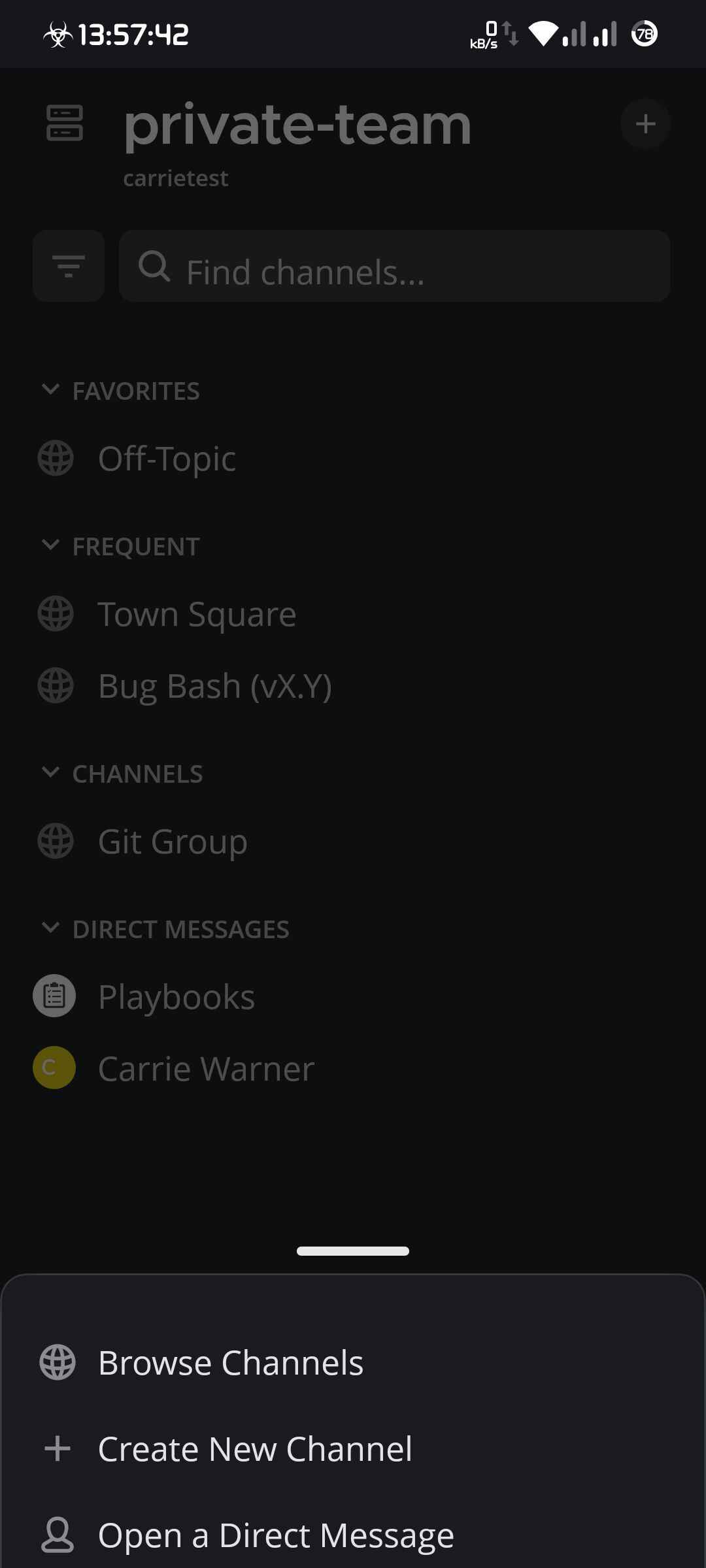
Search for channels by name or filter the list of channels to show only public, archived or shared channels.
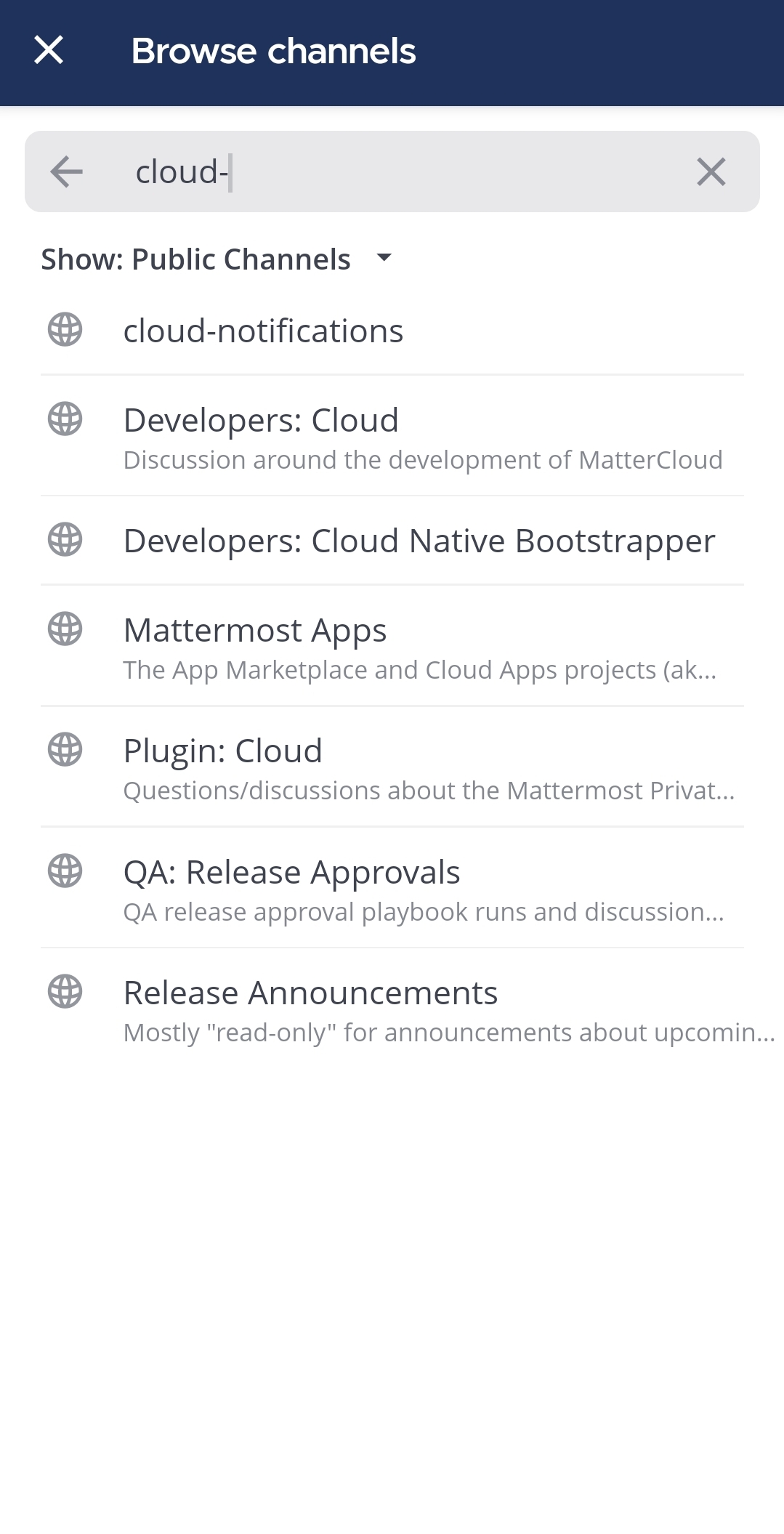
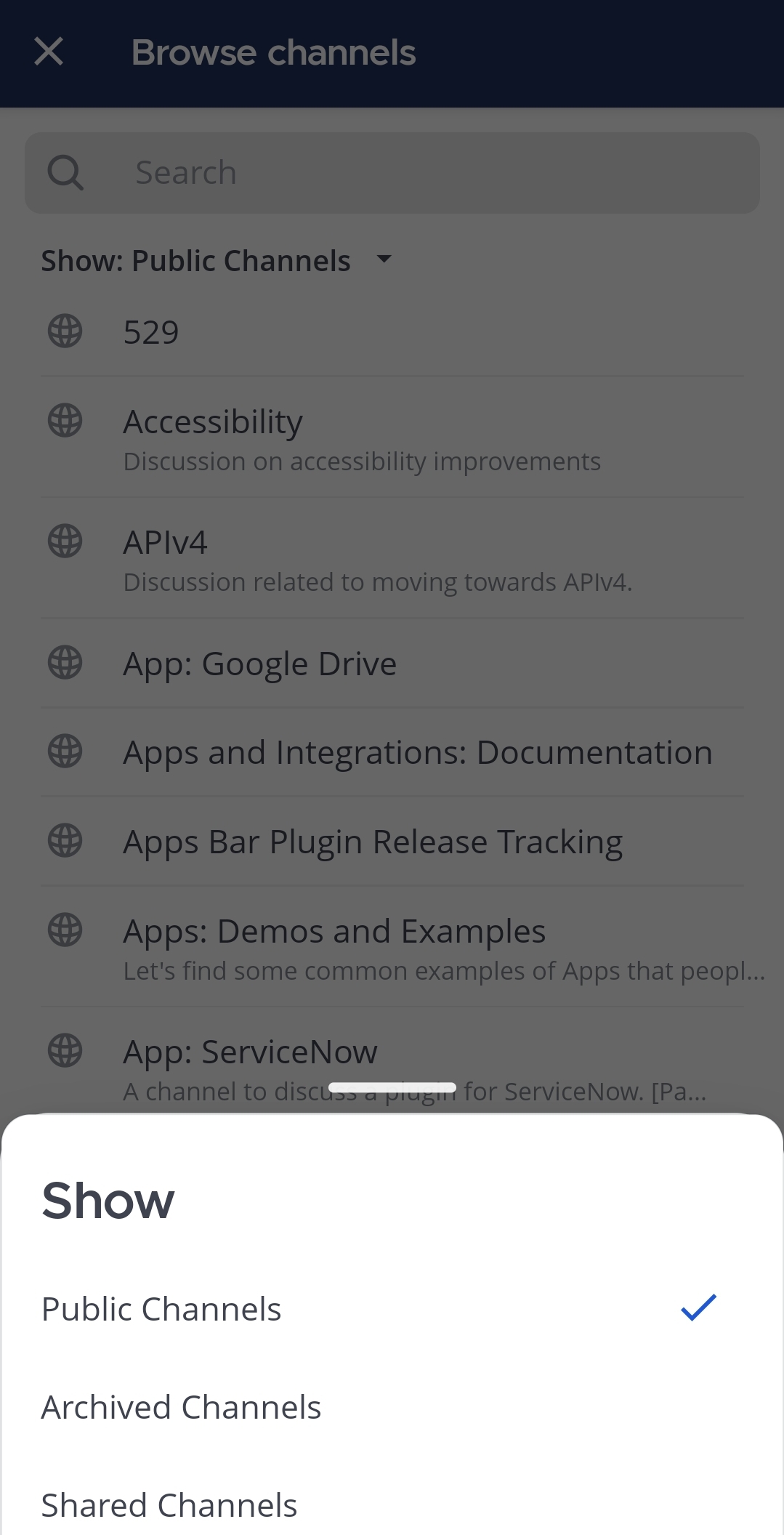
Tap a channel to become a member of that channel.