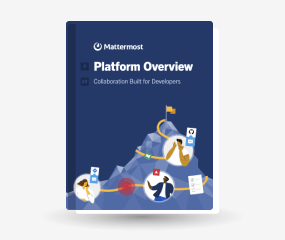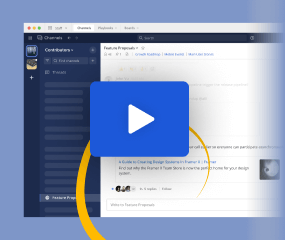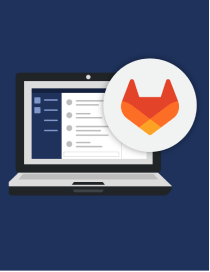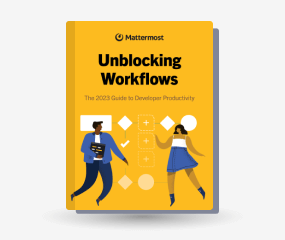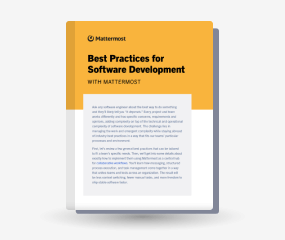Plugins configuration settings
Available on all plans
Cloud and self-hosted deployments
Both self-hosted and Cloud admins can access the following configuration settings in System Console > Plugins. Self-hosted admins can also edit the config.json file as described in the following tables.
Plugin management
Access the following configuration settings in the System Console by going to Plugins > Plugin Management.
Enable plugins
|
|
Require plugin signature
|
|
Note: Pre-packaged plugins are not subject to signature validation. Plugins installed through the Marketplace are always subject to signature validation at the time of download. |
|
Automatic prepackaged plugins
|
|
Upload Plugin
|
|
Enable Marketplace
|
|
Enable remote Marketplace
|
|
Note: To connect to a remote Marketplace, Enable Marketplace must be true and each Mattermost host must have network access to the endpoint set in Marketplace URL. |
|
Marketplace URL
This setting stores the URL for the remote Markeplace. String input. Default is https://api.integrations.mattermost.com |
|
Installed plugin state
This setting is a list of installed plugins and their status as enabled or disabled. The |
|
Plugin settings
This setting contains plugin-specific data. The |
|
Agenda
Note
Available only for self-hosted deployments
Access the following configuration settings in the System Console by going to Plugins > Agenda.
Antivirus
Note
Available only for self-hosted deployments
This plugin allows the forwarding of uploaded files to an antivirus scanning application, ClamAV anti-virus software, and prevents the upload from completing if there is a virus detected in the file.
Use this plugin to prevent users from inadvertently spreading malware or viruses via your Mattermost server. See the Mattermost Antivirus Plugin documentation for details.
Access the following configuration settings in the System Console by going to Plugins > Antivirus.
Enable plugin
|
|
Apps
Available on all plans
Cloud and self-hosted deployments
Access the following configuration settings in the System Console by going to Plugins > Apps.
To create your own Mattermost App, see the Mattermost Apps developer documentation.
Autolink
Available on all plans
self-hosted deployments
This plugin creates regular expression patterns that are reformatted into a Markdown link before the message is saved into the database. This plugin can be configured through the System Console, config.json file, or /autolink slash command. See the Autolink Plugin documentation for details.
Access the following configuration settings in the System Console by going to Plugins > Autolink.
Enable plugin
|
|
Enable administration with /autolink command
|
|
AWS SNS
Available on all plans
self-hosted deployments
This plugin is used to receive alert notifications from Amazon AWS CloudWatch to Mattermost channels via AWS Simple Notification Server (SNS).
Access the following configuration settings in the System Console by going to Plugins > AWS SNS.
Enable plugin
|
|
Channel to send notifications to
Use this setting to specify the channel that will receive AWS SNS notifications by entering the team name and channel name as: teamname,channelname. For example, if the channel URL is https://example.com/myteam/channels/mychannel, enter: myteam,mychannel. If the channel does not exist, the plugin creates the channel for you. |
|
Authorized user IDs
Use this setting to authorize users to accept AWS SNS subscriptions to a Mattermost channel. Separate multiple user IDs with commas. |
|
Tip
Find user IDs by going to System Console > User Management > Users.
Calls
Available on all plans
Cloud and self-hosted deployments
Access the following configuration settings in the System Console by going to Plugins > Calls.
Enable plugin
|
|
RTC server port
Note
Available only for self-hosted deployments
This setting controls the UDP port listened on by the RTC server. All Calls traffic will be served through this port. Changing this setting requires a plugin restart to take effect. Default is 8443. |
|
Enable on specific channels
Admins can’t configure this setting from Mattermost v7.7; it’s hidden and always enabled
Note
Available only for self-hosted deployments
|
|
Test mode
This setting was called Enable on all channels up until Mattermost v7.7
Note
Available only for self-hosted deployments
|
|
|
Note: Use this setting to confirm calls work as expected. When true, users attempting to start calls are prompted to contact System Admins. System Admins are prompted to confirm that calls are working as expected before switching to live mode. |
||
Max call participants
Note
Available only for self-hosted deployments
This setting limits the number of participants that can join a single call. Default is 0 (no limit). |
|
Note: This setting is optional, but the recommended maximum number of participants is 200. |
|
ICE host override
Note
Available only for self-hosted deployments
This setting overrides the host advertised to clients when connecting to calls. This is an optional field. Changing this setting requires a plugin restart to take effect. |
|
|
|
ICE servers configurations
Note
Available only for self-hosted deployments
This setting stores a list of ICE servers (STUN/TURN) in JSON format to be used by the service. This is an optional field. Changing this setting may require a plugin restart to take effect. Default is [{“urls”: [“stun:stun.global.calls.mattermost.com:3478”]}] |
|
Example
[ { "urls":[ "stun:stun.global.calls.mattermost.com:3478" ] }, { "urls":[ "turn:turn.example.com:3478" ], "username":"webrtc", "credentials":"turnpassword" } ]
TURN static auth secret
Note
Available only for self-hosted deployments
A static secret used to generate short-lived credentials for TURN servers. This is an optional field. |
|
TURN credentials expiration
Note
Available only for self-hosted deployments
The expiration, in minutes, of the short-lived credentials generated for TURN servers. |
|
Server side TURN
Note
Available only for self-hosted deployments
Changing this setting requires a plugin restart to take effect. |
|
Allow screen sharing
Note
Available only for self-hosted deployments
Changing this setting requires a plugin restart to take effect. |
|
RTCD service URL
The URL to a running rtcd service instance that will host the calls. When set (non empty) all the calls will be handled by this external service. This is an optional field. Changing this setting requires a plugin restart to take effect. |
|
Enable call recordings (beta)
Recordings include the entire call window view along with participants’ audio track and any shared screen video. Recordings are stored in Mattermost. Changing this setting requires a plugin restart to take effect. |
|
Job service URL
The URL to a running job service where all the processing related to recordings happens. The recorded files produced are stored in Mattermost. This is a required field. Changing this setting requires a plugin restart to take effect. |
|
Channel export
Available on all plans
Cloud and self-hosted deployments
Access the following configuration settings in the System Console by going to Plugins > Channel Export.
Demo plugin
Available on all plans
self-hosted deployments
Access the following configuration settings in the System Console by going to Plugins > Demo Plugin.
Enable plugin
|
|
GIF commands
Available on all plans
self-hosted deployments
Access the following configuration settings in the System Console by going to Plugins > GIF commands.
This plugin is used to post GIFs from Gfycat, Giphy, or Tenor using slash commands.
Enable plugin
|
|
Display the GIF as
Display the GIF as an embedded image where the GIF can’t be collapsed, or as a collapsible image preview where the full URL displays. |
|
|
|
GIF provider
Specify the GIF provider as GIPHY, Tenor, or Gfycat. |
|
Note: Selecting GIPHY or Tenor requires an API key. A key is not required for Gfycat. |
|
Giphy/Tenor API key
Configure your own API key when specifying the GIF Provider as GIPHY or Tenor. An API key is not required for Gfycat. |
|
Content rating (GIPHY & Tenor only)
Select an MPAA-style content rating for GIFs from GIPHY or Tenor. Leave this field empty to disable content filtering. |
|
Gfycat display style
Specify the display style for GIFs from Gfycat. See the Gfycat Developer API documentation for details. |
|
GIPHY display style
Specify the display style for GIFs from GIPHY. See the GIPHY Developers Rendition Guide for details. |
|
Tenor display style
Specify the display style for GIFs from Tenor. See the Tenor API documentation for details. |
|
Language
Specify the language used to search GIFs from GIPHY. See the GIPHY Developers Language Support documentation for details. |
|
Force GIF preview before posting (force /gifs)
|
|
Mattermost Boards
Available on all plans
Cloud and self-hosted deployments
Mattermost Boards is an open source alternative to Trello, Notion, and Asana that’s integrated from Mattermost v5.36. Boards is a project management tool that helps define, organize, track and manage work across teams, using a familiar kanban board view. See the Mattermost Boards product documentation for details.
Access the following configuration settings in the System Console by going to Plugins > Mattermost Boards.
Mattermost Playbooks
Available on all plans
Cloud and self-hosted deployments
Mattermost Playbooks is an open source, self-hosted collaboration tool for teams. Each playbook represents a recurring outcome or specific goal that your teams collaborate on to achieve, such as service outage recovery or customer onboarding. Teams run a playbook every time they want to orchestrate people, tools, and data to achieve that outcome as quickly as possible while providing visibility to stakeholders. Playbooks also allow teams to incorporate learnings from the retrospective to tweak and improve the playbook with every iteration. See the Mattermost Playbooks documentation for details.
Access the following configuration settings in the System Console by going to Plugins > Playbooks.
Enable plugin
|
|
User satisfaction surveys
Available on all plans
Cloud and self-hosted deployments
This plugin enables Mattermost to send user satisfaction surveys to gather feedback and improve product quality directly from your Mattermost users. Please refer to the Mattermost Privacy Policy for more information on the collection and use of information received through Mattermost services.
Access the following configuration settings in the System Console by going to Plugins > User Satisfaction Surveys.
Enable plugin
|
|
Enable user satisfaction survey
|
|
Note: See the Mattermost Privacy Policy for more information on the collection and use of information by Mattermost. |
|
Zoom
Available on all plans
self-hosted deployments
This plugin allows team members to initiate a Zoom meeting with a single click. All participants in a channel can easily join the Zoom meeting and the shared link is updated when the meeting is over. See the Zoom Conferencing Plugin product documentation for details.
Note
To set up this plugin, you need to create a Zoom App using a Zoom Administrator account. See the Zoom configuration documentation for details.
Access the following configuration settings in the System Console by going to Plugins > Zoom.
Enable plugin
|
|
Zoom URL
Specify the URL for a self-hosted private cloud or on-premise Zoom server. For example, https://yourzoom.com. Leave blank if you’re using Zoom’s vendor-hosted SaaS service. |
|
Zoom API URL
Specify the API URL for a self-hosted private cloud or on-premises Zoom server. For example, https://api.yourzoom.com/v2. Leave blank if you’re using Zoom’s vendor-hosted SaaS service. |
|
Enable OAuth
|
|
Note
If you are currently using a JWT Zoom application and switch to OAuth, all users will need to connect their Zoom account using OAuth the next time they try to start a meeting. See the Zoom Configuration documentation for details.
OAuth by account level app (Beta)
|
|
Zoom OAuth client ID
Specify the Client ID for the OAuth app registered with Zoom. Leave blank if not using OAuth. |
|
Zoom OAuth client secret
Specify the Client Secret for the OAuth app registered with Zoom. Leave blank if not using OAuth. |
|
At rest token encryption key
Generate an AES encryption key for the Zoom OAuth Token used to encrypt stored access tokens by selecting Regenerate. Regenerating the key invalidates your existing Zoom OAuth. |
|
API key
Specify the API Key generated by Zoom used to create meetings and pull user data. |
|
API secret
Specify the API Secret generated by Zoom for your API key. |
|
Webhook secret
Generate a secret for the webhook URL endpoint used to authenticate the webhook to Mattermost. Regenerating the secret invalidates your existing Zoom plugin. |
|
Signature public key files
This setting isn’t available in the System Console and can only be set in config.json.
In addition to the Mattermost plugin signing key built into the server, each public key specified here is trusted to validate plugin signatures.
This feature’s |
Chimera OAuth proxy URL
This setting isn’t available in the System Console and can only be set in config.json.
Specify the Chimera URL used by Mattermost plugins to connect with pre-created OAuth applications.
This feature’s |