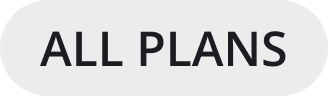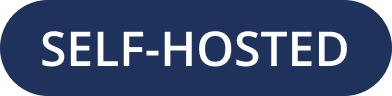AWS Elastic Beanstalk Docker setup
The following instructions use Docker to install Mattermost in Preview Mode for exploring product functionality. This configuration should not be used in production.
The Elastic Beanstalk application creation process used here is the easy Getting Started approach which combines Application and Environment creation in the same flow.
From your AWS console select Elastic Beanstalk.
Select the Create Application button on the Elastic Beanstalk home page.
Enter an Application name for the Elastic Beanstalk application.
(Optional) Specify Application tags.
Select Docker for the Platform.
Choose Docker running on 64bit Amazon Linux 2 for the Platform branch. Note that multi-container Docker is now deprecated.
Leave the platform version preselected as 3.4.8 (Recommended).
For Application code, select Upload your code.
Download the
Dockerrun.aws.jsonfile from https://raw.githubusercontent.com/mattermost/mattermost-docker-preview/master/Dockerrun.aws.json.Set a unique Version Label, choose Local File, then select Choose file button to browse for the downloaded file in the previous step. You should see a File successfully uploaded message.
Select Create Application. It may take a few minutes for Beanstalk to launch your environment. If the launch is successful, you will see a see a large green checkmark and the Health status displayed in green.
Test your environment by selecting the domain link next to your application name at the top of the dashboard. Alternatively, enter the domain into your browser in the form of
http://<your-ebs-application-url>.elasticbeanstalk.com. You can also map your own domain if you prefer. When everything is working correctly, the domain navigates you to the Mattermost Sign In page. Enjoy exploring Mattermost!
Configuration Settings
See Configuration Settings documentation to customize your deployment.